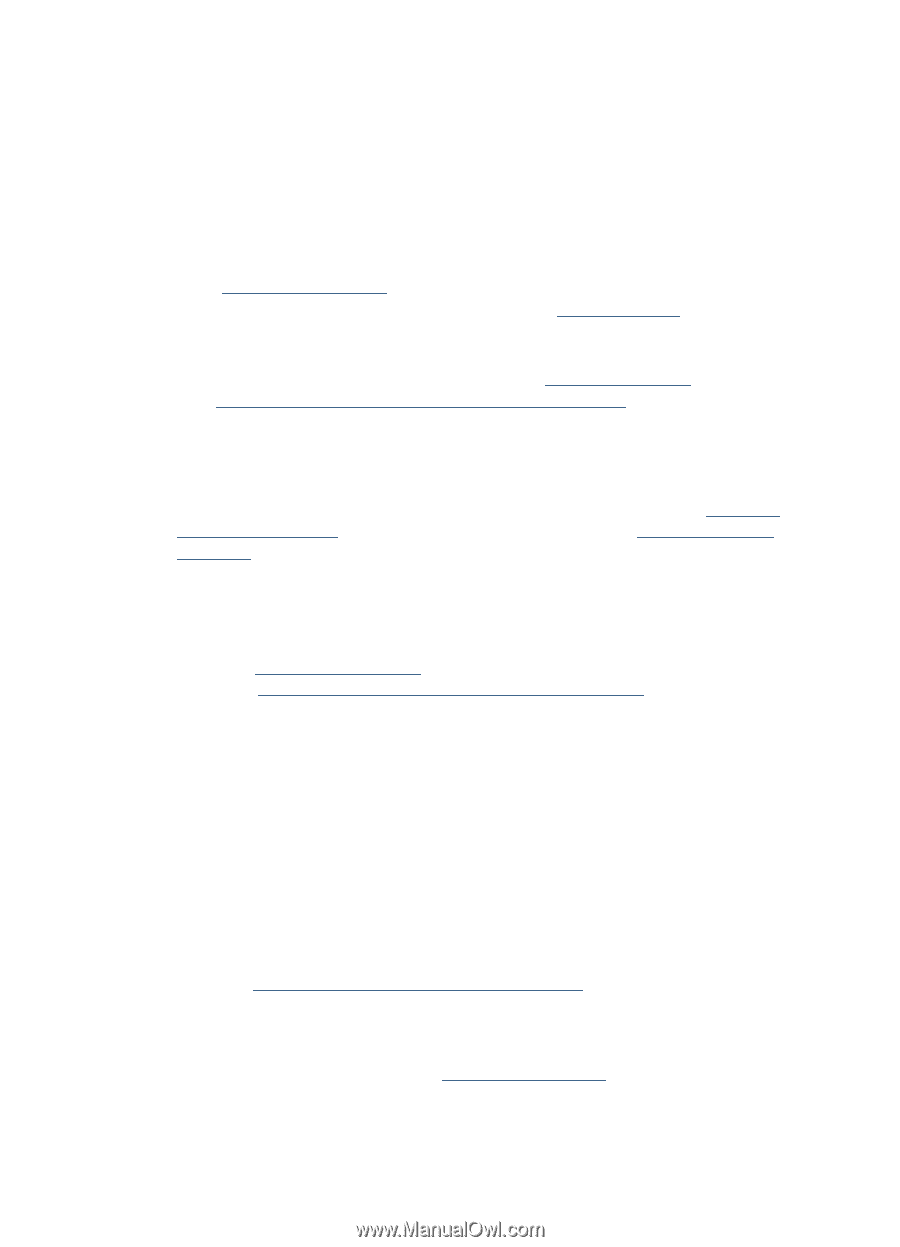HP Photosmart E330 User Guide - Page 32
HP Photosmart Camera, Disk Drive
 |
View all HP Photosmart E330 manuals
Add to My Manuals
Save this manual to your list of manuals |
Page 32 highlights
Chapter 8 My camera stalls when establishing a connection to the computer. • Your memory card may have a large number of images stored on it. The more images you have on your card, the longer it takes to establish a connection to the computer (up to five minutes). If you have a large number of images on the memory card, be sure to allow this additional time to establish the connection. • Ensure that the USB cable is properly connected to the camera and computer, either directly or via an optional dock. • Try connecting the USB cable to another USB port on the computer. • Turn the camera off, then on again. If that does not fix the problem, reset the camera (see "Resetting the camera" on page 26). • If the problem persists, contact HP Support (see "Product support" on page 32). I cannot transfer images from the camera to my computer. • Either install the HP Photosmart Software (see "Install the software" on page 6), or see "Transferring images without HP Photosmart Software" on page 18. • Configure your camera preferences so the HP Photosmart software starts automatically when you connect your camera to your Macintosh. Open the HP Photosmart Camera settings in System Preferences to make changes, or to view the camera software help. • Set your camera to act as a Disk Drive (see USB Configuration in "Using the Camera Setup Menu" on page 25), then follow the steps in "Connecting to the computer" on page 18. I get an error message when transferring images to my computer. A power surge or electrostatic discharge may have affected the camera. Close the HP Photosmart Software, disconnect the camera from the computer, and reset the camera (see "Resetting the camera" on page 26). Then, restart the image transfer process (see "Transferring images with HP Photosmart Software" on page 17). The HP Photosmart Software does not start automatically when I connect to my Macintosh. Configure your camera preferences so the HP Photosmart software starts automatically when you connect your camera to your Macintosh. Open the HP Photosmart Camera settings in System Preferences to make changes, or to view the camera software help. The HP Photosmart Software takes a long time before it is ready to transfer images from my camera. Having a large number of files stored on an optional memory card affects the amount of time it takes for the HP Photosmart Software to start transferring images. For best results, transfer images to your computer frequently, and always format the card after transferring images (see "Install and format an optional memory card" on page 6). My camera shuts down unexpectedly. • A power surge or electrostatic discharge may have affected the camera. Remove the battery and reset the camera (see "Resetting the camera" on page 26). Then reinstall the battery and turn on the camera. • Recharge the battery. • Replace the battery. 30 Troubleshooting