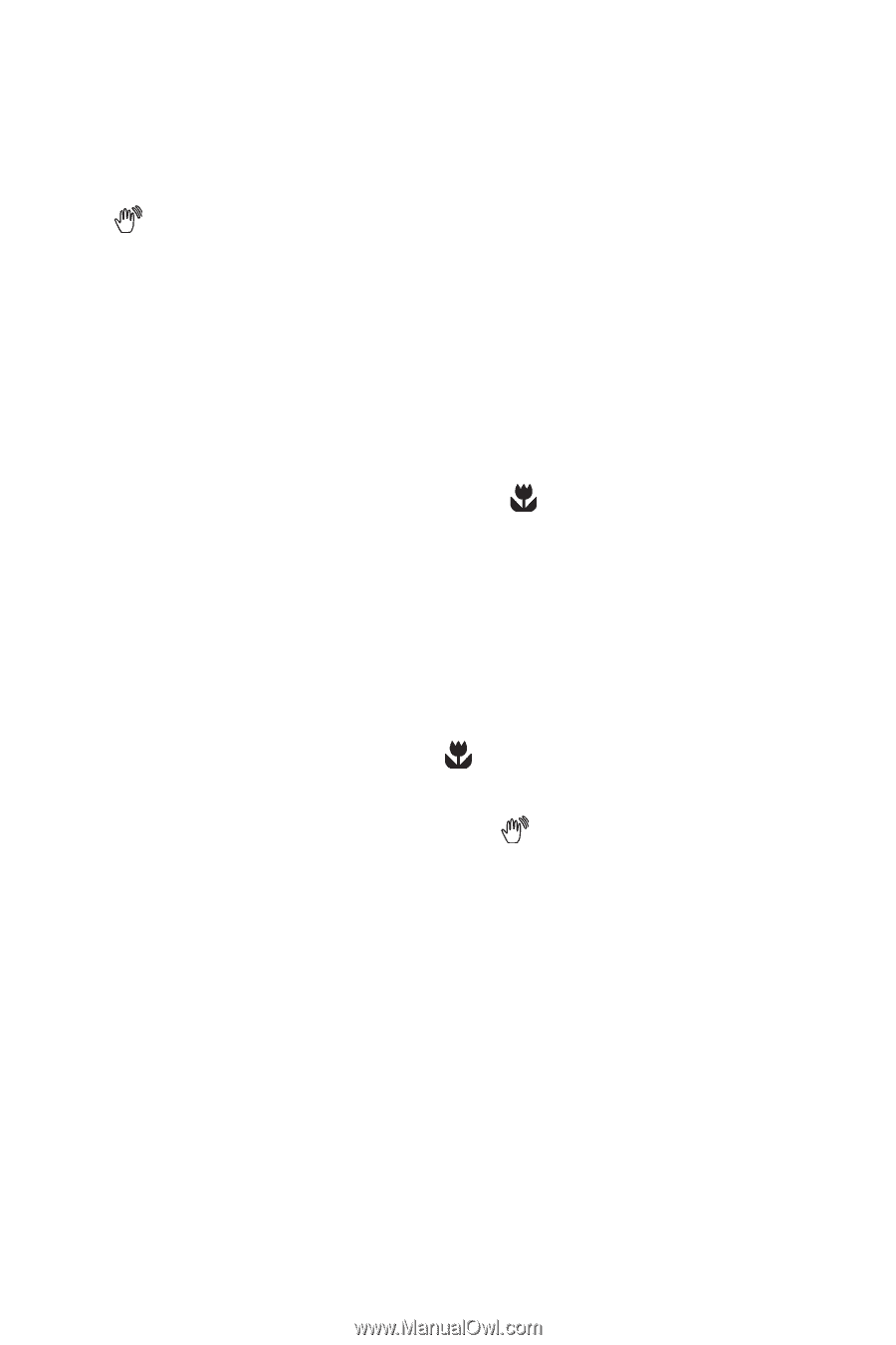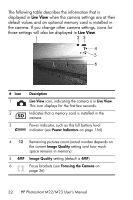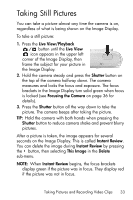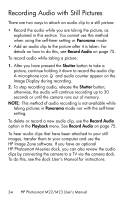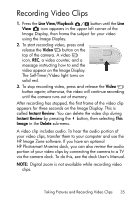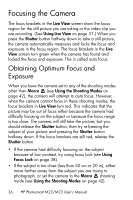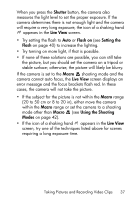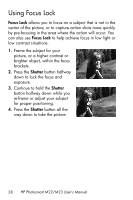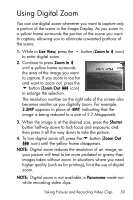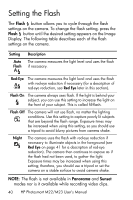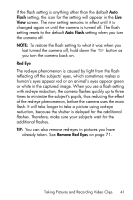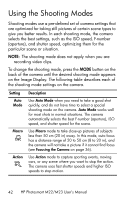HP Photosmart M22 HP Photosmart M22/23 Digital Camera with HP Instant Share - - Page 37
Shutter, Live View, Flash on, Setting the, Flash, Macro, Using the Shooting, Modes - error
 |
View all HP Photosmart M22 manuals
Add to My Manuals
Save this manual to your list of manuals |
Page 37 highlights
When you press the Shutter button, the camera also measures the light level to set the proper exposure. If the camera determines there is not enough light and the camera will require a very long exposure, the icon of a shaking hand appears in the Live View screen. • Try setting the flash to Auto or Flash on (see Setting the Flash on page 40) to increase the lighting. • Try turning on more light, if that is possible. • If none of these solutions are possible, you can still take the picture, but you should set the camera on a tripod or stable surface; otherwise, the picture will likely be blurry. If the camera is set to the Macro shooting mode and the camera cannot auto focus, the Live View screen displays an error message and the focus brackets flash red. In these cases, the camera will not take the picture. • If the subject for the picture is not within the Macro range (20 to 50 cm or 8 to 20 in), either move the camera within the Macro range or set the camera to a shooting mode other than Macro (see Using the Shooting Modes on page 42). • If the icon of a shaking hand appears in the Live View screen, try one of the techniques listed above for scenes requiring a long exposure time. Taking Pictures and Recording Video Clips 37