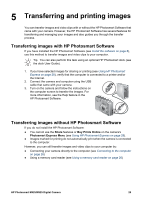HP Photosmart M425 User Guide - Page 23
Modifying colors, Adding borders, Recording audio, B&W Tints - camera software
 |
View all HP Photosmart M425 manuals
Add to My Manuals
Save this manual to your list of manuals |
Page 23 highlights
Modifying colors Modify Color allows you to apply color schemes to the displayed image. To modify colors: 1. Use to select Modify Color, then press . - Cancel-Returns to the Design Gallery Menu without saving changes. - Black & White-Converts color images to black and white. - Sepia-Converts image to a brownish tone to look old-fashioned. - B&W Tints-Applies color tones to a black and white version of an image. 2. Use to select a color scheme and preview the effect it has on the image. - Cancel-Returns to the Design Gallery Menu without saving changes. - Black and White-Converts color images to black and white. - Sepia-Converts image to a brownish tone to look old-fashioned. - B&W Tints-Applies color tones on a black and white version of an image. 3. Press to select the color scheme and display the Creative sub-menu. Follow the on-camera instructions to adjust the color. 4. Press to save a copy of the image with the specified color scheme and return to the Design Gallery Menu. Press Modify Color sub-menu. to exit without saving and return to the Adding borders Add Borders allows you to add a predefined border to the displayed image. To add a border: 1. Use to select Add Borders, then press . 2. Use to select a border type and preview the effect it has on the image. - Cancel-Returns to the Design Gallery Menu without saving changes. - Soft Edge-Applies a soft, vignetted frame to the image. - Inset Border-Image extends beyond the inset frame. - Oval-Adds an oval matte border with beveled edges. - Circle-Adds a circular matte border with beveled edges. - Rectangle-Adds a rectangular matte border with sharp corners. - Rounded Rectangle-Uses a rectangle with soft corners for the matte border. - Square-Adds a square matte border with beveled edges. 3. Press to select the border and display the Creative sub-menu. Follow the on-camera instructions to adjust the border. 4. Press to save a copy of the image with the specified border and return to the Design Gallery Menu. Press to exit without saving and return to the Add Borders sub-menu. Recording audio Record Audio allows you to record an audio clip and attach it to an existing image. 1. Select Record Audio to immediately start recording. 2. To stop recording and attach the audio clip to the displayed image, press . 3. To hear audio associated with still images or video clips, transfer them to your computer using the HP Photosmart Software or use an optional HP Photosmart dock to connect the camera to a TV. HP Photosmart M425/M525 Digital Camera 23