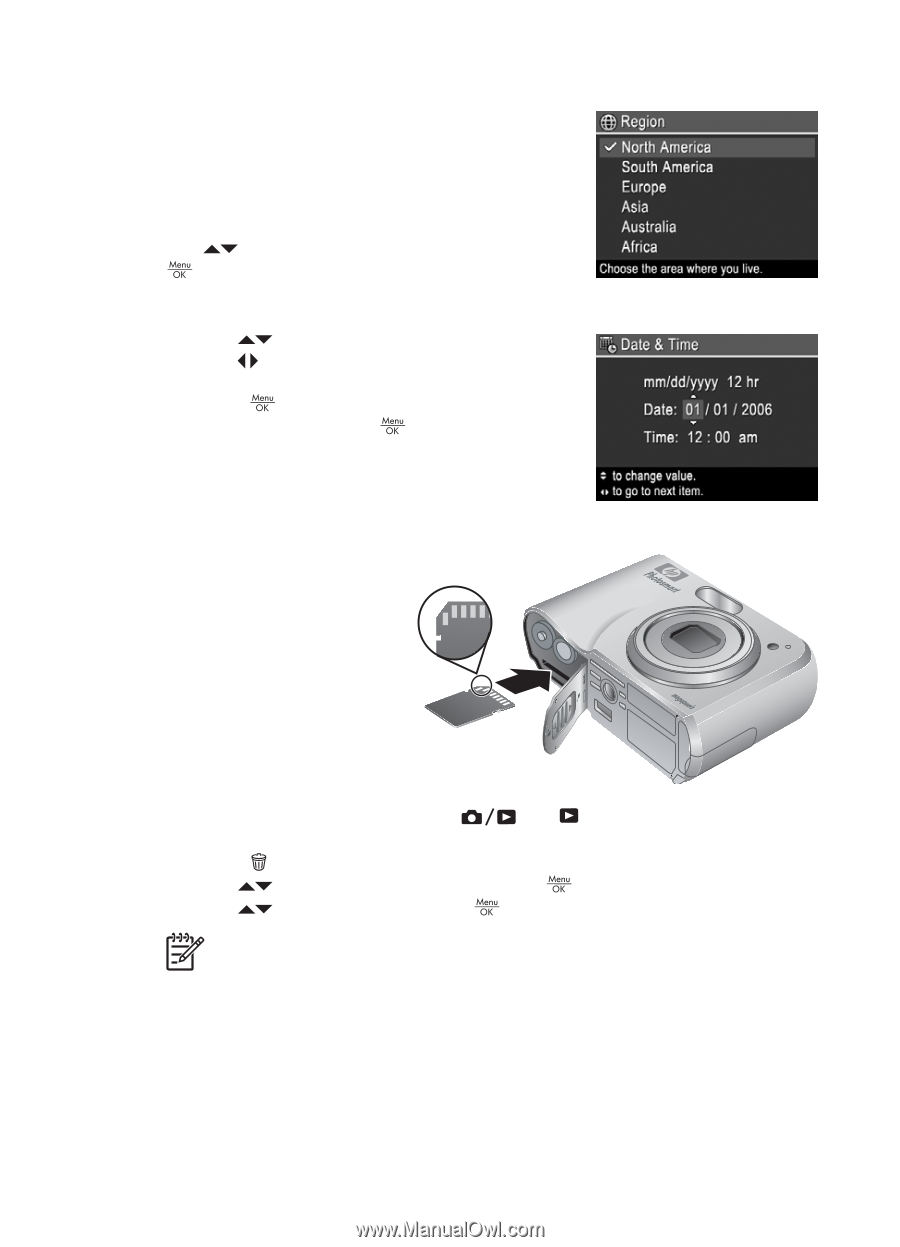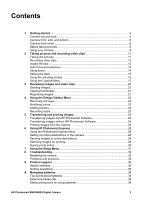HP Photosmart M425 User Guide - Page 8
Set the region, Set the date and time, Install and format an optional memory card - software
 |
View all HP Photosmart M425 manuals
Add to My Manuals
Save this manual to your list of manuals |
Page 8 highlights
Chapter 1 Set the region Along with the Language setting, the Region setting determines the default date format and the format of the video signal for displaying camera images on a television when connected through an optional HP Photosmart Premium dock or wireless dock base (see Using the Setup Menu on page 31). Use to choose the region you want, then press . Set the date and time 1. Use to adjust the highlighted value. 2. Use to move to the other selections and repeat Step 1 until the date and time are set correctly. 3. Press when the date, time, and format settings are correct, then press again to confirm. To change the date and time later, use the Setup Menu (see Using the Setup Menu on page 31). Install and format an optional memory card 1. Turn off the camera and open the Battery/Memory card door. 2. Insert the memory card in the smaller slot as shown. Make sure the memory card snaps into place. 3. Close the Battery/Memory card door and turn on the camera. Always format memory cards before first use. 1. With the camera turned on, press until appears briefly in the upper right corner of the Image Display. This indicates you are in Playback. 2. Press . 3. Use to select Format Card, then press . 4. Use to select Yes, then press to format the card. Note Once you install a memory card, all new images and video clips are stored on the card, rather than in internal memory. To use internal memory and view images stored there, remove the memory card. To transfer images from internal memory to an optional memory card, see Move Images to Card under Using the Design Gallery Menu on page 22. For information about supported memory cards, see Storage on page 43. Install the software The HP Photosmart Software provides features for transferring images and video clips to your computer, as well as features for modifying stored images (remove red eyes, 8