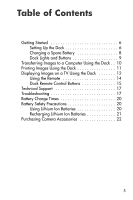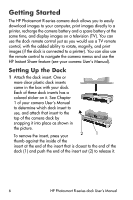HP Photosmart R600 HP Photosmart R-series dock - User Manual - Page 10
Transferring Images to a Computer Using the Dock
 |
View all HP Photosmart R600 manuals
Add to My Manuals
Save this manual to your list of manuals |
Page 10 highlights
# Name Description 4 Power Shows the power/camera battery charging status. light If this light is: ! On - the camera is in the dock, the dock has power, a spare battery may or may not be in the dock charging bay, and the camera battery is fully charged (or is not rechargeable) ! Blinking - the camera is in the dock, and the battery in the camera is charging ! Off - the dock has no power or there is no camera in the dock Transferring Images to a Computer Using the Dock 1 Confirm the following: • The dock insert for your camera is attached to the top of the camera dock. (See step 1 on page 6.) • The USB cable for connecting to a computer is connected between the camera dock and your computer, the AC power adapter is connected to the dock, and the power cord is plugged into the AC power adapter and a wall outlet. (See step 2 on page 7.) • The HP Image Zone software is installed on your computer. (See your camera User's Manual.) • If you are using a Macintosh computer, the camera's USB Configuration is set to Disk Drive in the Setup menu. (See your camera User's Manual.) 2 Insert the camera into the camera dock. The camera will turn on automatically. 10 HP Photosmart R-series dock User's Manual