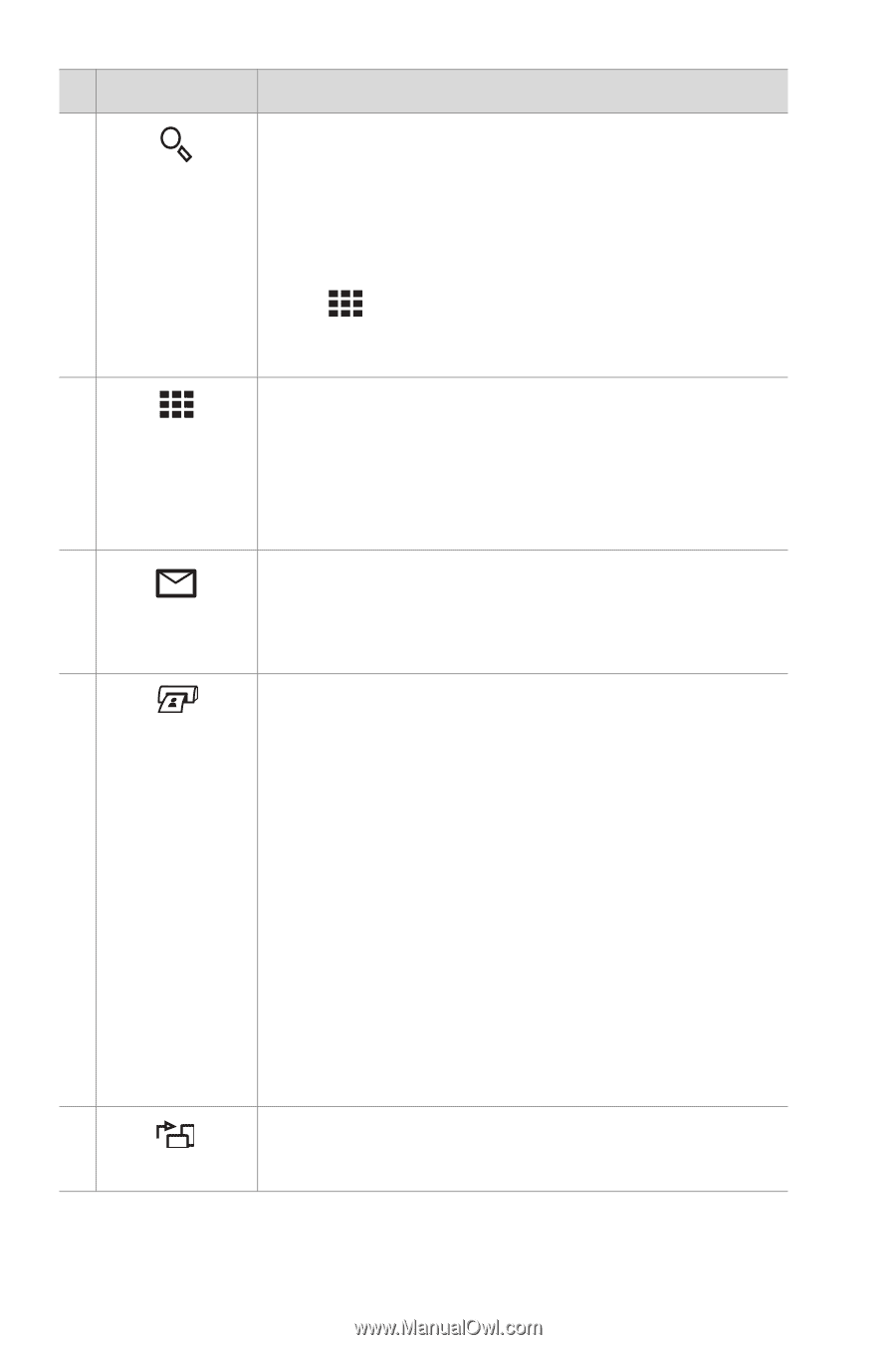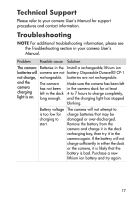HP Photosmart R707 HP Photosmart R-series dock - User Manual - Page 16
HP Instant - instructions
 |
View all HP Photosmart R707 manuals
Add to My Manuals
Save this manual to your list of manuals |
Page 16 highlights
# Button Description 5 Magnifies the image just as you can with the Magnify button Zoom lever on your camera. Pressing it again goes to the next magnification level. Use the arrow buttons to pan around the magnified image. To return to 1x, press the Thumbnail View button. (Magnification has no effect on printing.) 6 Displays a thumbnail view of all images stored Thumbnail View button in the camera, or returns a magnified image to 1x. Use the arrow buttons to navigate through the thumbnails, and the Menu/OK button to select an image. 7 Works the same as the HP Instant Share button HP Instant Share button on the camera. You can select images to be automatically e-mailed using HP Instant Share. 8 Works the same as the Print button on the Print button camera. Allows you to mark the current image for printing and adjust the number of copies that you want to have printed. If the dock is connected to a printer, then after pressing this button you can follow the instructions on the screen to print the current, selected, or all images in the camera. If the dock is connected to a computer, then after pressing this button, following the instructions on the screen to print will actually save the images on the computer. 9 Rotates the image 90 degrees to the right. Rotate button 16 HP Photosmart R-series dock User's Manual