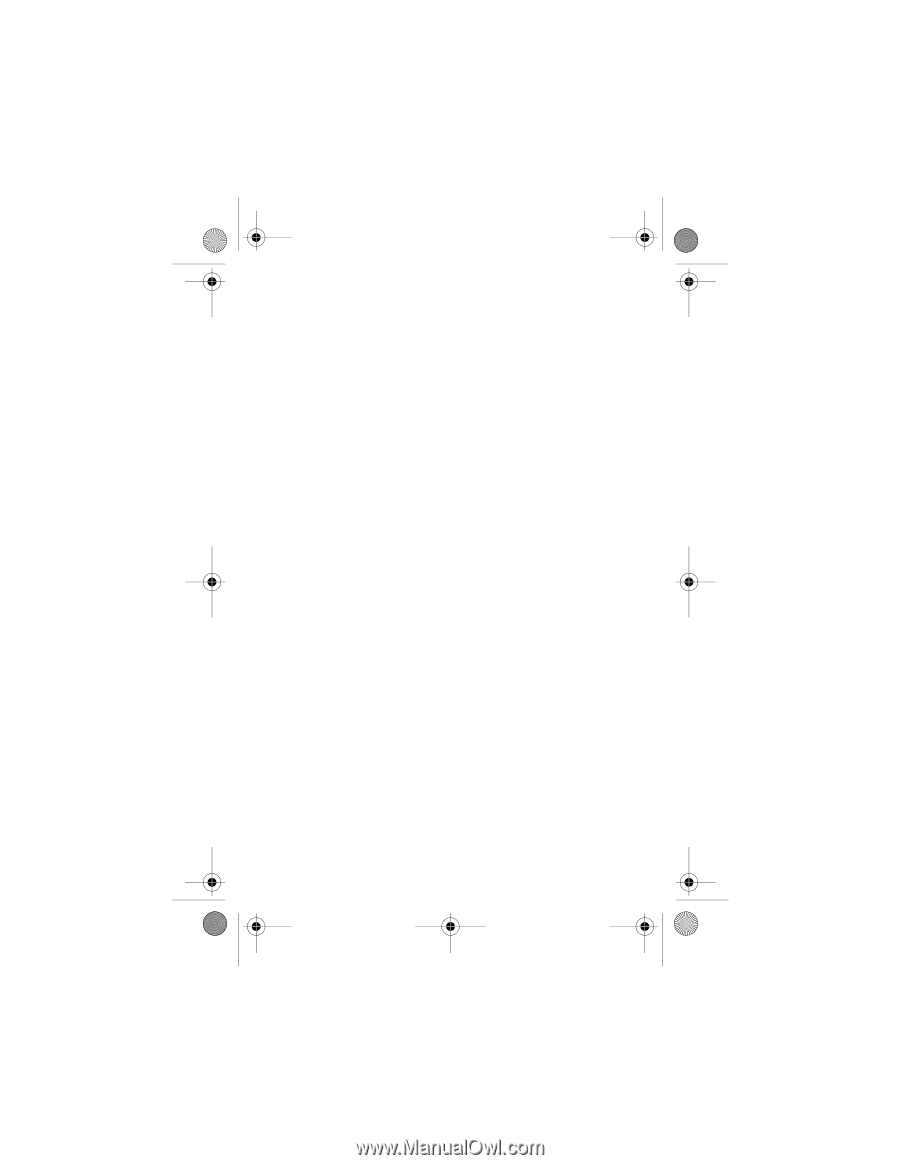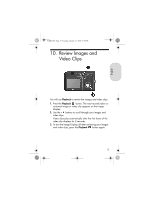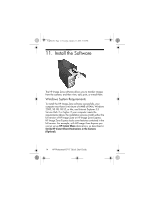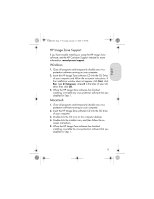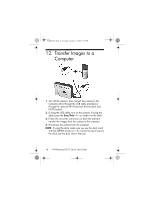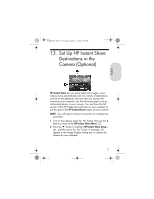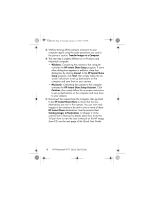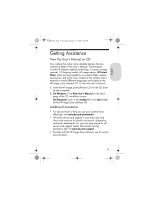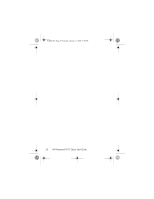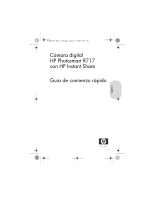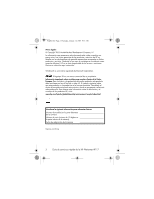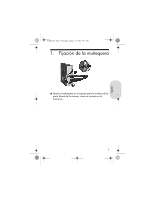HP Photosmart R717 HP Photosmart R717 Digital Camera with HP Instant Share - Q - Page 20
HP Instant Share Setup Assistant - user manual
 |
View all HP Photosmart R717 manuals
Add to My Manuals
Save this manual to your list of manuals |
Page 20 highlights
T2QSG.fm Page 18 Tuesday, January 11, 2005 5:50 PM 3. Without turning off the camera, connect it to your computer again using the same procedure you used in the previous section, Transfer Images to a Computer. 4. The next step is slightly different on a Windows and Macintosh computer: • Windows: Connecting the camera to the computer activates the HP Instant Share Setup program. If some other dialog box appears in addition, close that dialog box by clicking Cancel. In the HP Instant Share Setup program, click Start, then simply follow the onscreen instructions to set up destinations on the computer and save them to your camera. • Macintosh: Connecting the camera to the computer activates the HP Instant Share Setup Assistant. Click Continue, then simply follow the on-screen instructions to set up destinations on the computer and save them to your camera. 5. Disconnect the camera from the computer, then go back to the HP Instant Share Menu to check that the new destinations are now in the camera. You can now mark images in the camera to be sent to one or more of these HP Instant Share destinations. See the section titled Sending Images to Destinations in Chapter 4 of the camera User's Manual for details about how to do this. To learn how to view the User's Manual on the HP Image Zone CD, see the next page of this Quick Start Guide. 18 HP Photosmart R717 Quick Start Guide