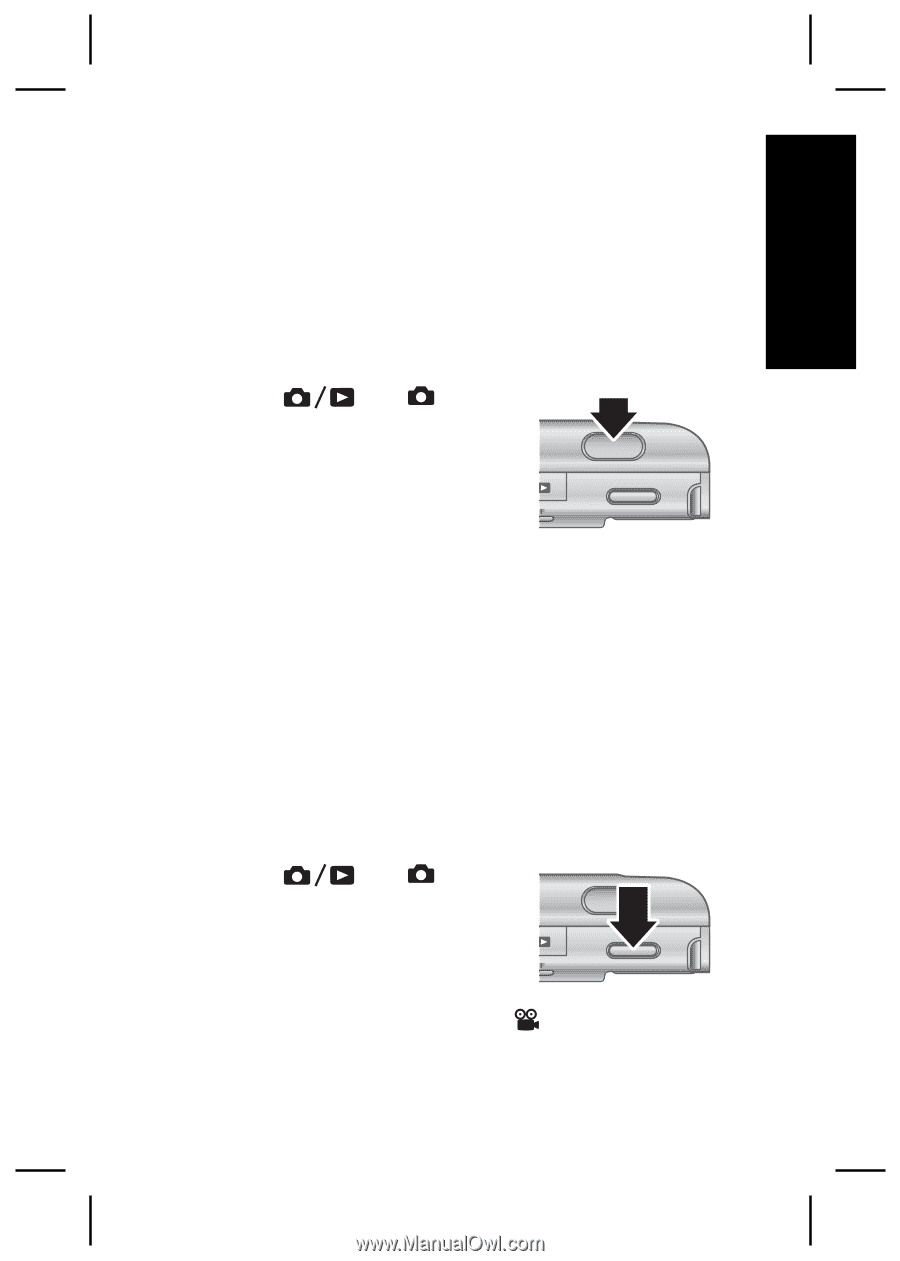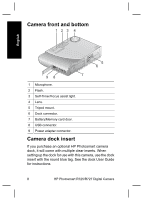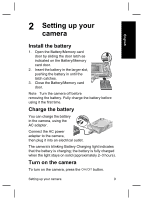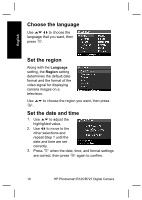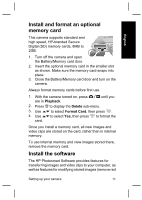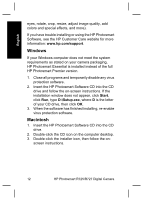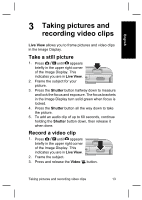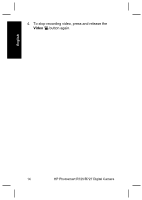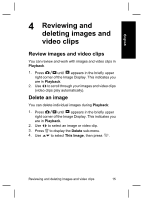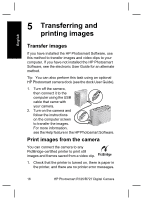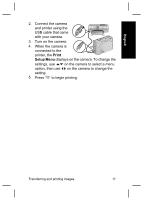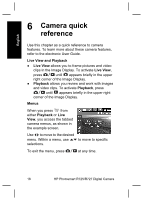HP Photosmart R727 Quick Start Guide - Page 13
Taking pictures and, recording video clips
 |
View all HP Photosmart R727 manuals
Add to My Manuals
Save this manual to your list of manuals |
Page 13 highlights
English 3 Taking pictures and recording video clips Live View allows you to frame pictures and video clips in the Image Display. Take a still picture 1. Press until appears briefly in the upper right corner of the Image Display. This indicates you are in Live View. 2. Frame the subject for your picture. 3. Press the Shutter button halfway down to measure and lock the focus and exposure. The focus brackets in the Image Display turn solid green when focus is locked. 4. Press the Shutter button all the way down to take the picture. 5. To add an audio clip of up to 60 seconds, continue holding the Shutter button down, then release it when done. Record a video clip 1. Press until appears briefly in the upper right corner of the Image Display. This indicates you are in Live View. 2. Frame the subject. 3. Press and release the Video button. Taking pictures and recording video clips 13