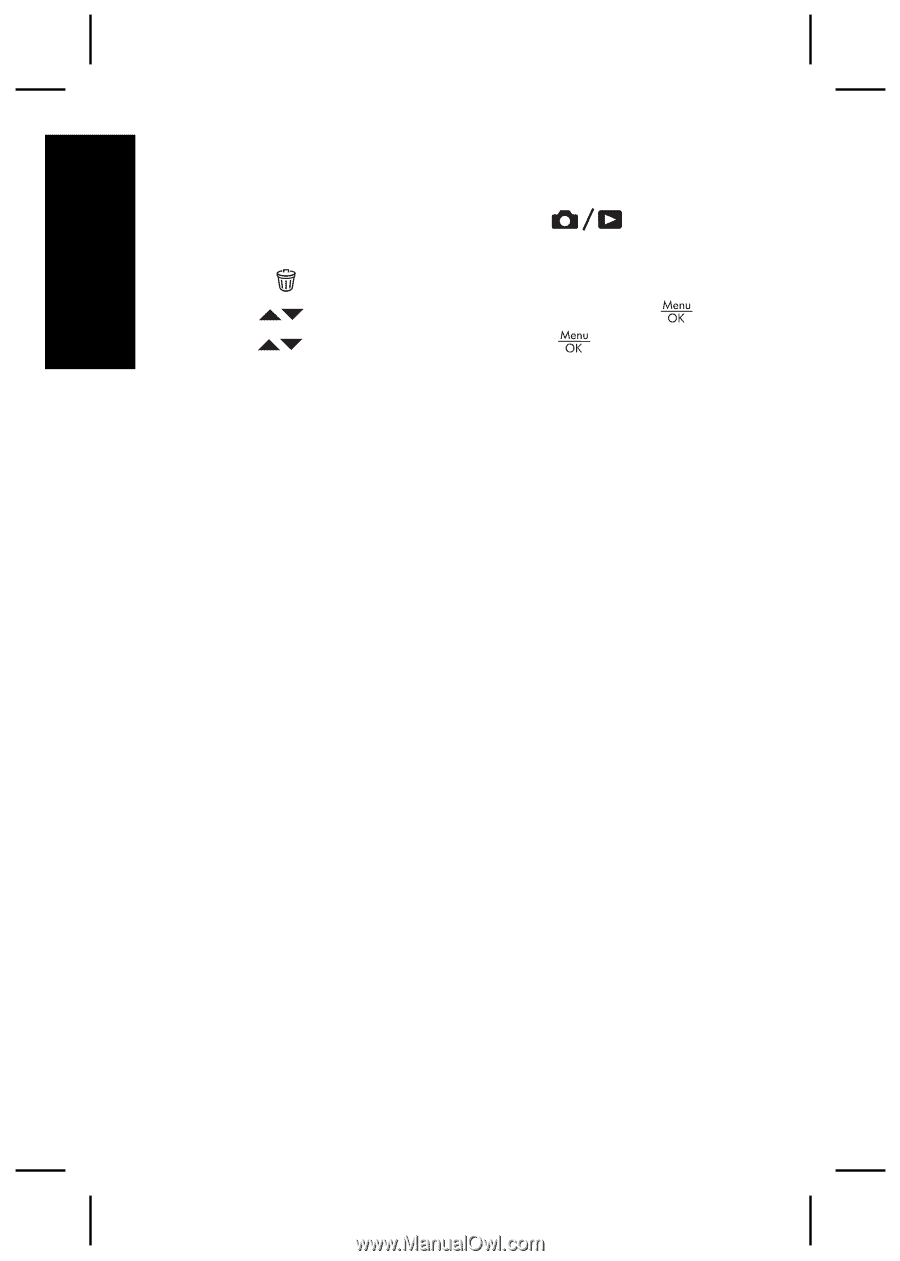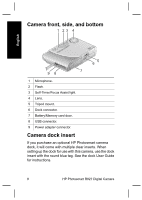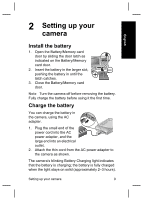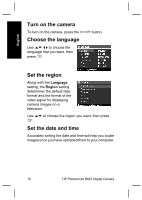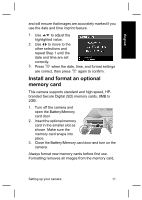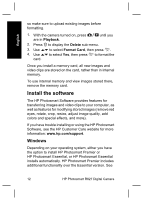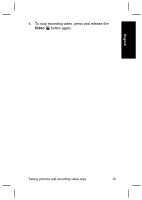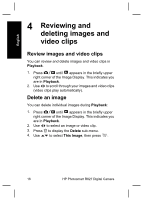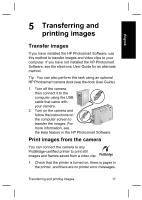HP Photosmart R827 Quick Start Guides - Page 12
Install the software
 |
View all HP Photosmart R827 manuals
Add to My Manuals
Save this manual to your list of manuals |
Page 12 highlights
English so make sure to upload existing images before formatting. 1. With the camera turned on, press until you are in Playback. 2. Press to display the Delete sub-menu. 3. Use to select Format Card, then press . 4. Use to select Yes, then press to format the card. Once you install a memory card, all new images and video clips are stored on the card, rather than in internal memory. To use internal memory and view images stored there, remove the memory card. Install the software The HP Photosmart Software provides features for transferring images and video clips to your computer, as well as features for modifying stored images (remove red eyes, rotate, crop, resize, adjust image quality, add colors and special effects, and more). If you have trouble installing or using the HP Photosmart Software, see the HP Customer Care website for more information: www.hp.com/support. Windows Depending on your operating system, either you have the option to install HP Photosmart Premier or HP Photosmart Essential, or HP Photosmart Essential installs automatically. HP Photosmart Premier includes additional functionality over the Essential version. See 12 HP Photosmart R827 Digital Camera