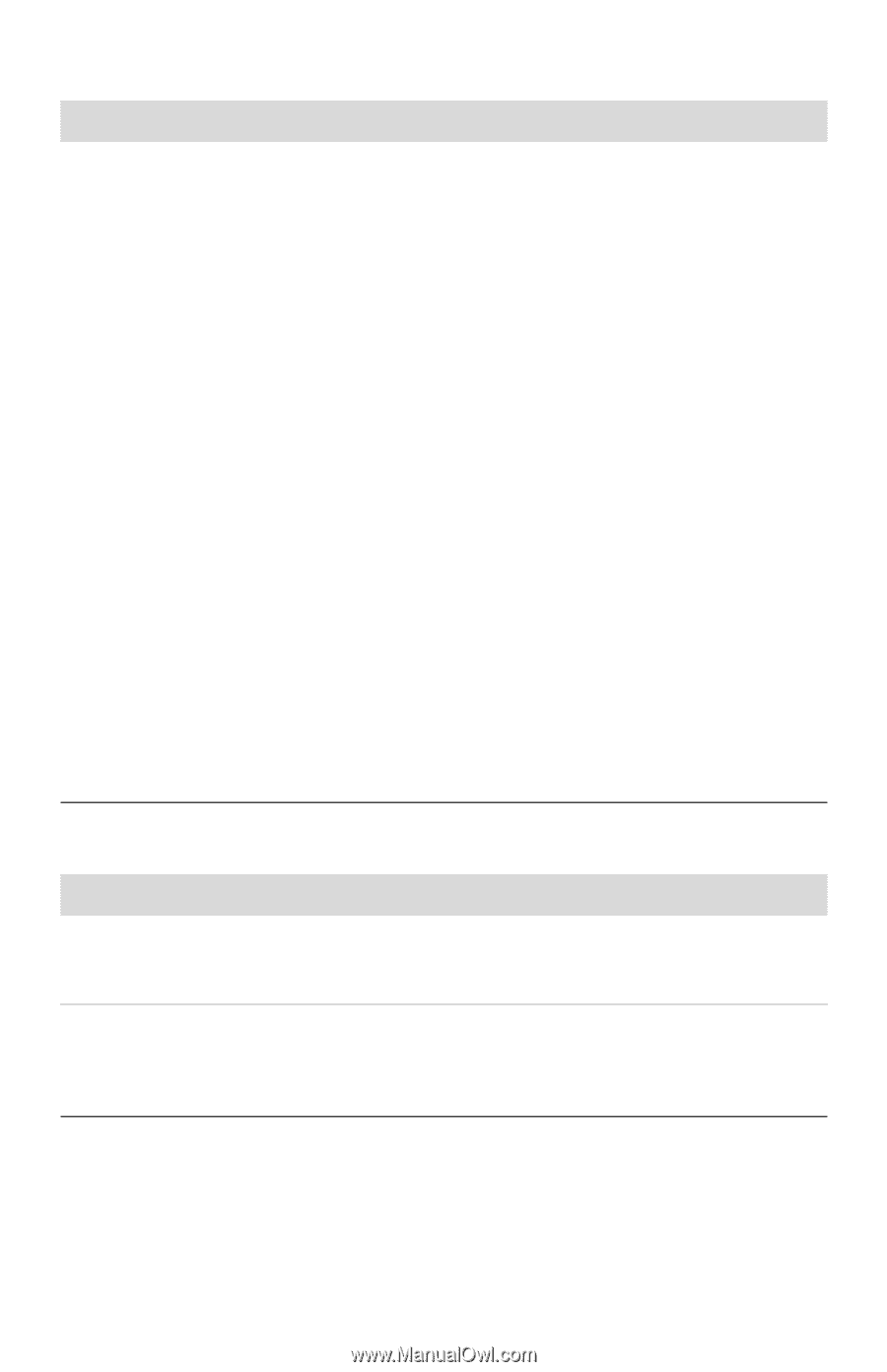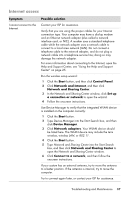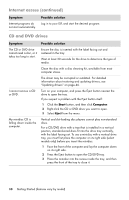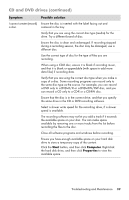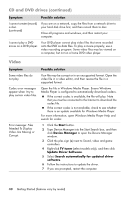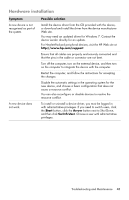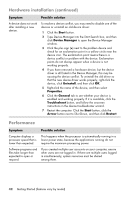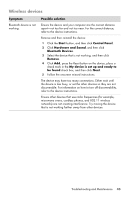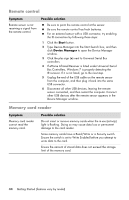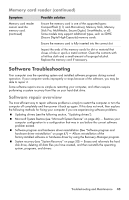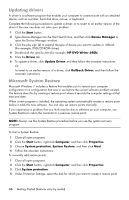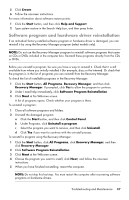HP Presario All-in-One CQ1-1100 User Guide - Page 46
Performance, Hardware installation continued, Start, Device Manager, Uninstall, Properties, General
 |
View all HP Presario All-in-One CQ1-1100 manuals
Add to My Manuals
Save this manual to your list of manuals |
Page 46 highlights
Hardware installation (continued) Symptom Possible solution A device does not work after installing a new device. To resolve a device conflict, you may need to disable one of the devices or uninstall an old device driver: 1 Click the Start button. 2 Type Device Manager into the Start Search box, and then click Device Manager to open the Device Manager window. 3 Click the plus sign (+) next to the problem device and check for an exclamation point in a yellow circle near the device icon. The exclamation point means there is a device conflict or problem with the device. Exclamation points do not always appear when a device is not working properly. 4 If you have removed a hardware device, but the device driver is still listed in the Device Manager, this may be causing the device conflict. To uninstall the old driver so that the new device driver works properly, right-click the device, click Uninstall, and then click OK. 5 Right-click the name of the device, and then select Properties. 6 Click the General tab to see whether your device is enabled and working properly. If it is available, click the Troubleshoot button, and follow the onscreen instructions in the device troubleshooter wizard. 7 Restart the computer. Click the Start button, click the Arrow button next to Shut Down, and then click Restart. Performance Symptom Possible solution Computer displays a processor speed that is lower than expected. This happens when the processor is automatically running in a lower power state, because the applications running do not require the maximum processing power. Software programs and files take longer than expected to open or respond. If you created multiple user accounts on your computer, ensure other users are not logged in. If there are multiple users logged in simultaneously, system resources must be shared among them. 42 Getting Started (features vary by model)