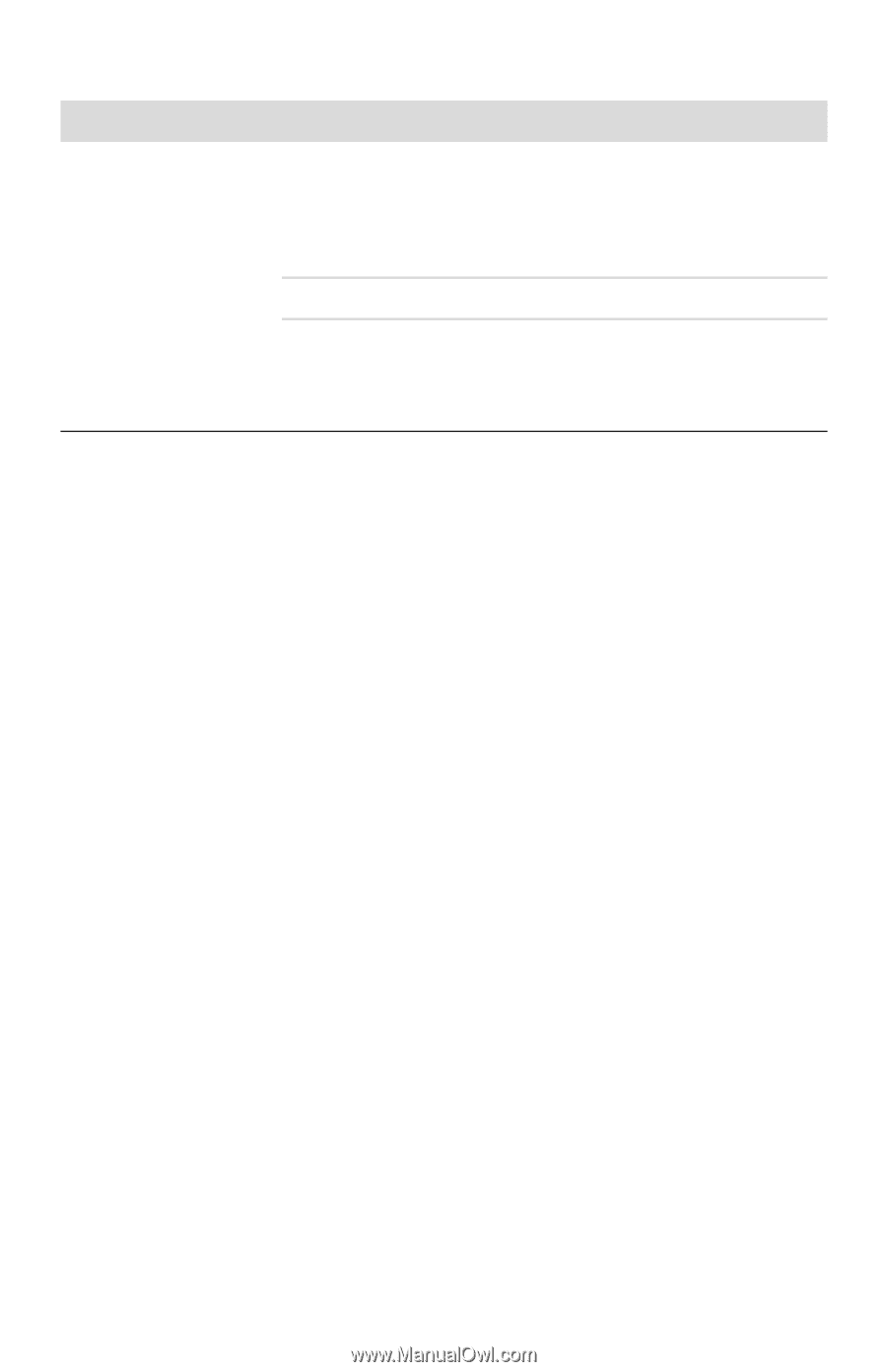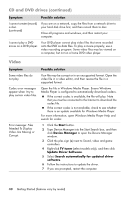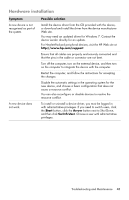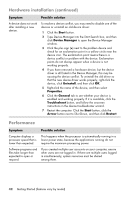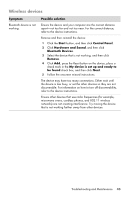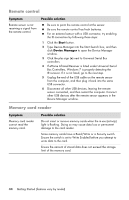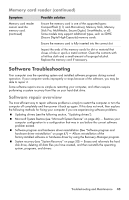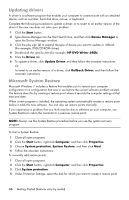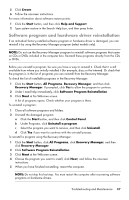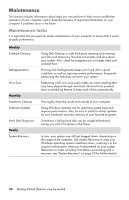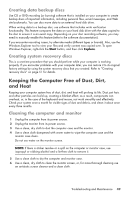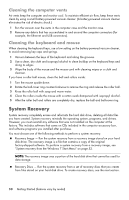HP Presario All-in-One CQ1-1100 User Guide - Page 49
Software Troubleshooting, Software repair overview, Memory card reader continued
 |
View all HP Presario All-in-One CQ1-1100 manuals
Add to My Manuals
Save this manual to your list of manuals |
Page 49 highlights
Memory card reader (continued) Symptom Memory card reader cannot read the memory card. (continued) Possible solution Ensure the memory card is one of the supported types: CompactFlash (I, II, and Microdrive), Memory Stick, Memory Stick Pro, MultiMedia, Secure Digital, SmartMedia, or xD. Some models may support additional types, such as SDHC (Secure Digital High-Capacity) memory cards. Ensure the memory card is fully inserted into the correct slot. Inspect the ends of the memory cards for dirt or material that closes a hole or spoils a metal contact. Clean the contacts with a lint-free cloth and a small amount of isopropyl alcohol. Replace the memory card if necessary. Software Troubleshooting Your computer uses the operating system and installed software programs during normal operation. If your computer works improperly or stops because of the software, you may be able to repair it. Some software repairs are as simple as restarting your computer, and others require performing a system recovery from files on your hard disk drive. Software repair overview The most efficient way to repair software problems is simply to restart the computer or turn the computer off completely and then power it back up again. If this does not work, then explore the following methods for fixing your computer if you are experiencing software problems: Updating drivers (see the following section, "Updating drivers"). Microsoft System Restore (see "Microsoft System Restore" on page 46) - Restores your computer configuration to a configuration that was in use before the current software problem existed. Software program and hardware driver reinstallation (See "Software program and hardware driver reinstallation" on page 47) - Allows reinstallation of the factory-installed software or hardware driver by using the Recovery Manager program. System recovery (see "System Recovery" on page 50) - Erases and reformats the hard disk drive, deleting all data files you have created, and then reinstalls the operating system, programs, and drivers. Troubleshooting and Maintenance 45