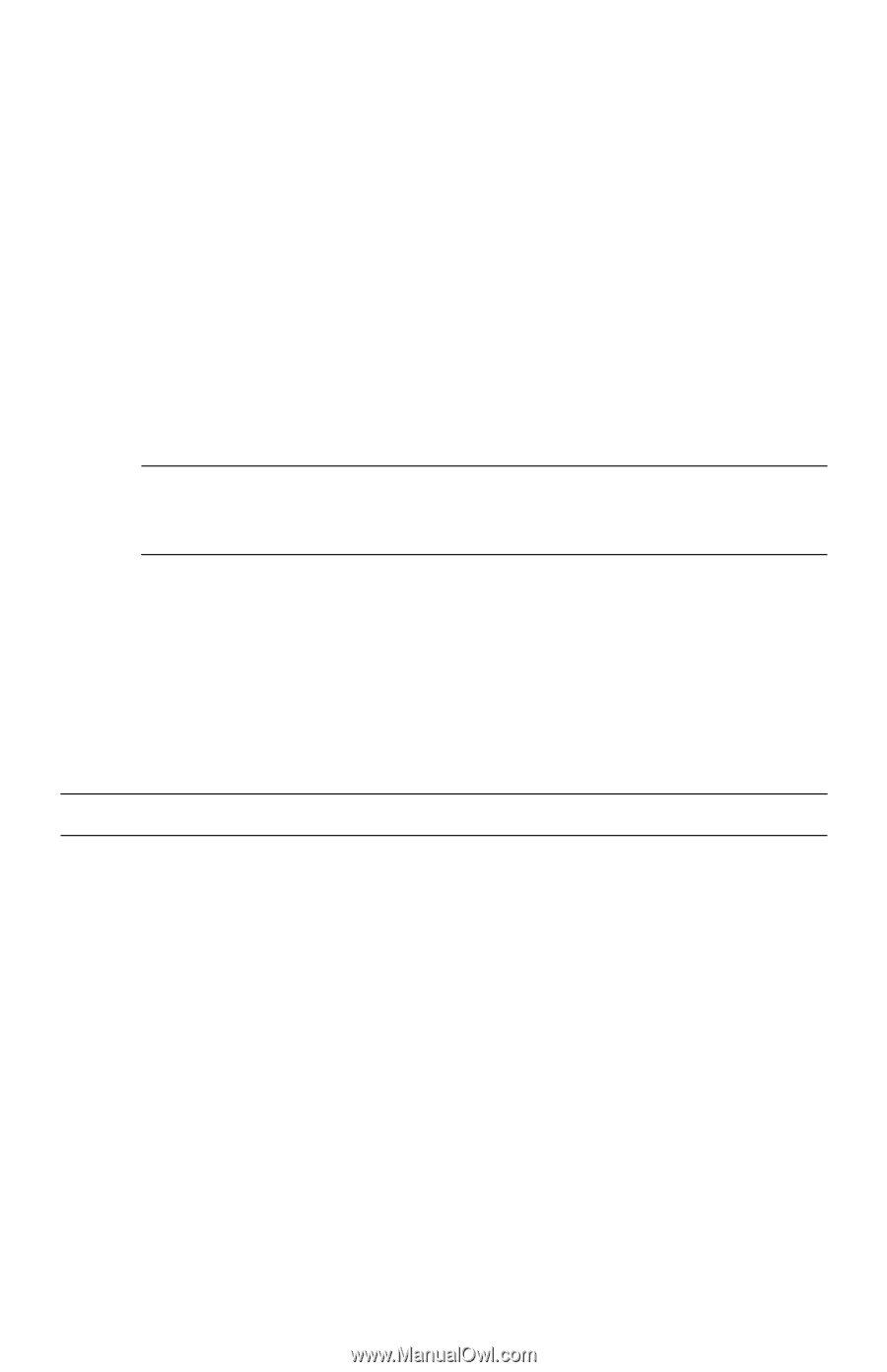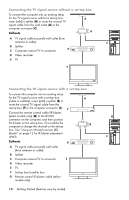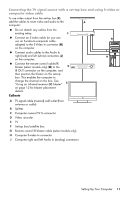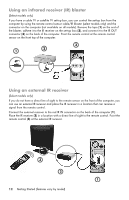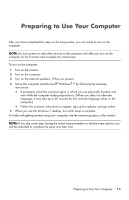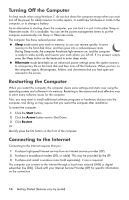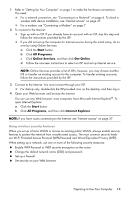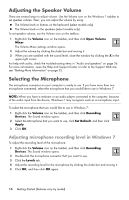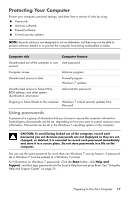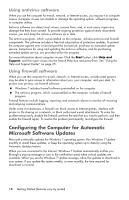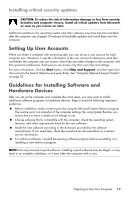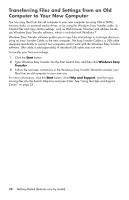HP Presario CQ4000 Getting Started - Page 81
Start, All Programs, Online Services, Get Online, Internet Explorer
 |
View all HP Presario CQ4000 manuals
Add to My Manuals
Save this manual to your list of manuals |
Page 81 highlights
1 Refer to "Setting Up Your Computer" on page 1 to make the hardware connections. You need: „ For a network connection, see "Connecting to a Network" on page 6. To check a wireless LAN device installation, see "Internet access" on page 37. „ For a modem, see "Connecting a Modem" on page 7. 2 To connect to the Internet: „ Sign up with an ISP. If you already have an account with an ISP, skip this step and follow the instructions provided by the ISP. „ If you did not set up the computer for Internet service during the initial setup, do so now by using Online Services: a Click the Start button. b Click All Programs. c Click Online Services, and then click Get Online. d Follow the onscreen instructions to select an ISP and set up Internet service. NOTE: Online Services provides a list of ISPs; however, you may choose another ISP or transfer an existing account to this computer. To transfer existing accounts, follow the instructions provided by the ISP. 3 Connect to the Internet. You must connect through your ISP. „ For dial-up only, double-click the ISP-provided icon on the desktop, and then log in. 4 Open your Web browser and browse the Internet. You can use any Web browser; most computers have Microsoft Internet Explorer®. To open Internet Explorer: a Click the Start button. b Click All Programs, and then click Internet Explorer. NOTE: If you have issues connecting to the Internet, see "Internet access" on page 37. Using wireless security features When you set up a home WLAN or access an existing public WLAN, always enable security features to protect the network from unauthorized access. The most common security levels are Wi-Fi Protected Access Personal (WPA-Personal) and Wired Equivalent Privacy (WEP). When setting up a network, use one or more of the following security measures: „ Enable WPA-Personal or WEP security encryption on the router. „ Change the default network name (SSID) and password. „ Set up a firewall. „ Set security on your Web browser. Preparing to Use Your Computer 15