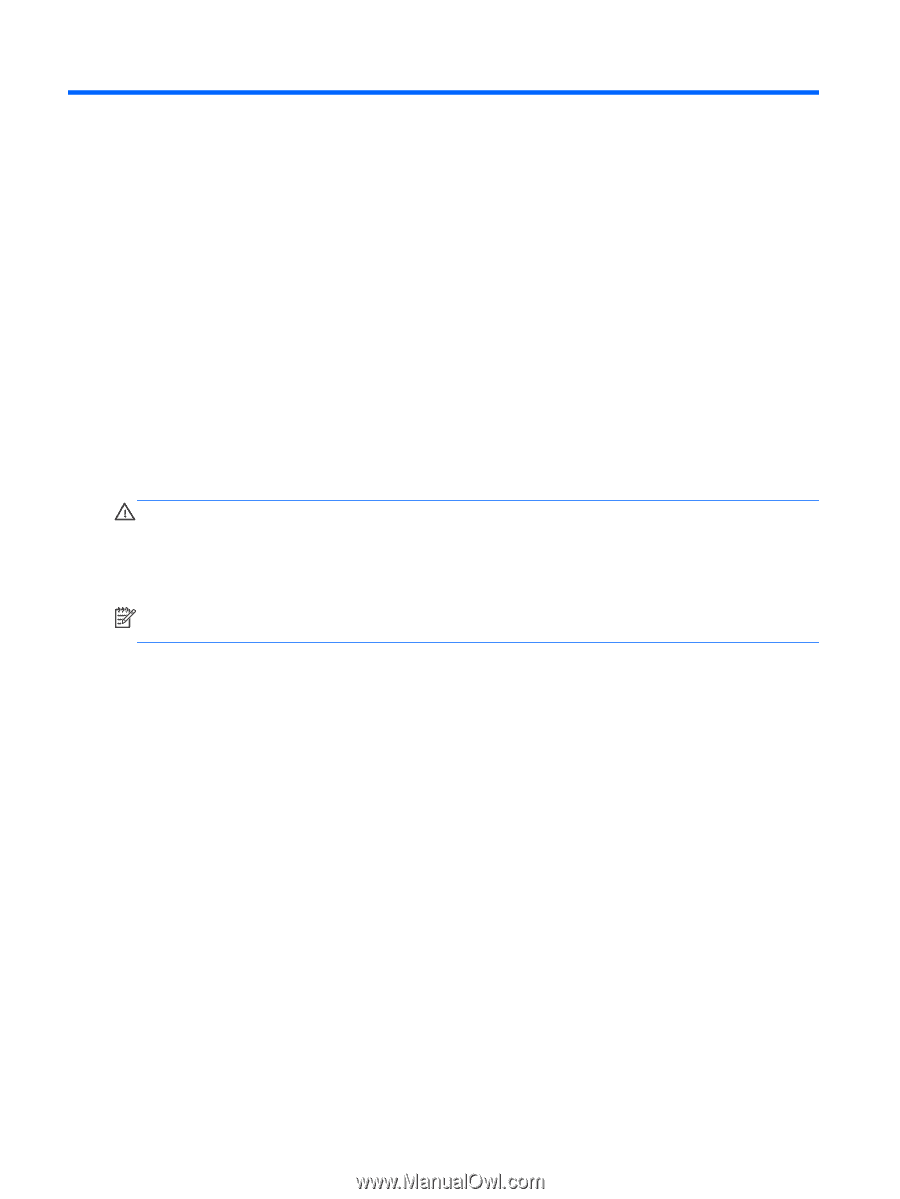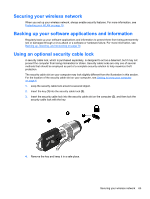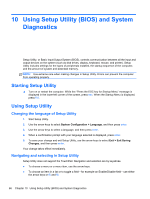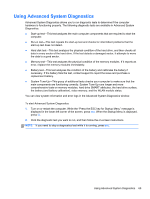HP Presario CQ45-700 User Guide - Linux - Page 80
Backing up, restoring, and recovering, Performing a system recovery, Creating the restore DVDs - manual
 |
View all HP Presario CQ45-700 manuals
Add to My Manuals
Save this manual to your list of manuals |
Page 80 highlights
11 Backing up, restoring, and recovering Recovery after a system failure is as good as your most recent backup. As you add new software and data files, you should continue to back up your system on a regular basis to maintain a reasonably current backup. Performing a system recovery Recovery allows you to repair or restore the computer to its original factory state. You can create an HP factory image restore DVD, using an external DVD±RW optical drive. You can also create an HP factory restore image on a USB storage device. CAUTION: Using Recovery completely erases hard drive contents and reformats the hard drive. All files you have created and any software installed on the computer are permanently removed. The recovery tool reinstalls the original operating system and HP programs and drivers that were installed at the factory. Software, drivers, and updates not installed by HP must be manually reinstalled. Personal files must be restored from a backup. NOTE: HP recommends that you create the HP factory image restore in the event of a system failure. Creating the restore DVDs The restore creation software creates a set of system restore discs using blank, writable DVDs (DVDR or DVD+R). HP recommends using blank DVD+R discs from a manufacturer you trust, because these recovery DVDs are so important. You need approximately 3 blank DVD+R discs. The program states how many discs are needed at the beginning of the process. To create restore DVDs: 1. Select Computer > More Applications. 2. Click Applications, and then click Create Restore DVDs. 3. Follow the on-screen instructions. 70 Chapter 11 Backing up, restoring, and recovering