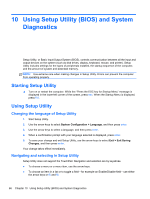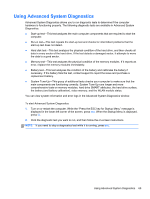HP Presario CQ45-700 User Guide - Linux - Page 81
Creating a restore image on a USB device, Performing recovery using the restore DVD
 |
View all HP Presario CQ45-700 manuals
Add to My Manuals
Save this manual to your list of manuals |
Page 81 highlights
Creating a restore image on a USB device NOTE: Be sure AC power is connected to the computer you begin. Verify the exact amount of free space on your storage device before you begin the creation process. For most models, you will need at least 8 GB of free space on the storage device. However, depending on the drivers and software installed on your computer, you may need slightly more than 8 GB of space. HP recommends that you use a 16 GB device or above for best results. To create the restore image: 1. Select Computer > More Applications. 2. Click Applications, and then click Create Restore USB. 3. Follow the on-screen instructions. Performing recovery using the restore DVD 1. If possible, back up all personal files. 2. Shut down the computer. 3. Be sure the restore DVD or USB device is connected to the computer. 4. Restart the computer. 5. Using the arrow keys, select Recovery, and then press enter. 6. Follow the on-screen instructions. NOTE: If you are unable to boot (start up) your computer with the primary operating system, and you did not create a system recovery disc, you must purchase a SUSE Linux Enterprise Desktop Operating System DVD to reinstall the operating system. For additional information, refer to the Worldwide Telephone Numbers booklet. Performing a system recovery 71