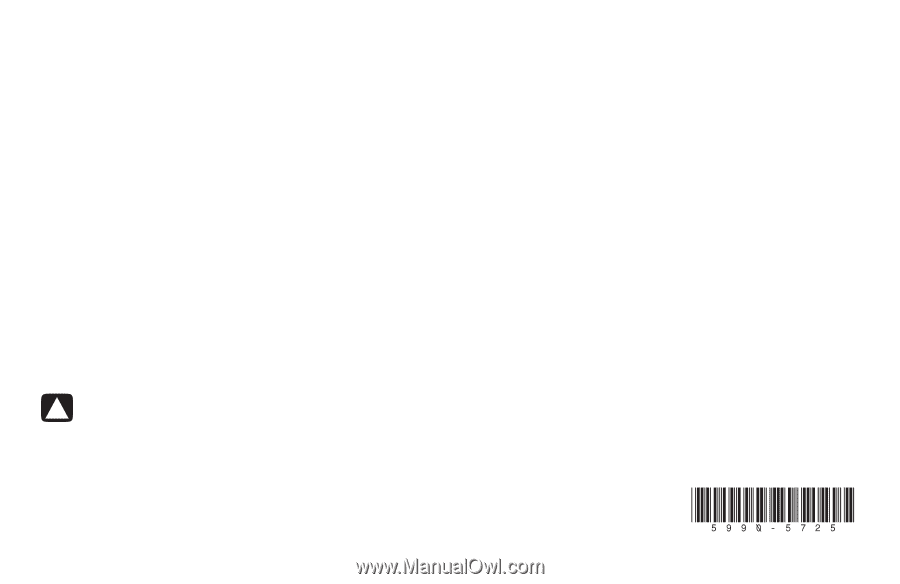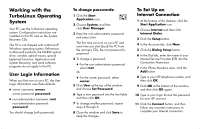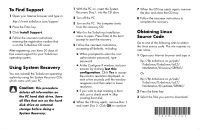HP Presario S4000 Working with the TurboLinux Operating System - Page 2
To Find Support, Using System Recovery, Obtaining Linux, Source Code
 |
View all HP Presario S4000 manuals
Add to My Manuals
Save this manual to your list of manuals |
Page 2 highlights
To Find Support 1 Open your Internet browser and type in: http://www.turbolinux.com/support 2 Press the Enter key. 3 Click Install Support. 4 Follow the onscreen instructions, entering the registration number that is on the TurboLinux CD cover. After registering, you have 30 days of free e-mail support for your TurboLinux operating system. Using System Recovery You can reinstall the TurboLinux operating system by using the System Recovery CDs, which came with your PC. Caution: This procedure deletes all information on the PC hard disk drive. Save all files that are on the hard disk drive on external storage before doing a System Recovery. 1 With the PC on, insert the System Recovery Disc 1 into the CD drive. 2 Turn off the PC. 3 Turn on the PC. The computer starts from the recovery CD. 4 Wait for the TurboLinux Installation menu to open. Press Enter at the boot prompt to start the recovery. 5 Follow the onscreen instructions, accepting all defaults, including: ■ When prompted to enter the root administrator password, type password. ■ At the Configure X window, test your monitor by clicking Test this configuration. Click Yes to accept the monitor resolution displayed, or wait a few seconds until the window reappears and then select a lower resolution. ■ If you wish to skip creating a boot disk, put a check mark in Skip creating boot disk. 6 When the CD tray ejects, remove Disc 1 and insert Disc 2. Click OK to continue. 7 When the CD tray ejects again, remove the disc and close the CD tray. 8 Follow the onscreen instructions to complete the recovery. Obtaining Linux Source Code Go to one of the following sites to obtain the Linux source code. The site requires no user name. 1 Open your Internet browser and type in: ftp://ftp.turbolinux.co.jp/pub/ TurboLinux/TurboLinux/ia32/ Workstation/8/source/SRPMS/ Or ftp://ftp.turbolinux.co.jp/pub/ TurboLinux/TurboLinux/ia32/ Workstation/8/updates/SRPMS/ 2 Press the Enter key. 3 Select the files you want to download.