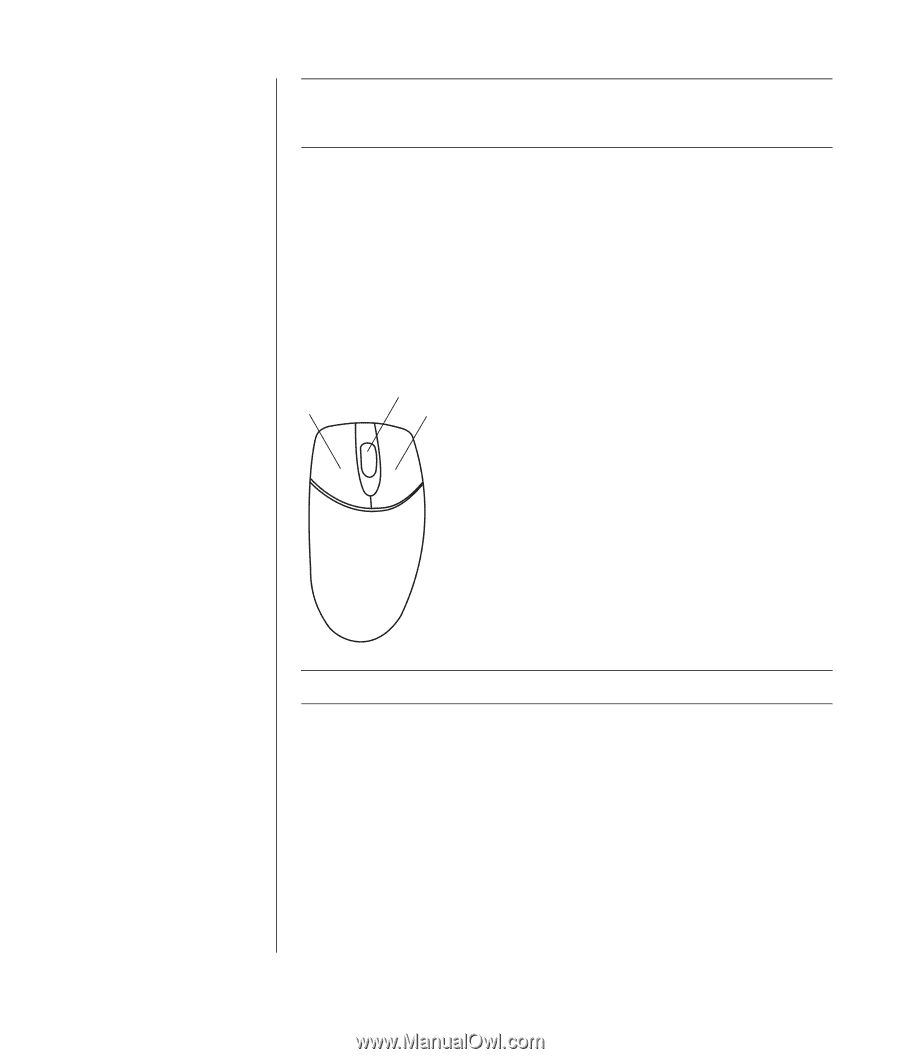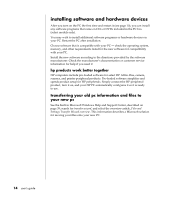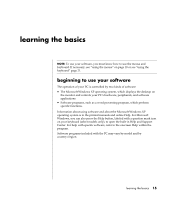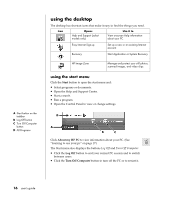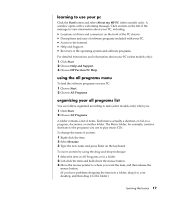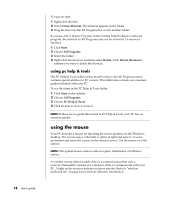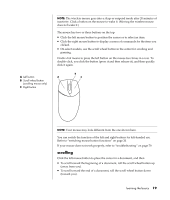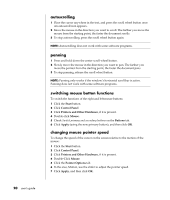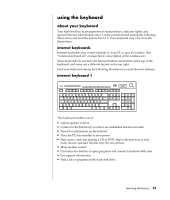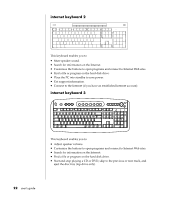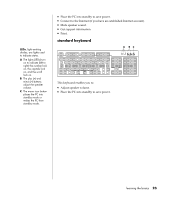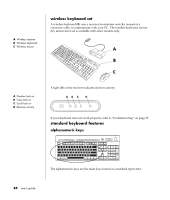HP Presario S5000 Compaq Presario S0000/8000 User's Guide - Page 27
scrolling
 |
View all HP Presario S5000 manuals
Add to My Manuals
Save this manual to your list of manuals |
Page 27 highlights
A Left button B Scroll wheel button (scrolling mouse only) C Right button NOTE: The wireless mouse goes into a sleep or suspend mode after 20 minutes of inactivity. Click a button on the mouse to wake it. (Moving the wireless mouse does not wake it.) The mouse has two or three buttons on the top: • Click the left mouse button to position the cursor or to select an item. • Click the right mouse button to display a menu of commands for the item you clicked. • On select models, use the scroll wheel button in the center for scrolling and panning. Double-click means to press the left button on the mouse two times in a row. To double-click, you click the button (press it and then release it), and then quickly click it again. B A C NOTE: Your mouse may look different from the one shown here. You can switch the function of the left and right buttons for left-handed use. Refer to "switching mouse button functions" on page 20. If your mouse does not work properly, refer to "troubleshooting" on page 79. scrolling Click the left mouse button to place the cursor in a document, and then: • To scroll toward the beginning of a document, roll the scroll wheel button up (away from you). • To scroll toward the end of a document, roll the scroll wheel button down (toward you). learning the basics 19