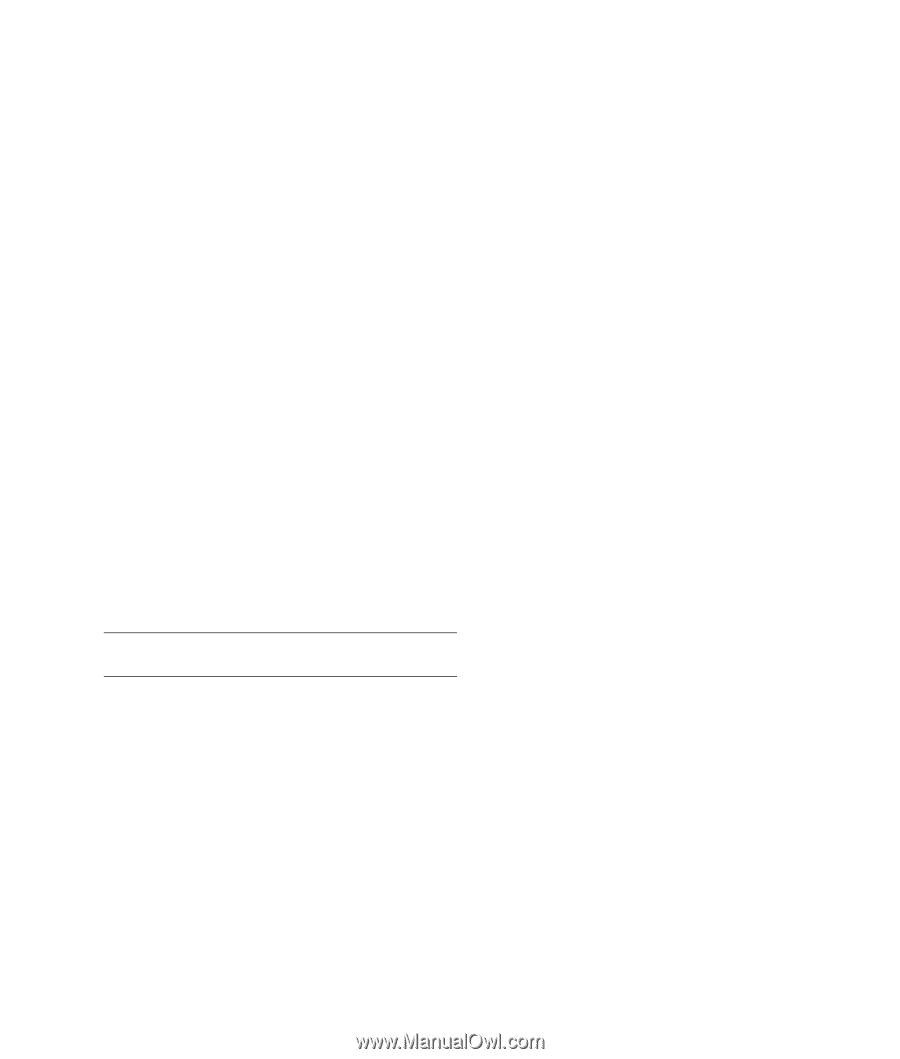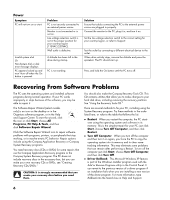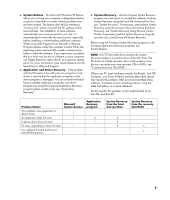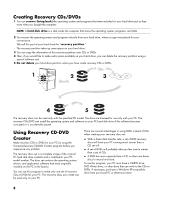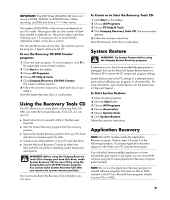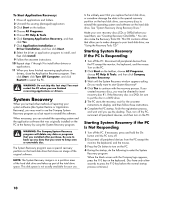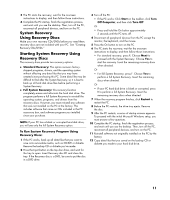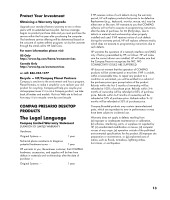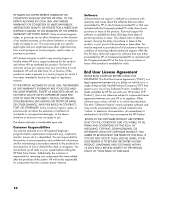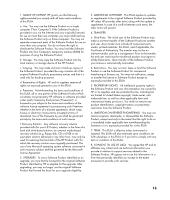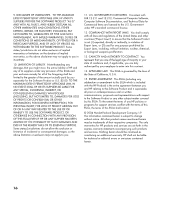HP Presario SR1000 Compaq Presario Desktop Products - Warranty and Support Gui - Page 11
System Recovery, Using Recovery Discs, Starting System Recovery Using, Recovery Discs
 |
View all HP Presario SR1000 manuals
Add to My Manuals
Save this manual to your list of manuals |
Page 11 highlights
5 The PC starts the recovery; wait for the onscreen instructions to display, and then follow those instructions. 6 Complete the PC startup, finish the registration process, and wait until you see the desktop. Then, turn off the PC, reconnect all peripheral devices, and turn on the PC. System Recovery Using Recovery Discs Make your own recovery CDs/DVDs before you need them; recovery discs are not included with your PC. See "Creating Recovery CDs/DVDs." Starting System Recovery Using Recovery Discs The recovery discs provide two recovery options: • Standard Recovery: This option recovers factory- shipped programs, drivers, and the operating system without affecting any data files that you may have created since purchasing this PC. Some data files may be difficult to find after the System Recovery, so it is best to back up all hard disk drive files before performing a System Recovery. • Full System Recovery: This recovery function completely erases and reformats the hard disk drive. The program performs a full System Recovery to reinstall the operating system, programs, and drivers from the recovery discs. However, you must reinstall any software that was not installed on the PC at the factory. This includes software that came on CDs included in the PC accessory box, and software programs you installed since your purchase. NOTE: If your PC has a blank or corrupted hard disk drive, you will see only the full System Recovery option. To Run System Recovery Program Using Recovery Discs: 1 If the PC works, back up all data files that you want to save onto removable media, such as CD-RW or diskette. Remove the backup CD or diskette you've made. 2 Press the Eject button on the top disc drive, and wait for the tray to open. Insert Recovery disc #1 and close the tray. If the Recovery disc is a DVD, be sure to put the disc in a DVD drive. 3 Turn off the PC: • If the PC works: Click Start on the taskbar, click Turn Off Computer, and then click Turn Off. Or • Press and hold the On button approximately 5 seconds until the PC turns off. 4 Disconnect all peripheral devices from the PC except the monitor, the keyboard, and the mouse. 5 Press the On button to turn on the PC. 6 The PC starts the recovery; wait for the onscreen instructions to display, and then follow those instructions: • For standard recovery, press R. Choose Next to proceed with the System Recovery. Choose Yes to start the recovery. Insert the remaining recovery discs when directed. Or • For full System Recovery, press F. Choose Yes to perform a full System Recovery. Insert the remaining discs when directed. Or • If your PC hard disk drive is blank or corrupted, press R to perform a full System Recovery. Insert the remaining recovery discs when directed. 7 When the recovery program finishes, click Restart to restart the PC. 8 Before the PC restarts, the drive tray ejects. Remove the disc. 9 After the PC restarts, a series of startup screens appears. To proceed with the initial Microsoft Windows setup, you must answer a few questions. 10 Complete the PC startup, finish the registration process, and wait until you see the desktop. Then, turn off the PC, reconnect all peripheral devices, and turn on the PC. 11 Reinstall software not originally installed on the PC by the factory. 12 Copy data files that you saved on the backup CD or diskette you made to your hard disk drive. 11