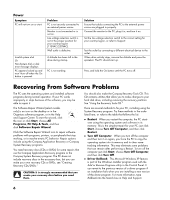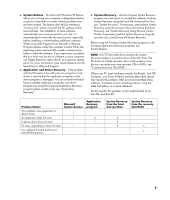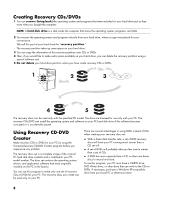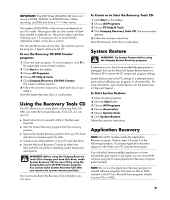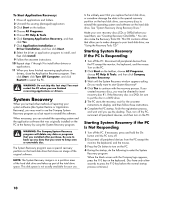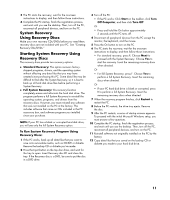HP Presario SR1000 Compaq Presario Desktop Products - Warranty and Support Gui - Page 7
System Restore, Application and Driver Recovery, System Recovery - manual
 |
View all HP Presario SR1000 manuals
Add to My Manuals
Save this manual to your list of manuals |
Page 7 highlights
• System Restore This Microsoft Windows XP feature allows you to bring your computer configuration back to a previous time when a current software problem may not have existed. The feature does this by creating a "restore point" where it records the PC settings at that time and date. The installation of some software automatically sets a restore point for you, but it is recommended to manually set restore points, especially before installing or downloading additional software. When using Add Programs from the Add or Remove Programs feature under the computer Control Panel, the operating system automatically creates a restore point before it adds the software. If you experience a problem that you think may be due to software on your computer, use System Restore to return the PC to a previous restore point. For more information, type System Restore into the Search box in Help and Support. • Application and Driver Recovery If the problem with the PC seems to be with only one program or one driver, it may be that the application program or the driver program is damaged. You can reinstall individual factory-installed application programs and driver programs by using the Compaq Application Recovery program (select models only); see "Application Recovery." • System Recovery Use the Compaq System Recovery program as a last resort to reinstall the software. Perform System Recovery using the hard disk drive partition first; see "System Recovery." If necessary, next perform System Recovery using the recovery discs and choose Standard Recovery; see "System Recovery Using Recovery Discs." Finally, if necessary, perform System Recovery using the recovery discs and choose full System Recovery. Before using the Compaq System Recovery program or the Compaq Application Recovery program, use System Restore. NOTE: Your PC hard disk drive contains the System Recovery image in a partition area of the disk drive. The PC does not include recovery discs in the accessory box, but you can make your own recovery CDs or DVDs; see "Creating Recovery CDs/DVDs." When your PC stops working correctly, the Restart, Turn Off Computer, and Driver Rollback methods (described above) may resolve the problem. After you have tried these three methods, if needed, try the remaining actions, using the table that follows as a quick reference. For the specific PC problem, try the method listed as #1, then #2, and then #3. Problem/Status You installed a new application or device driver An application does not work A device driver does not work PC stops responding or does not work You replaced the hard disk drive or removed the partition Microsoft System Restore 1 1 1 Application Recovery program 2 1 System Recovery from the hard disk partition System Recovery from the recovery CDs/DVDs 3 2 2 3 1 7