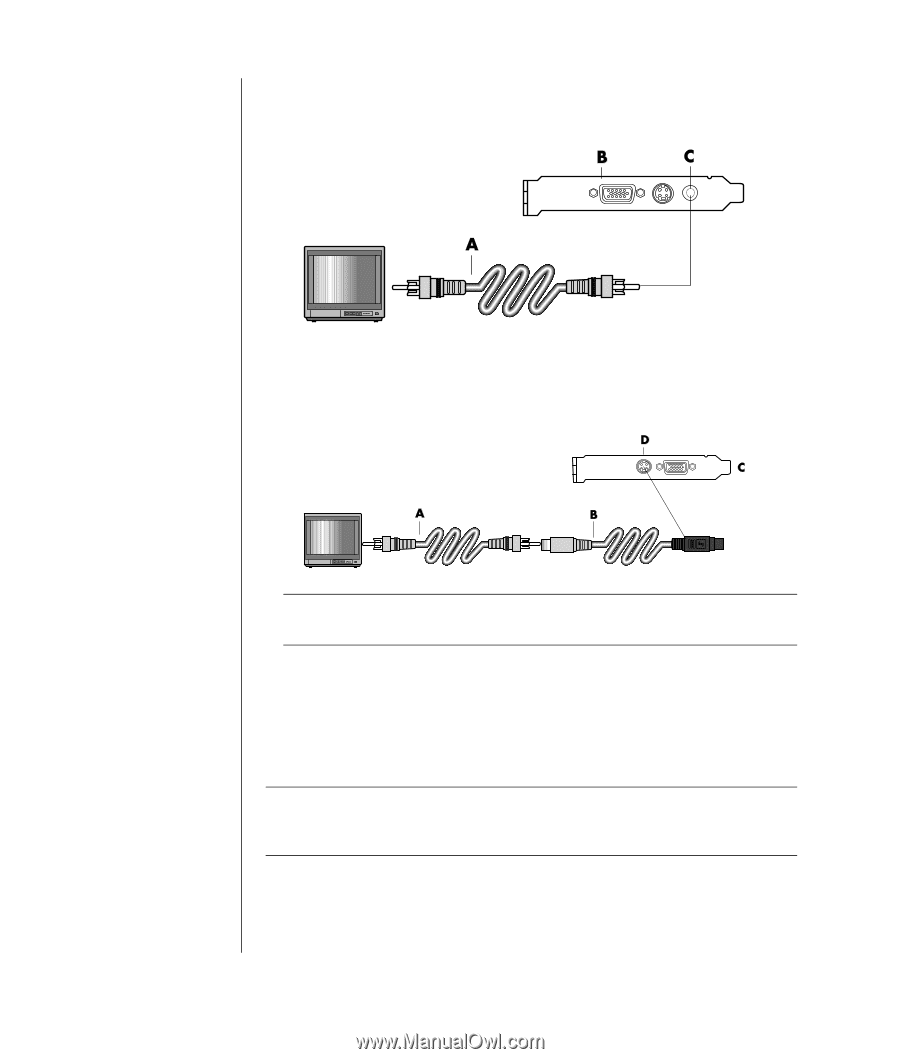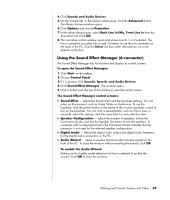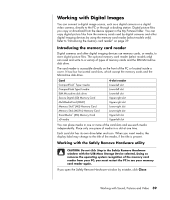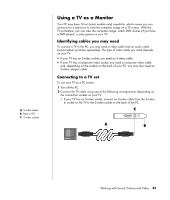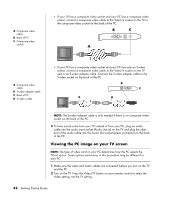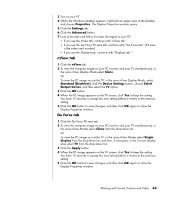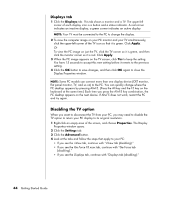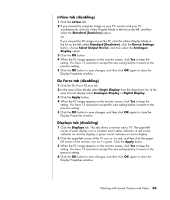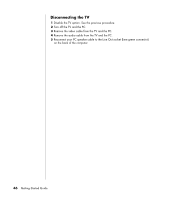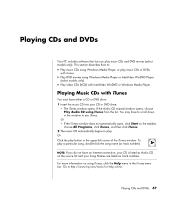HP Presario SR1300 InterVideo Home Theater Quick Start Guide - Page 48
Viewing the PC image on your TV screen
 |
View all HP Presario SR1300 manuals
Add to My Manuals
Save this manual to your list of manuals |
Page 48 highlights
A Composite video cable B Back of PC C Composite video socket • If your TV has a composite video socket and your PC has a composite video socket, connect a composite video cable to the Video In socket on the TV to the composite video socket on the back of the PC. A Composite video cable B S-video adapter cable C Back of PC D S-video socket • If your TV has a composite video socket and your PC has only an S-video socket, connect a composite video cable to the Video In socket on the TV and to an S-video adapter cable. Connect the S-video adapter cable to the S-video socket on the back of the PC. NOTE: The S-video adapter cable is only needed if there is no composite video socket on the back of the PC. 3 To have sound come from your TV instead of from your PC, plug an audio cable into the audio input socket (Audio Line In) on the TV and plug the other end of the audio cable into the Audio Out socket (green connector) on the back of the PC. Viewing the PC image on your TV screen NOTE: The type of video card on your PC determines how the PC selects the TV-out option. Some options and menus in this procedure may be different for your PC. 1 Make sure the video and audio cables are connected before you turn on the TV and the PC. 2 Turn on the TV. Press the Video/TV button on your remote control to select the Video setting, not the TV setting. 42 Getting Started Guide