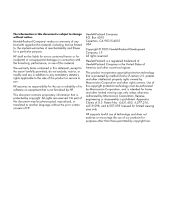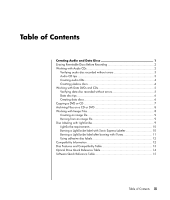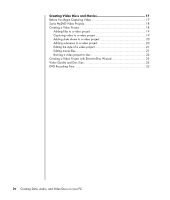HP Presario SR1500 Creating Data, Audio, and Video Discs on your PC - Page 7
Verifying audio disc recorded without errors, Audio CD tips
 |
View all HP Presario SR1500 manuals
Add to My Manuals
Save this manual to your list of manuals |
Page 7 highlights
For more compatibility information, see "Disc Features and Compatibility Table" on page 13. Both Sonic programs create closed-session music CDs, which means you must record all music files on one CD in one recording session. Music files can be recorded repeatedly on a rewritable CD-RW disc, but all previously recorded files must be erased first. CD-R discs cannot be erased. IMPORTANT: HP supports the lawful use of technology and does not endorse or encourage the use of our products for purposes other than those permitted by copyright law. Verifying audio disc recorded without errors When copying or burning audio files to CD, it is recommended that you use Sonic DigitalMedia Plus because it includes a feature that confirms that your disc has been created without errors. This data verification feature is enabled by default. To check the status of the write verification feature in DigitalMedia Plus: 1 Open the DigitalMedia Plus program by clicking Start, All Programs, Sonic, and then DigitalMedia Home. 2 Click Tools, and then Options. 3 In the Options window, click Copy. 4 Ensure the Verify copied data discs option is checked. 5 Click OK. Audio CD tips When recording music files, it is important to note that: • To play your music CD in a home or car stereo, it needs to be recorded as a music CD in CD audio (CDA) format, not as a data CD. • As you add music files in the recording session, DigitalMedia Plus calculates and displays the amount of recording time available to record additional music files. • You can't record song titles unless you make an exact copy of a music CD in your collection. Creating Audio and Data Discs 3