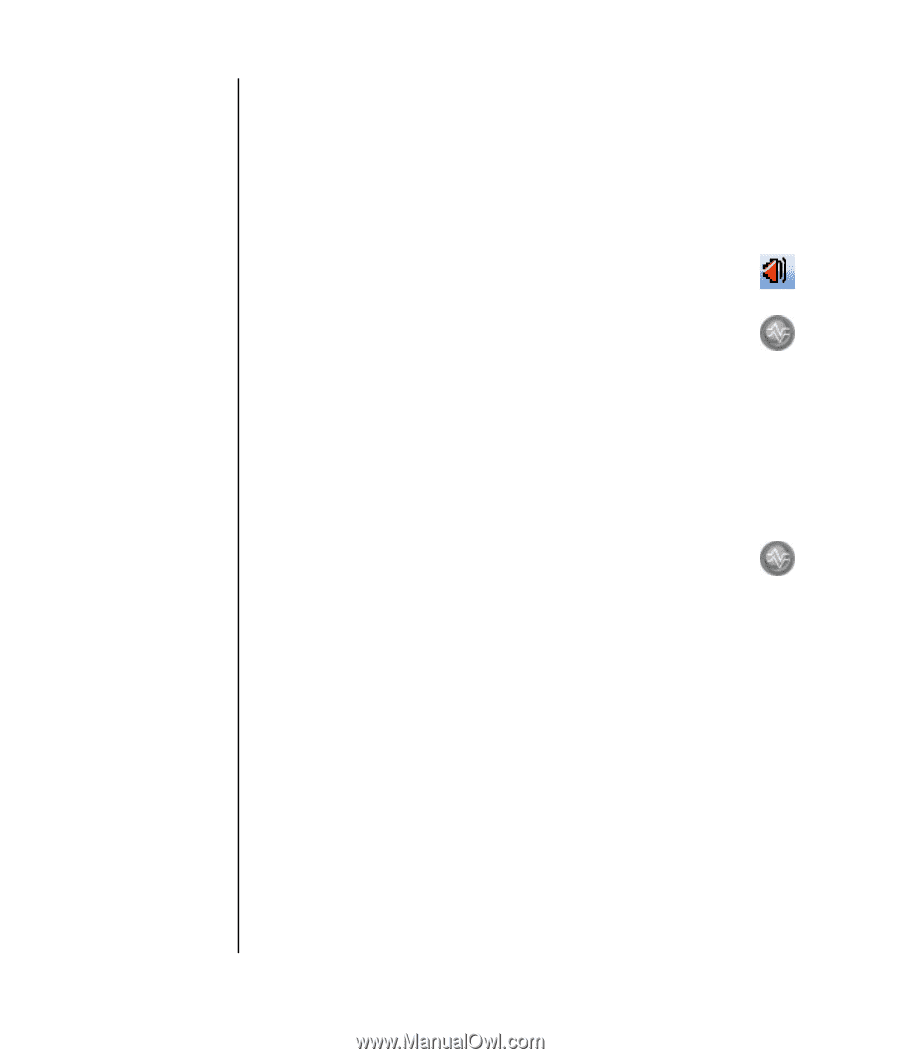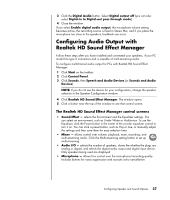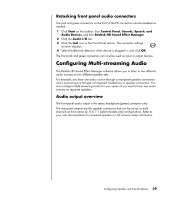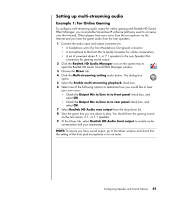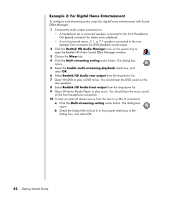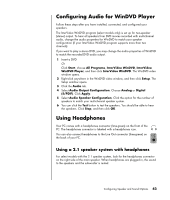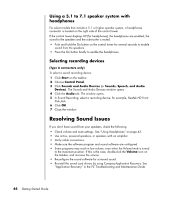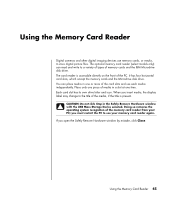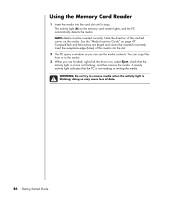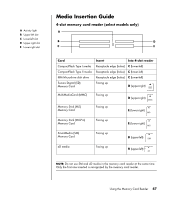HP Presario SR1700 Getting Started Guide - Page 48
Example 2: For Digital Home Entertainment, Realtek HD Audio Manager, Mixer, Multi-streaming setting
 |
View all HP Presario SR1700 manuals
Add to My Manuals
Save this manual to your list of manuals |
Page 48 highlights
Example 2: For Digital Home Entertainment To configure multi-streaming audio output for digital home entertainment with Sound Effect Manager: 1 Connect the audio output connectors to: • A headphone set or powered speakers connected to the front Headphone Out (green) connector for stereo music playback. • A set of powered stereo, 5.1, or 7.1 speakers connected to the rear Speaker Out connectors for DVD playback sound output. 2 Click the Realtek HD Audio Manager icon on the system tray to open the Realtek HD Audio Sound Effect Manager window. 3 Choose the Mixer tab. 4 Click the Multi-streaming setting audio button. The dialog box opens. 5 Select the Enable multi-streaming playback check box, and select OK. 6 Select Realtek HD Audio rear output from the drop-down list. 7 Open WinDVD to play a DVD movie. You should hear the DVD sound on the rear speakers. 8 Select Realtek HD Audio front output from the drop-down list. 9 Open Windows Media Player to play music. You should hear the music sound on the front headphone connection. 10 To hear an external device source from the Line In or Mic In connection: a Click the Multi-streaming setting audio button. The dialog box opens. b Check the Output Mic In/Line In to front panel check box in the dialog box, and select OK. 42 Getting Started Guide