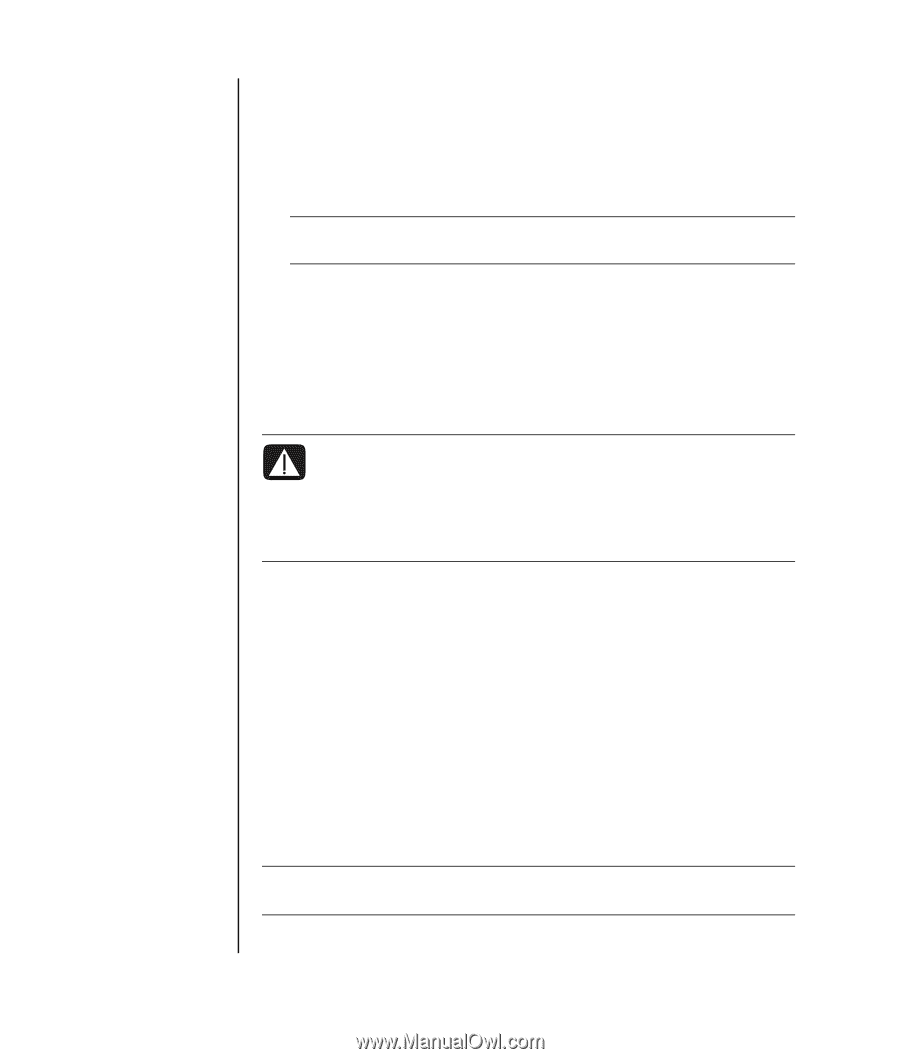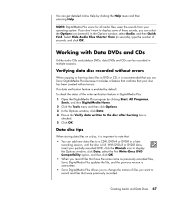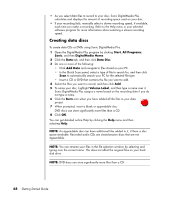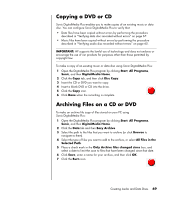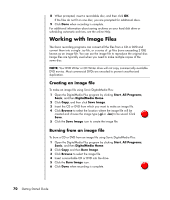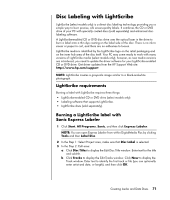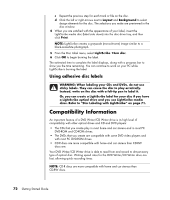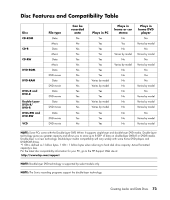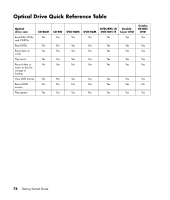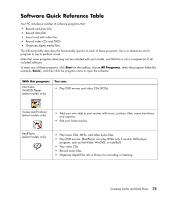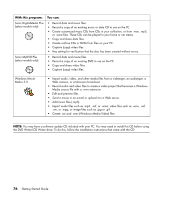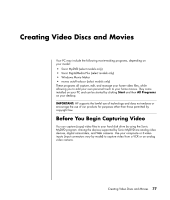HP Presario SR1700 Getting Started Guide - Page 78
Using adhesive disc labels, Compatibility Information
 |
View all HP Presario SR1700 manuals
Add to My Manuals
Save this manual to your list of manuals |
Page 78 highlights
c Repeat the previous step for each track or file on the disc. d Click the left or right arrows next to Layout and Background to select design elements for the disc. The selections you make are previewed in the disc window. 4 When you are satisfied with the appearance of your label, insert the LightScribe media disc (label side down) into the disc drive tray, and then click Print. NOTE: LightScribe creates a grayscale (monochrome) image similar to a black-and-white photograph. 5 From the Disc Label menu, select LightScribe 12cm disc. 6 Click OK to begin burning the label. The estimated time to complete the label displays, along with a progress bar to show you the time remaining. You can continue to work on your PC while LightScribe is burning the label. Using adhesive disc labels WARNING: When labeling your CDs and DVDs, do not use sticky labels. They can cause the disc to play erratically. Instead, write on the disc with a felt-tip pen to label it. Or, you can create a LightScribe label for your disc if you have a LightScribe optical drive and you use LightScribe media discs. Refer to "Disc Labeling with LightScribe" on page 71. Compatibility Information An important feature of a DVD Writer/CD Writer drive is its high level of compatibility with other optical drives and CD and DVD players: • The CDs that you create play in most home and car stereos and in most PC DVD-ROM and CD-ROM drives. • The DVDs that you create are compatible with some DVD video players and with most PC DVD-ROM drives. • CD-R discs are more compatible with home and car stereos than CD-RW discs are. Your DVD Writer/CD Writer drive is able to read from and record to almost every type of optical disc. Writing speed rates for the DVD Writer/CD Writer drive are fast, allowing quick recording times. NOTE: CD-R discs are more compatible with home and car stereos than CD-RW discs. 72 Getting Started Guide