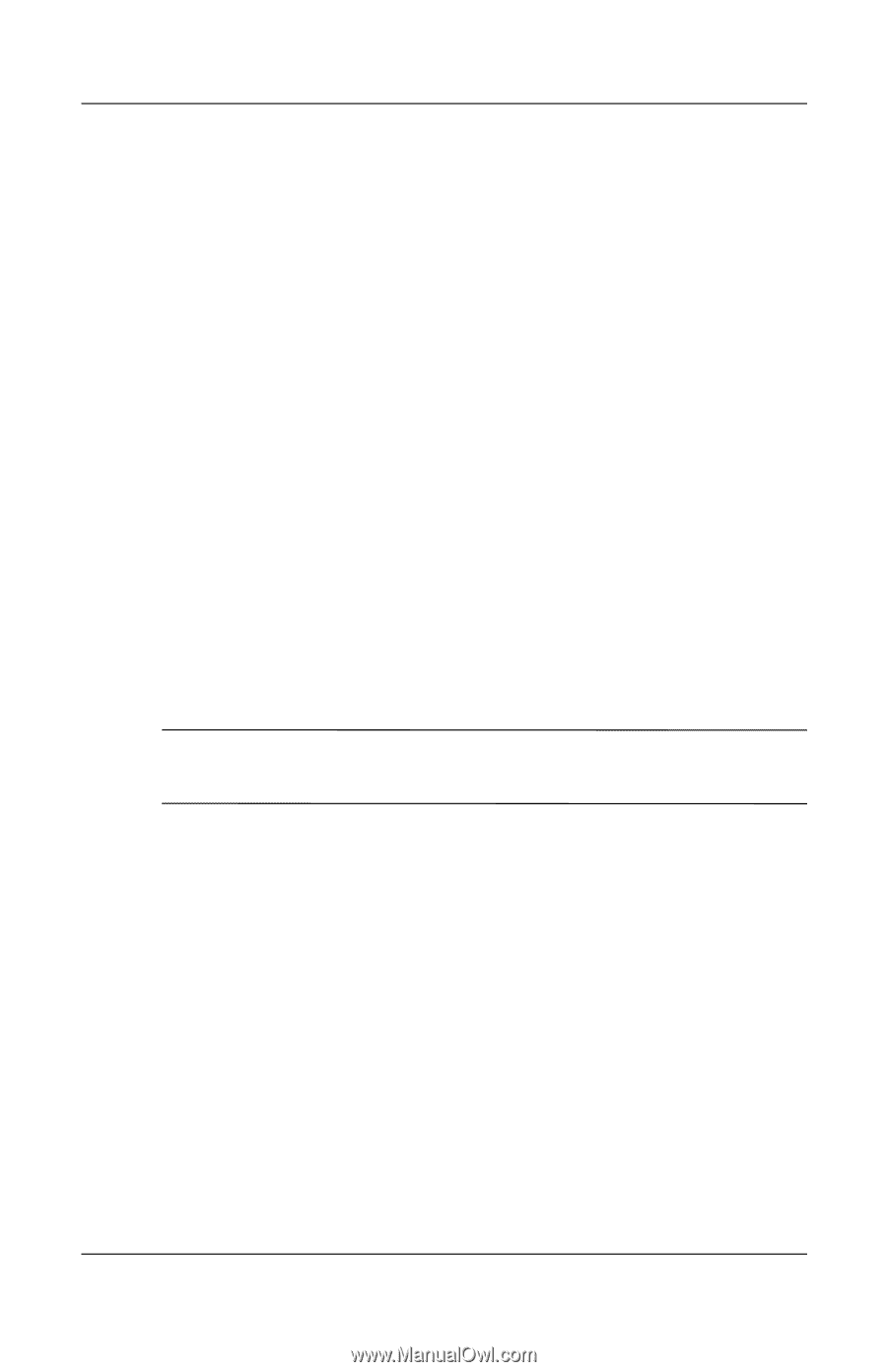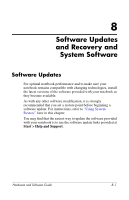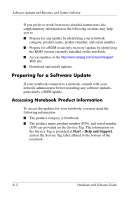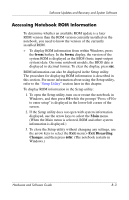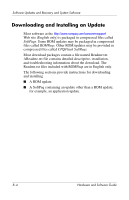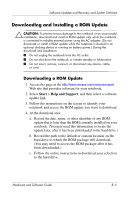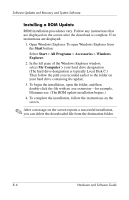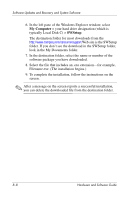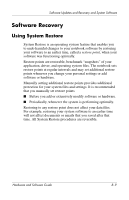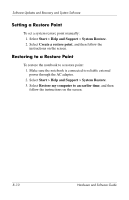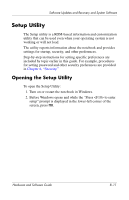HP Presario V2000 Hardware-Software Guide - Page 146
Installing a ROM Update, Start, All Programs, Accessories, Windows, Explorer, My Computer - system recovery disk
 |
View all HP Presario V2000 manuals
Add to My Manuals
Save this manual to your list of manuals |
Page 146 highlights
Software Updates and Recovery and System Software Installing a ROM Update ROM installation procedures vary. Follow any instructions that are displayed on the screen after the download is complete. If no instructions are displayed: 1. Open Windows Explorer. To open Windows Explorer from the Start button: Select Start > All Programs > Accessories > Windows Explorer. 2. In the left pane of the Windows Explorer window, select My Computer > your hard drive designation. (The hard drive designation is typically Local Disk C.) Then follow the path you recorded earlier to the folder on your hard drive containing the update. 3. To begin the installation, open the folder, and then double-click the file with an .exe extension-for example, Filename.exe. (The ROM update installation begins.) 4. To complete the installation, follow the instructions on the screen. ✎ After a message on the screen reports a successful installation, you can delete the downloaded file from the destination folder. 8-6 Hardware and Software Guide