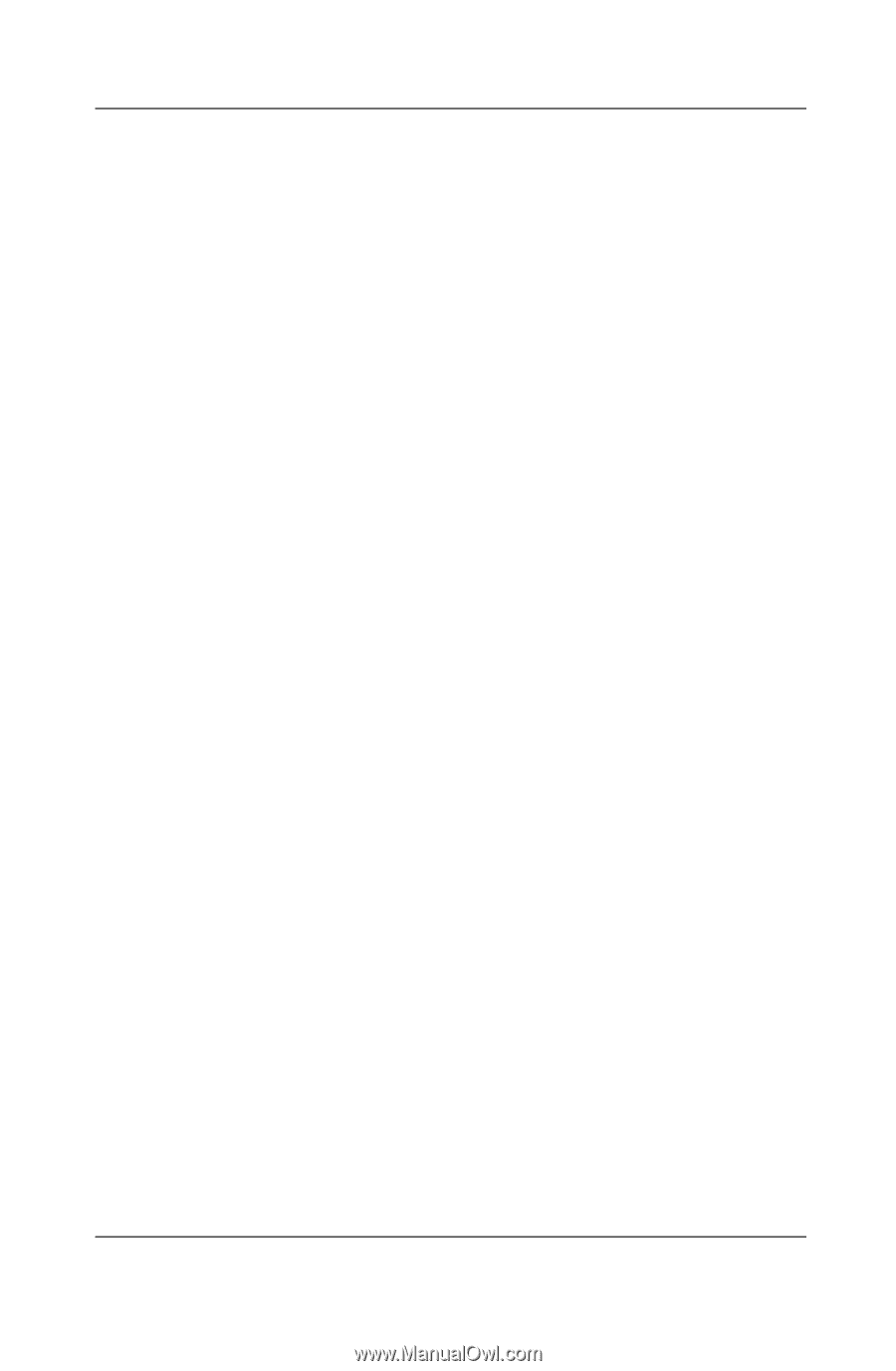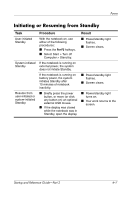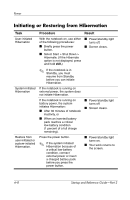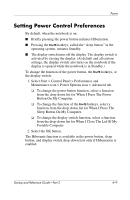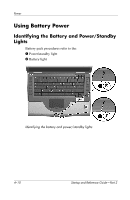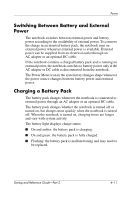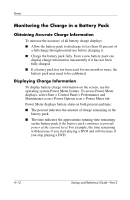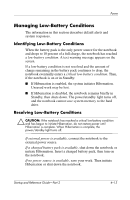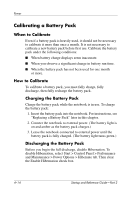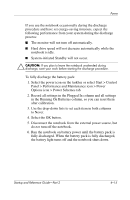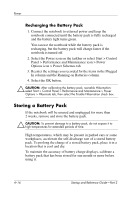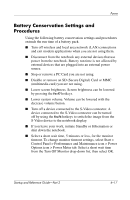HP Presario X1100 Compaq Notebook Series - Startup and Reference Guide - Page 56
Monitoring the Charge in a Battery Pack, Obtaining Accurate Charge Information
 |
View all HP Presario X1100 manuals
Add to My Manuals
Save this manual to your list of manuals |
Page 56 highlights
Power Monitoring the Charge in a Battery Pack Obtaining Accurate Charge Information To increase the accuracy of all battery charge displays: ■ Allow the battery pack to discharge to less than 10 percent of a full charge through normal use before charging it. ■ Charge the battery pack fully. Even a new battery pack can display charge information inaccurately if it has not been fully charged. ■ If a battery pack has not been used for one month or more, the battery pack may need to be calibrated. Displaying Charge Information To display battery charge information on the screen, use the operating system Power Meter feature. To access Power Meter displays, select Start > Control Panel > Performance and Maintenance icon > Power Options icon > Power Meter tab. Power Meter displays battery status in both percent and time: ■ The percent indicates the amount of charge remaining in the battery pack. ■ The time indicates the approximate running time remaining on the battery pack if the battery pack continues to provide power at the current level. For example, the time remaining will decrease if you start playing a DVD and will increase if you stop playing a DVD. 4-12 Startup and Reference Guide-Part 2