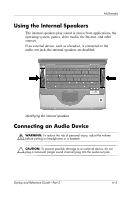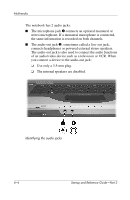HP Presario X1100 Compaq Notebook Series - Startup and Reference Guide - Page 85
Using Multimedia Software, Using Windows Media Player, Using WinDVD, Playing a DVD or Video CD
 |
View all HP Presario X1100 manuals
Add to My Manuals
Save this manual to your list of manuals |
Page 85 highlights
Multimedia Using Multimedia Software Using Windows Media Player Use Windows Media Player primarily for playing audio CDs. Although video CDs can be played using Windows Media Player, InterVideo WinDVD provides higher quality playback. To open Windows Media Player, insert a CD into the optical drive, then close the tray. Wait several seconds. If Windows Media Player does not open, select Start > All Programs > Windows Media Player. To play or stop the CD, use the on-screen Play button or Stop button, or use the media hotkeys described in the "Hotkeys" section of Chapter 3. Using WinDVD WinDVD is an application that enables you to play DVD movies or video CDs. If WinDVD is included with your notebook, the application is preinstalled. Playing a DVD or Video CD For best playback quality, save and close all files and software unrelated to playing the DVD or video CD. If a DVD displays a Playback Of Content From This Region Is Not Permitted error message, stop the DVD, change the region setting, then restart the DVD. For information about changing the region setting, see "Managing DVD Region Settings" next in this chapter. To play a DVD or video CD: 1. Insert the DVD or video CD into the optical drive. 2. Assign WinDVD to play the video: ❏ If the Microsoft Windows XP AppPicker window is displayed, select Play Video By Using WinDVD. Startup and Reference Guide-Part 2 6-7