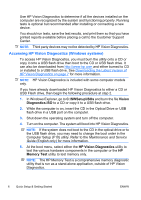HP Pro 3000 Quick Setup & Getting Started Guide - Page 11
Customizing the Monitor Display (Windows systems), Launching Windows XP from Windows 7 - access control
 |
View all HP Pro 3000 manuals
Add to My Manuals
Save this manual to your list of manuals |
Page 11 highlights
Customizing the Monitor Display (Windows systems) If you wish, you can select or change the monitor model, refresh rates, screen resolution, color settings, font sizes, and power management settings. To do so, right-click on the Windows Desktop, then click Personalize in Windows Vista and Windows 7 or Properties in Windows XP to change display settings. For more information, refer to the online documentation provided with the graphics controller utility or the documentation that came with your monitor. Launching Windows XP from Windows 7 Windows XP Mode for Windows 7 allows you to install and launch Windows XP applications from the Windows 7 taskbar. This feature is available on some computer models only. To set up from a pre-installed Windows 7 desktop, click Start > Windows Virtual PC > Virtual Windows XP and follow the instructions on the screen. Accessing Disk Image (ISO) Files There are disk image files (ISO files) included on your PC that contain the installation software for additional software. These CD image files are located in the folder C:\SWSetup\ISOs. Each .iso file can be burned to CD media to create an installation CD. It is recommended that these disks be created and the software installed in order to get the most from your PC. The software and image file names are: ● Corel WinDVD SD and BD - installation software for WinDVD - used to play DVD movies ● HP Insight Diagnostics OR Vision Diagnostics - software to perform diagnostic activities on your PC ENWW Installing and Customizing the Software 3