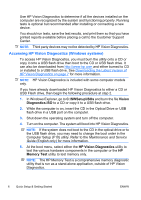HP Pro 3000 Quick Setup & Getting Started Guide - Page 14
Accessing HP Vision Diagnostics (Windows systems), C:\SWSetup\ISOs, Vision, Diagnostics.ISO - memory
 |
View all HP Pro 3000 manuals
Add to My Manuals
Save this manual to your list of manuals |
Page 14 highlights
Use HP Vision Diagnostics to determine if all the devices installed on the computer are recognized by the system and functioning properly. Running tests is optional but recommended after installing or connecting a new device. You should run tests, save the test results, and print them so that you have printed reports available before placing a call to the Customer Support Center. NOTE: Third party devices may not be detected by HP Vision Diagnostics. Accessing HP Vision Diagnostics (Windows systems) To access HP Vision Diagnostics, you must burn the utility onto a CD or copy it onto a USB flash drive then boot to the CD or USB flash drive. It can also be downloaded from http://www.hp.com and either burned to CD or installed to a USB flash drive. See Downloading the Latest Version of HP Vision Diagnostics on page 7 for more information. NOTE: HP Vision Diagnostics is included with some computer models only. If you have already downloaded HP Vision Diagnostics to either a CD or USB Flash drive, then begin the following procedure at step 2. 1. In Windows Explorer, go to C:\SWSetup\ISOs and burn the file Vision Diagnostics.ISO to a CD or copy it to a USB flash drive. 2. While the computer is on, insert the CD in the Optical Drive or USB flash drive in a USB port on the computer. 3. Shut down the operating system and turn off the computer. 4. Turn on the computer. The system will boot into HP Vision Diagnostics. NOTE: If the system does not boot to the CD in the optical drive or to the USB flash drive, you may need to change the boot order in the Computer Setup (F10) utility. Refer to the Maintenance and Service Guide (English only) for more information. 5. At the boot menu, select either the HP Vision Diagnostics utility to test the various hardware components in the computer or the HP Memory Test utility to test memory only. NOTE: The HP Memory Test is a comprehensive memory diagnostic utility that is run as a stand-alone application, outside of HP Vision Diagnostics. 6 Quick Setup & Getting Started ENWW