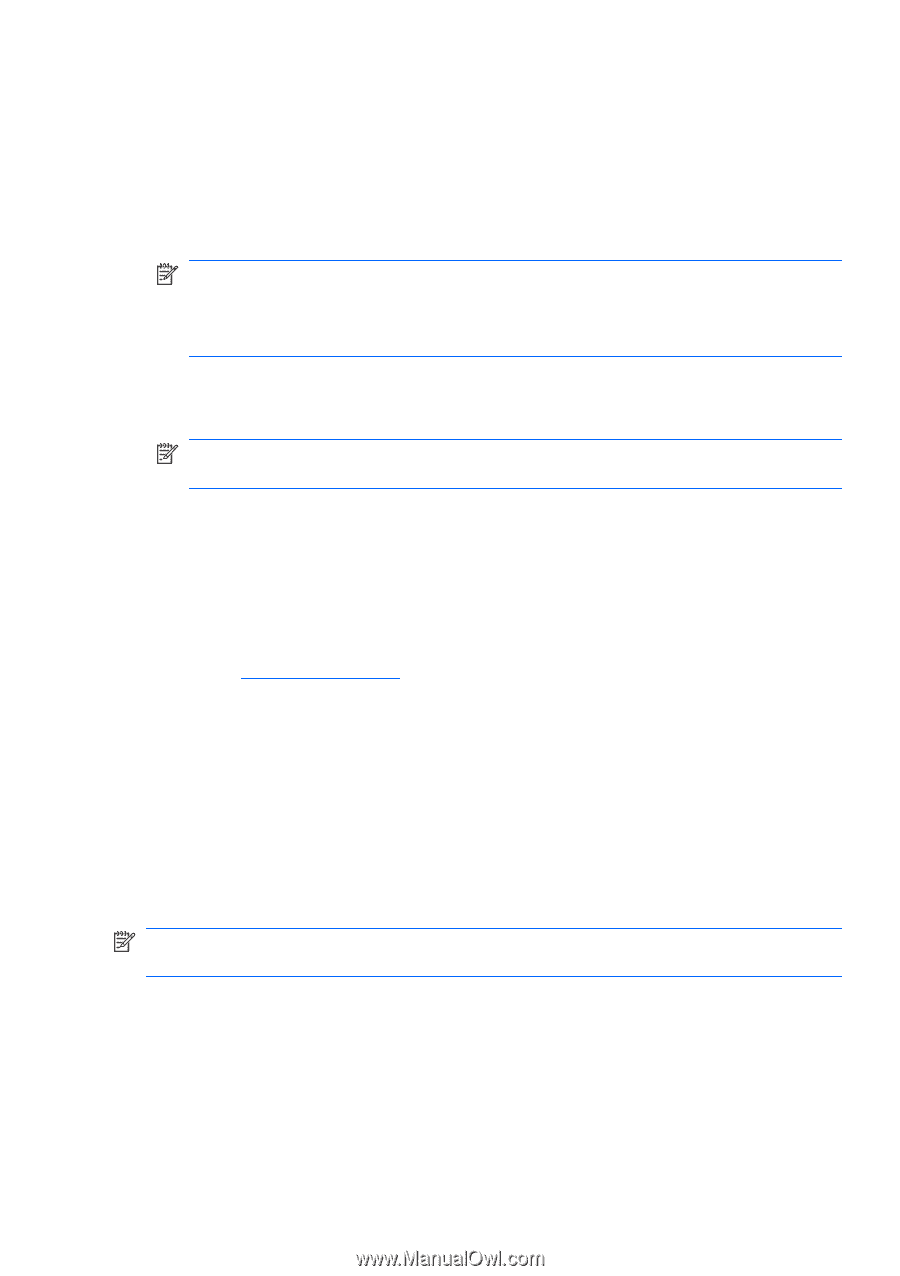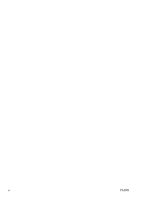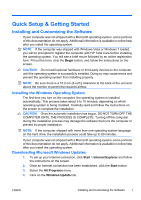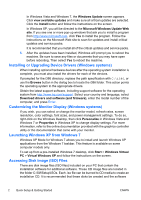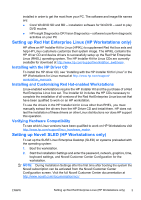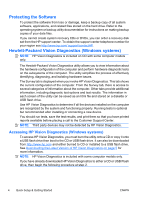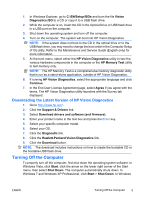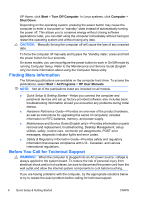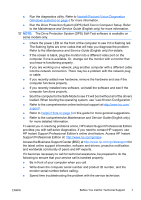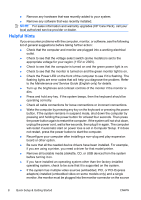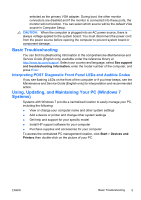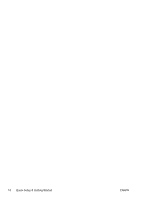HP Pro 3115 Quick Setup & Getting Started Guide - Page 13
Downloading the Latest Version of HP Vision Diagnostics, Turning Off the Computer
 |
View all HP Pro 3115 manuals
Add to My Manuals
Save this manual to your list of manuals |
Page 13 highlights
1. In Windows Explorer, go to C:\SWSetup\ISOs and burn the file Vision Diagnostics.ISO to a CD or copy it to a USB flash drive. 2. While the computer is on, insert the CD in the Optical Drive or USB flash drive in a USB port on the computer. 3. Shut down the operating system and turn off the computer. 4. Turn on the computer. The system will boot into HP Vision Diagnostics. NOTE: If the system does not boot to the CD in the optical drive or to the USB flash drive, you may need to change the boot order in the Computer Setup (F10) utility. Refer to the Maintenance and Service Guide (English only) for more information. 5. At the boot menu, select either the HP Vision Diagnostics utility to test the various hardware components in the computer or the HP Memory Test utility to test memory only. NOTE: The HP Memory Test is a comprehensive memory diagnostic utility that is run as a stand-alone application, outside of HP Vision Diagnostics. 6. If running HP Vision Diagnostics, select the appropriate language and click Continue. 7. In the End User License Agreement page, select Agree if you agree with the terms. The HP Vision Diagnostics utility launches with the Survey tab displayed. Downloading the Latest Version of HP Vision Diagnostics 1. Go to http://www.hp.com. 2. Click the Support & Drivers link. 3. Select Download drivers and software (and firmware). 4. Enter your product name in the text box and press the Enter key. 5. Select your specific computer model. 6. Select your OS. 7. Click the Diagnostic link. 8. Click the Hewlett-Packard Vision Diagnostics link. 9. Click the Download button. NOTE: The download includes instructions on how to create the bootable CD or the bootable USB flash drive. Turning Off the Computer To properly turn off the computer, first shut down the operating system software. In Windows Vista, click Start, click the arrow on the lower right corner of the Start menu, then select Shut Down. The computer automatically shuts down. In Windows 7 and Windows XP Professional, click Start > Shut Down. In Windows ENWW Turning Off the Computer 5