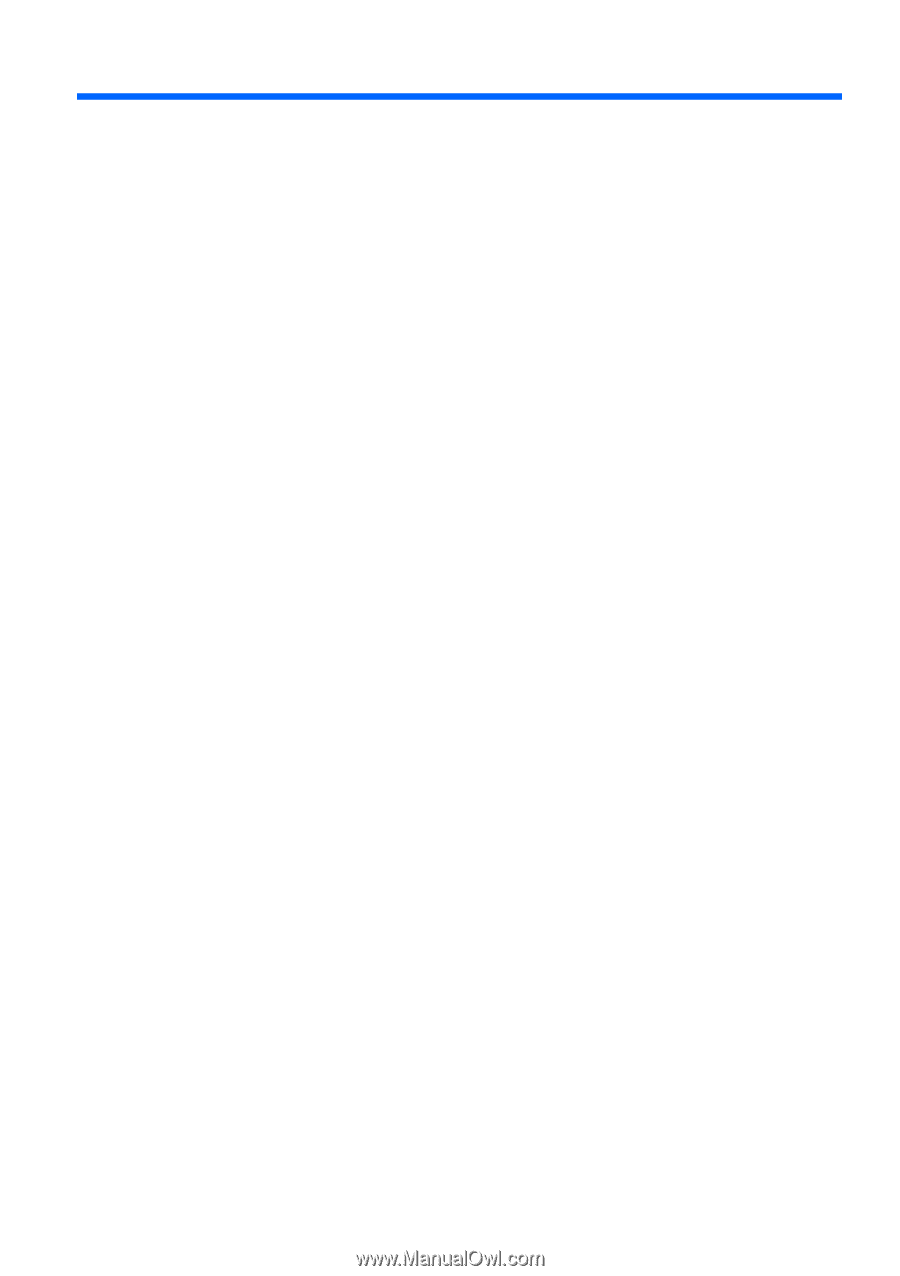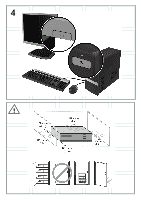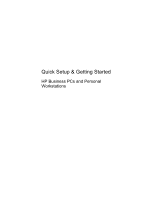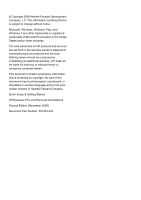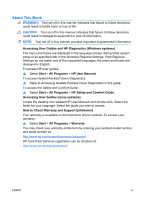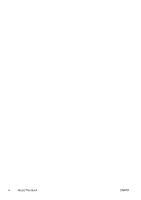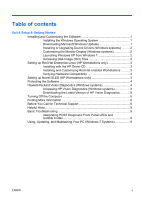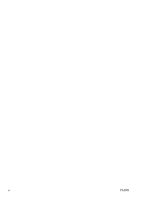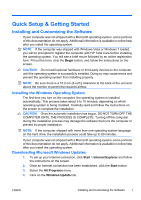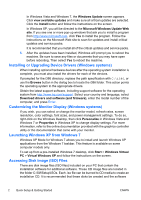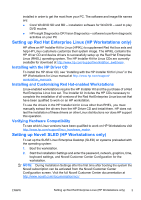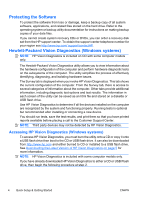HP Pro 3115 Quick Setup & Getting Started Guide - Page 7
Table of contents
 |
View all HP Pro 3115 manuals
Add to My Manuals
Save this manual to your list of manuals |
Page 7 highlights
Table of contents Quick Setup & Getting Started Installing and Customizing the Software 1 Installing the Windows Operating System 1 Downloading Microsoft Windows Updates 1 Installing or Upgrading Device Drivers (Windows systems) ......... 2 Customizing the Monitor Display (Windows systems 2 Launching Windows XP from Windows 7 2 Accessing Disk Image (ISO) Files 2 Setting up Red Hat Enterprise Linux (HP Workstations only 3 Installing with the HP Driver CD 3 Installing and Customizing Red Hat-enabled Workstations ......... 3 Verifying Hardware Compatibility 3 Setting up Novell SLED (HP Workstations only 3 Protecting the Software 4 Hewlett-Packard Vision Diagnostics (Windows systems 4 Accessing HP Vision Diagnostics (Windows systems 4 Downloading the Latest Version of HP Vision Diagnostics .......... 5 Turning Off the Computer 5 Finding More Information 6 Before You Call for Technical Support 6 Helpful Hints 8 Basic Troubleshooting 9 Interpreting POST Diagnostic Front Panel LEDs and Audible Codes 9 Using, Updating, and Maintaining Your PC (Windows 7 Systems 9 ENWW v