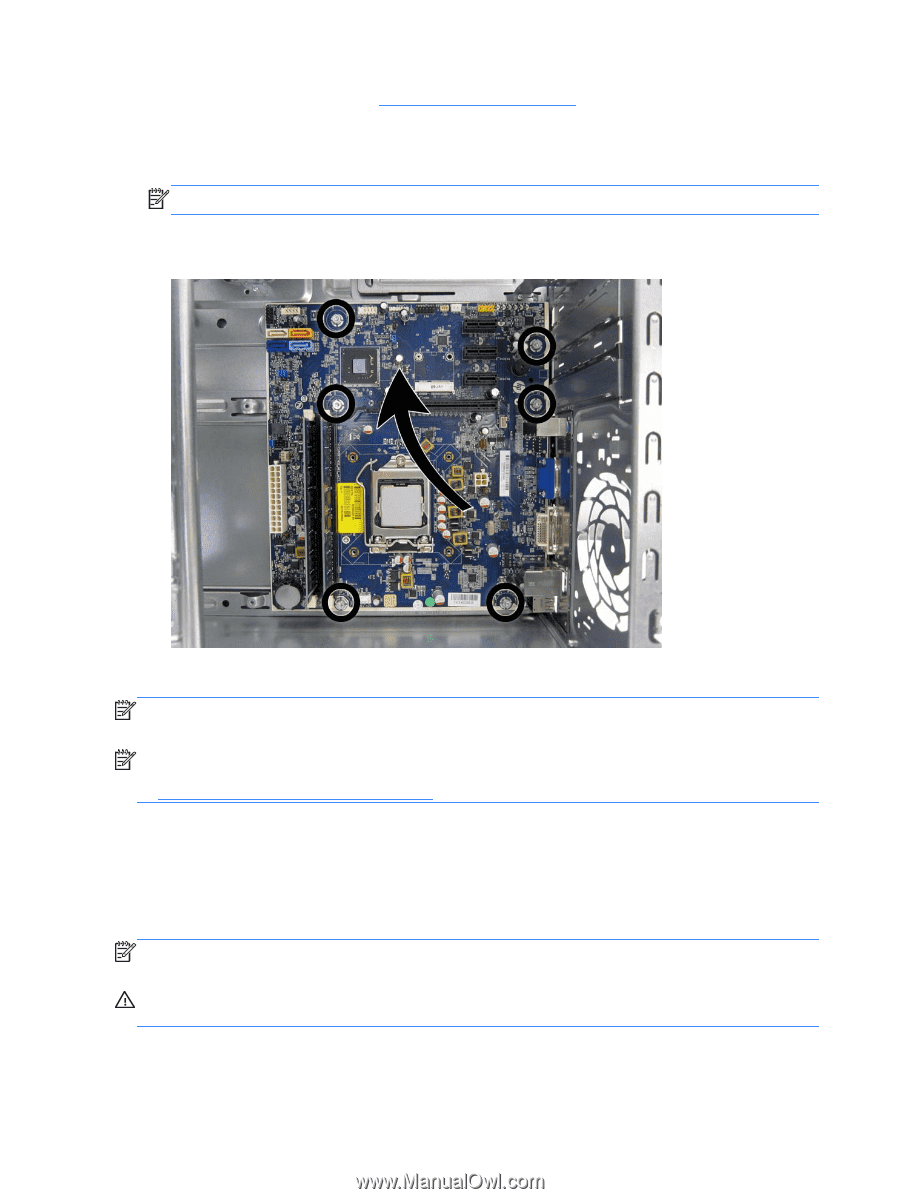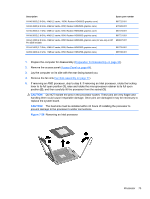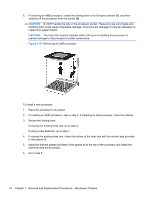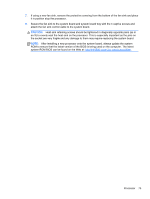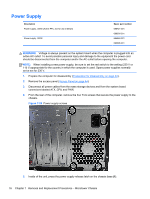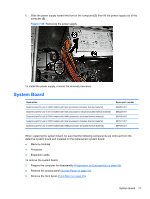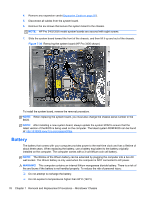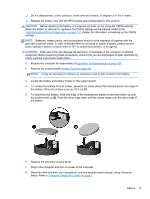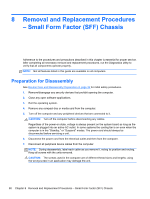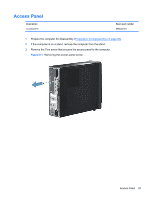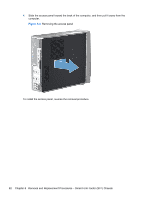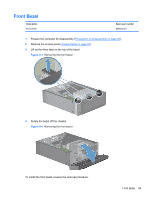HP Pro 3500 Maintenance & Service Guide HP Pro 3400, 3405 and 3410 Microto - Page 88
Battery, WARNING
 |
View all HP Pro 3500 manuals
Add to My Manuals
Save this manual to your list of manuals |
Page 88 highlights
4. Remove any expansion cards (Expansion Cards on page 50). 5. Disconnect all cables from the system board. 6. Remove the six screws that secure the system board to the chassis. NOTE: HP Pro 3405/3505 model system boards are secured with eight screws. 7. Slide the system board toward the front of the chassis, and then lift it up and out of the chassis. Figure 7-30 Removing the system board (HP Pro 3400 shown) To install the system board, reverse the removal procedure. NOTE: When replacing the system board, you must also change the chassis serial number in the BIOS. NOTE: After installing a new system board, always update the system ROM to ensure that the latest version of the BIOS is being used on the computer. The latest system ROM BIOS can be found at: http:\\h18000.www1.hp.com/support/files. Battery The battery that comes with your computer provides power to the real-time clock and has a lifetime of about three years. When replacing the battery, use a battery equivalent to the battery originally installed on the computer. The computer comes with a 3-volt lithium coin cell battery. NOTE: The lifetime of the lithium battery can be extended by plugging the computer into a live AC wall socket. The lithium battery is only used when the computer is NOT connected to AC power. WARNING! This computer contains an internal lithium manganese dioxide battery. There is a risk of fire and burns if the battery is not handled properly. To reduce the risk of personal injury: ❑ Do not attempt to recharge the battery. ❑ Do not expose to temperatures higher than 60°C (140°F) 78 Chapter 7 Removal and Replacement Procedures - Microtower Chassis