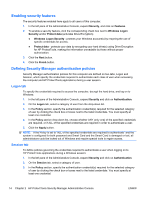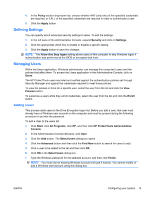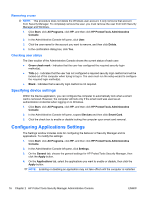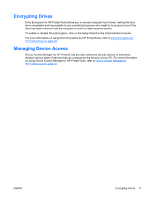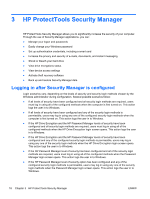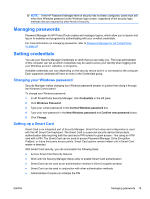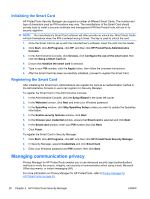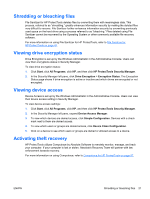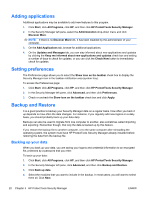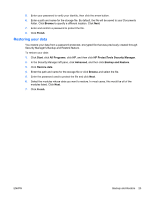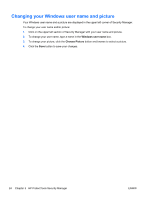HP Pro 6305 HP ProtectTools Security Software,Version 6.0 User Guide - Page 29
Managing passwords, Setting credentials, Changing your Windows password, Setting up a Smart Card
 |
View all HP Pro 6305 manuals
Add to My Manuals
Save this manual to your list of manuals |
Page 29 highlights
NOTE: If the HP Password Manager level of security has not been configured, users must still enter their Windows password at the Windows login screen, regardless of the security login methods that are required by other levels of security. Managing passwords Password Manager for HP ProtectTools creates and manages logons, which allow you to launch and log on to websites and programs by authenticating with your enrolled credentials. For more information on managing passwords, refer to Password Manager for HP ProtectTools on page 25. Setting credentials You use your Security Manager Credentials to verify that you are really you. The local administrator of this computer can set up which credentials may be used to prove your identity when logging onto your Windows account, websites, or programs. Available credentials can vary depending on the security device built in or connected to the computer. Each supported credential will have an entry in the Credentials group. Changing your Windows password Security Manager makes changing your Windows password simpler or quicker than doing it through the Windows Control panel. To change your Windows password: 1. In HP ProtectTools Security Manager, click Credentials in the left pane. 2. Click Windows Password. 3. Type your current password in the Current Windows password box. 4. Type your new password in the New Windows password and Confirm new password boxes. 5. Click Change. Setting up a Smart Card Smart Card is an integrated part of Security Manager. Smart Card setup and configuration is used with the HP Smart Card keyboard. The Smart Card is a personal security device that protects authentication data requiring both the card and a PIN number to grant access - like using an ATM card with a PIN. The Smart Card can be used to access Password Manager, Drive Encryption PreBoot, or future third party access points. Smart Card options remain hidden until a Smart Card reader is detected. With Smart Card security, you can accomplish the following tasks: ● Access Smart Card Security features ● Work with the Security Manager Setup utility to enable Smart Card authentication ● Smart Card can be used as an authentication method in Drive Encryption preboot ● Smart Card can be used in conjunction with other authentication methods ● Administrative Console can initialize the PIN ENWW Managing passwords 19