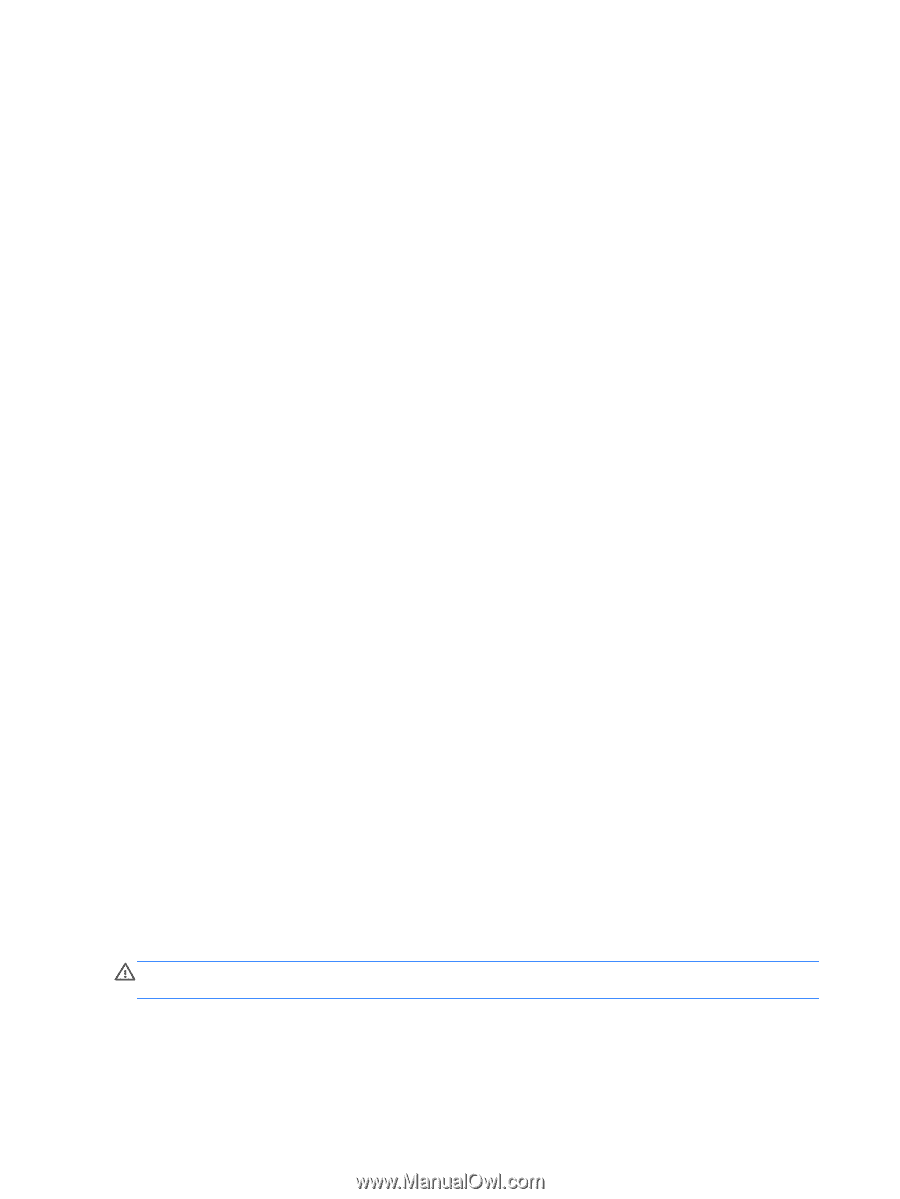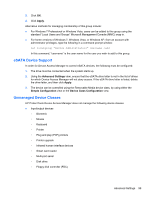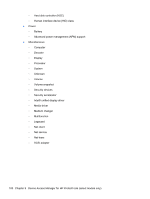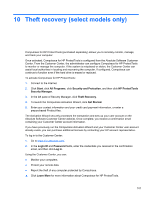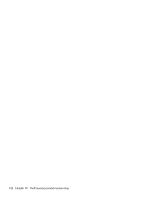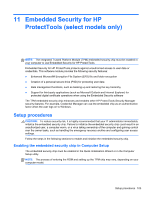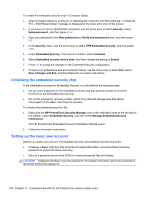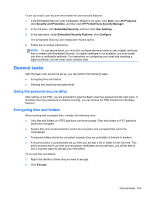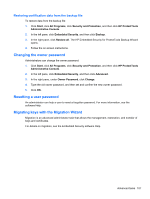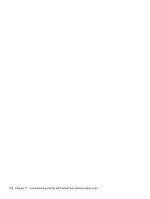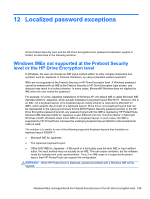HP ProBook 4440s HP ProtectTools Getting Started - Page 114
Initializing the embedded security chip, Setting up the basic user account, Save Changes and Exit
 |
View all HP ProBook 4440s manuals
Add to My Manuals
Save this manual to your list of manuals |
Page 114 highlights
To enable the embedded security chip in Computer Setup: 1. Open Computer Setup by turning on or restarting the computer, and then pressing f10 while the "f10 = ROM Based Setup" message is displayed in the lower-left corner of the screen. 2. If you have not set an administrator password, use the arrow keys to select Security, select Setup password, and then press enter. 3. Type your password in the New password and Verify new password boxes, and then press f10. 4. In the Security menu, use the arrow keys to select TPM Embedded Security, and then press enter. 5. Under Embedded Security, if the device is hidden, select Available. 6. Select Embedded security device state, and then change the setting to Enable. 7. Press f10 to accept the changes to the Embedded Security configuration. 8. To save your preferences and exit Computer Setup, use the arrow keys to select File, select Save Changes and Exit, and then follow the on-screen instructions. Initializing the embedded security chip In the initialization process for Embedded Security, you will perform the following tasks: ● Set an owner password for the embedded security chip that protects access to all owner functions on the embedded security chip. ● Set up the emergency recovery archive, which is a protected storage area that allows reencryption of the Basic User Keys for all users. To initialize the embedded security chip: 1. Right-click the HP ProtectTools Security Manager icon in the notification area at the far right of the taskbar, select Embedded Security, and then select Manage Embedded Security Initialization. The HP ProtectTools Embedded Security Initialization Wizard opens. 2. Follow the on-screen instructions. Setting up the basic user account Setting up a basic user account in Embedded Security accomplishes the following tasks: ● Produces a Basic User Key that protects encrypted information, and sets a Basic User Key password to protect the Basic User Key. ● Sets up a personal secure drive (PSD) for storing encrypted files and folders. CAUTION: Safeguard the Basic User Key password. Encrypted information cannot be accessed or recovered without this password. 104 Chapter 11 Embedded Security for HP ProtectTools (select models only)