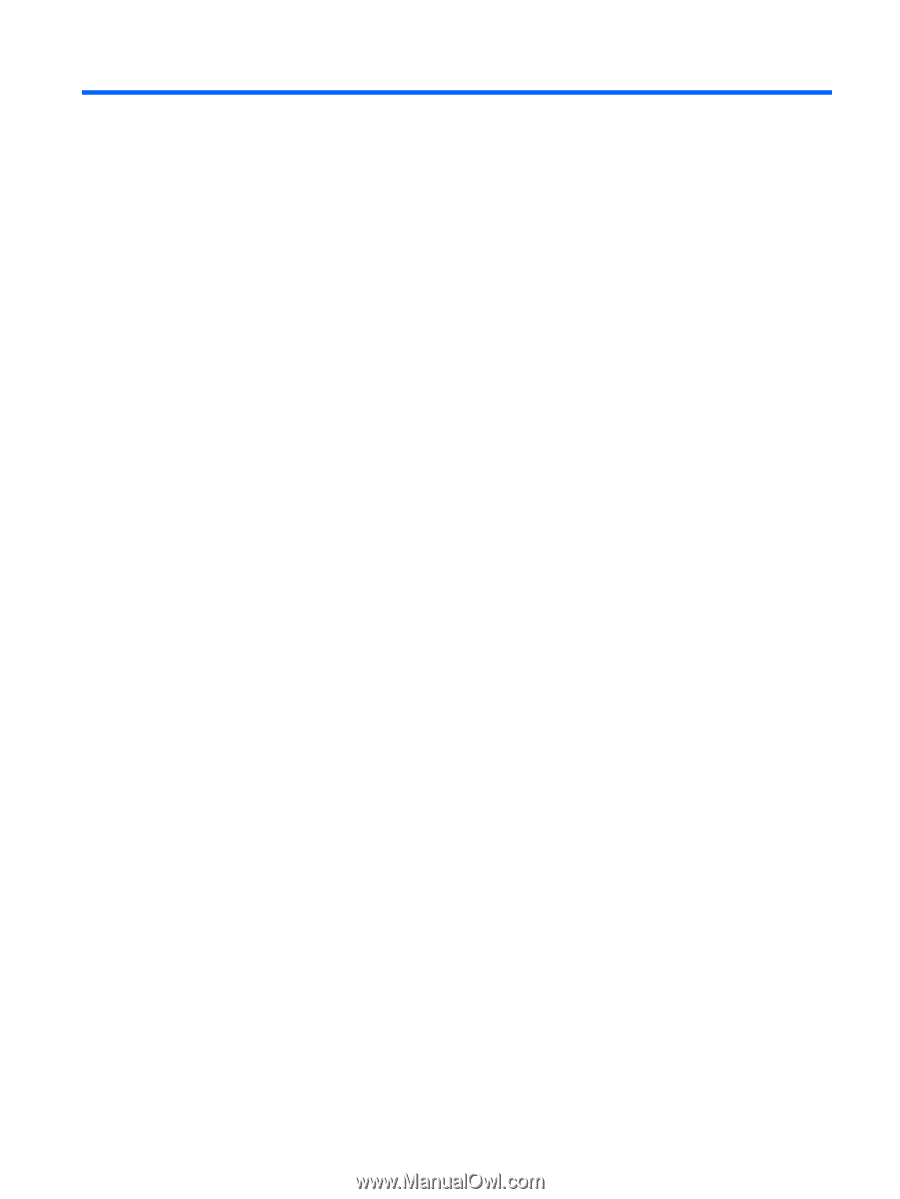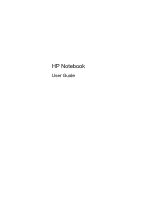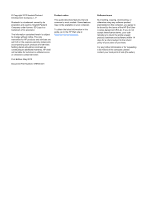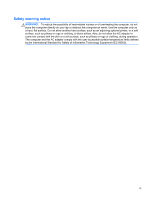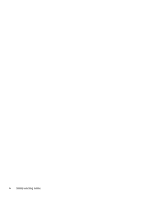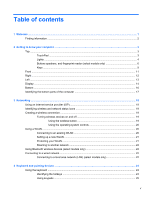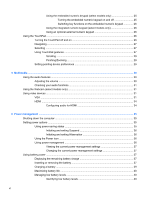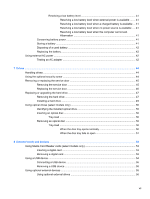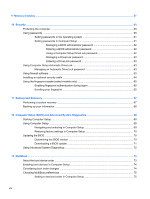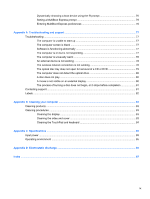Table of contents
1
Welcome
..........................................................................................................................................................
1
Finding information
...............................................................................................................................
2
2
Getting to know your computer
.....................................................................................................................
3
Top
.......................................................................................................................................................
3
TouchPad
............................................................................................................................
3
Lights
...................................................................................................................................
4
Buttons speakers, and fingerprint reader (select models only)
............................................
6
Keys
.....................................................................................................................................
9
Front
...................................................................................................................................................
11
Right
...................................................................................................................................................
12
Left
.....................................................................................................................................................
13
Display
................................................................................................................................................
14
Bottom
................................................................................................................................................
16
Identifying the bottom parts of the computer
......................................................................................
17
3
Networking
....................................................................................................................................................
19
Using an Internet service provider (ISP)
............................................................................................
19
Identifying wireless and network status icons
....................................................................................
19
Creating a wireless connection
..........................................................................................................
19
Turning wireless devices on and off
..................................................................................
19
Using the wireless button
..................................................................................
19
Using the operating system controls
.................................................................
20
Using a WLAN
....................................................................................................................................
20
Connecting to an existing WLAN
.......................................................................................
20
Setting up a new WLAN
.....................................................................................................
21
Protecting your WLAN
.......................................................................................................
21
Roaming to another network
..............................................................................................
22
Using Bluetooth wireless devices (select models only)
......................................................................
22
Connecting to a wired network
...........................................................................................................
22
Connecting to a local area network (LAN) (select models only)
........................................
22
4
Keyboard and pointing devices
...................................................................................................................
24
Using the keyboard
............................................................................................................................
24
Identifying the hotkeys
.......................................................................................................
24
Using keypads
...................................................................................................................
25
v