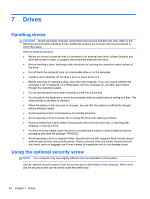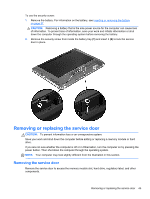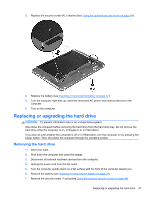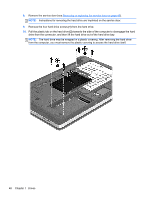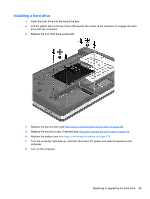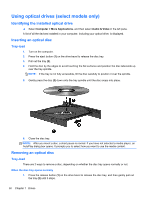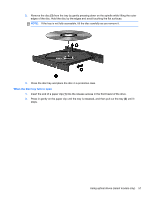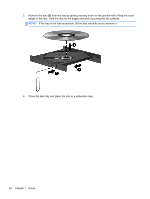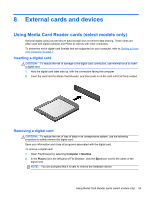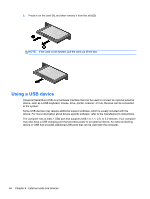HP ProBook 4446s HP Notebook User Guide - Linux - Page 59
Installing a hard drive, Replace the battery see
 |
View all HP ProBook 4446s manuals
Add to My Manuals
Save this manual to your list of manuals |
Page 59 highlights
Installing a hard drive 1. Insert the hard drive into the hard drive bay. 2. Pull the plastic tab on the hard drive (1) towards the center of the computer to engage the hard drive with the connector. 3. Replace the four hard drive screws (2). 4. Replace the service door (see Removing or replacing the service door on page 45). 5. Replace the security screw, if desired (see Using the optional security screw on page 44. 6. Replace the battery (see Inserting or removing the battery on page 37). 7. Turn the computer right-side up, and then reconnect AC power and external devices to the computer. 8. Turn on the computer. Replacing or upgrading the hard drive 49
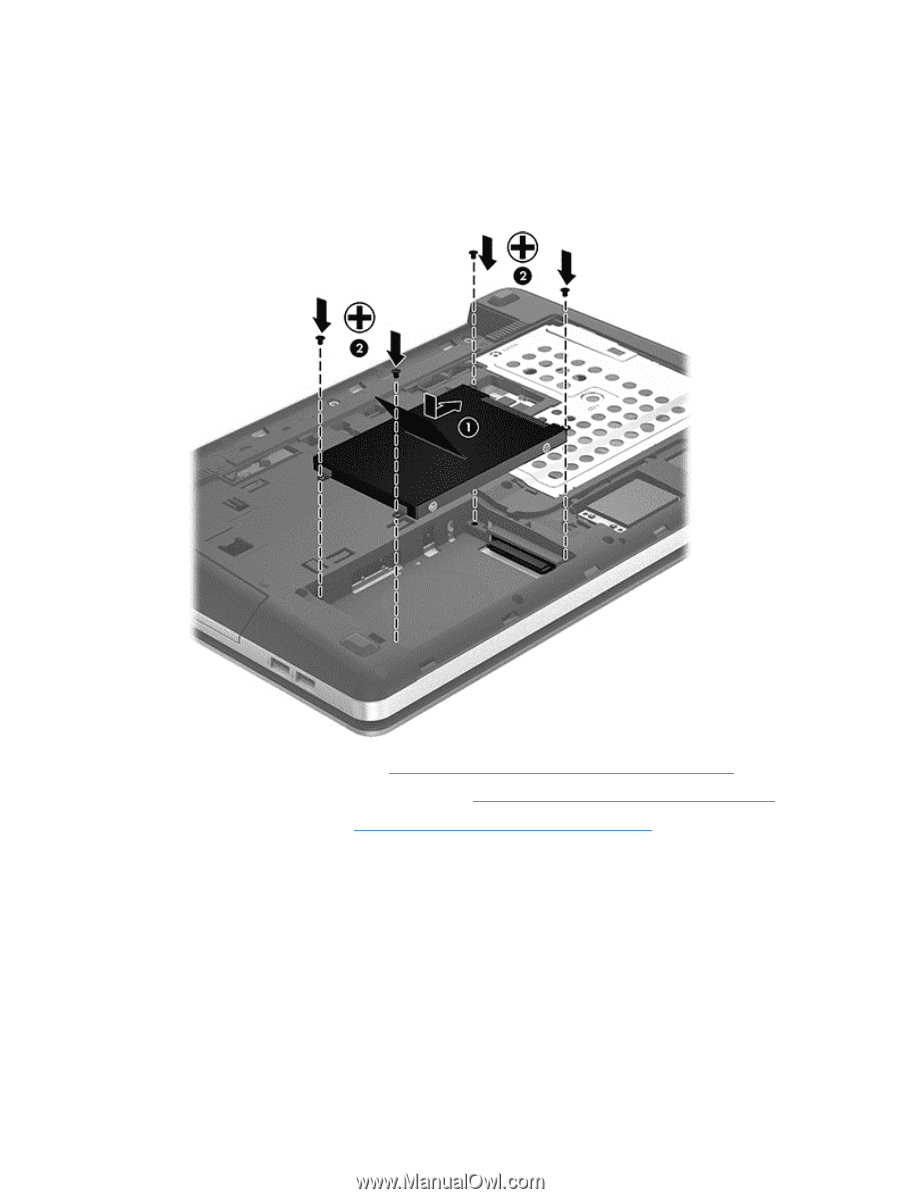
Installing a hard drive
1.
Insert the hard drive into the hard drive bay.
2.
Pull the plastic tab on the hard drive
(1)
towards the center of the computer to engage the hard
drive with the connector.
3.
Replace the four hard drive screws
(2)
.
4.
Replace the service door (see
Removing or replacing the service door
on page
45
).
5.
Replace the security screw, if desired (see
Using the optional security screw
on page
44
.
6.
Replace the battery (see
Inserting or removing the battery
on page
37
).
7.
Turn the computer right-side up, and then reconnect AC power and external devices to the
computer.
8.
Turn on the computer.
Replacing or upgrading the hard drive
49