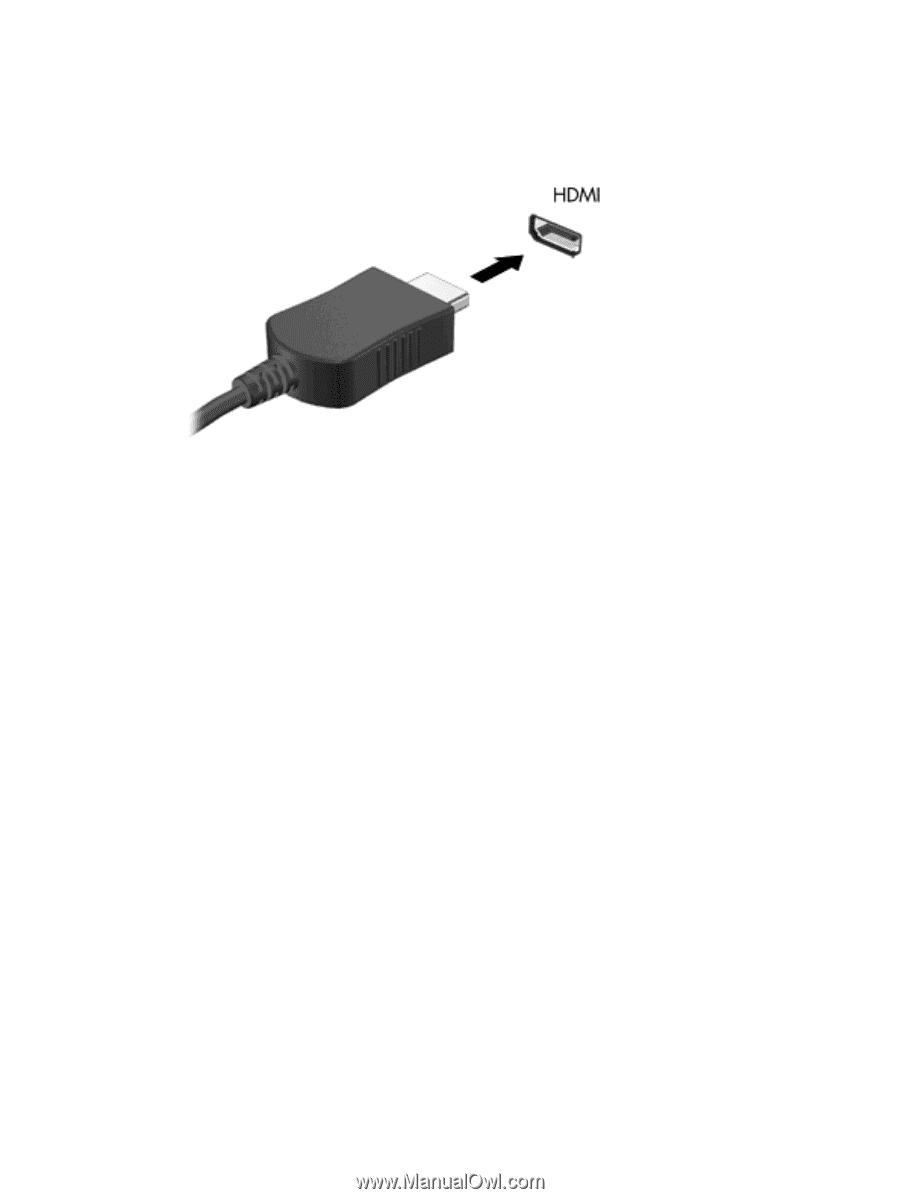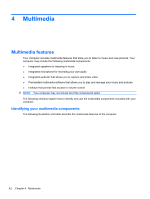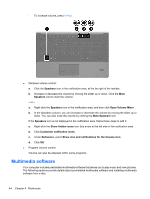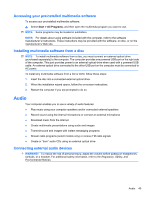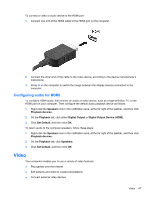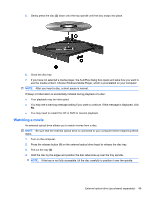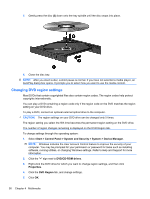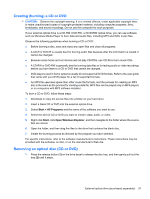HP ProBook 5220m HP ProBook Notebook PC User Guide - Windows 7 - Page 59
Configuring audio for HDMI, Video
 |
View all HP ProBook 5220m manuals
Add to My Manuals
Save this manual to your list of manuals |
Page 59 highlights
To connect a video or audio device to the HDMI port: 1. Connect one end of the HDMI cable to the HDMI port on the computer. 2. Connect the other end of the cable to the video device, according to the device manufacturer's instructions. 3. Press f4 on the computer to switch the image between the display devices connected to the computer. Configuring audio for HDMI To configure HDMI audio, first connect an audio or video device, such as a high-definition TV, to the HDMI port on your computer. Then configure the default audio playback device as follows: 1. Right-click the Speakers icon in the notification area, at the far right of the taskbar, and then click Playback devices. 2. On the Playback tab, click either Digital Output or Digital Output Device (HDMI). 3. Click Set Default, and then click OK. To return audio to the computer speakers, follow these steps: 1. Right-click the Speakers icon in the notification area, at the far right of the taskbar, and then click Playback devices. 2. On the Playback tab, click Speakers. 3. Click Set Default, and then click OK. Video Your computer enables you to use a variety of video features: ● Play games over the Internet ● Edit pictures and video to create presentations ● Connect external video devices Video 47