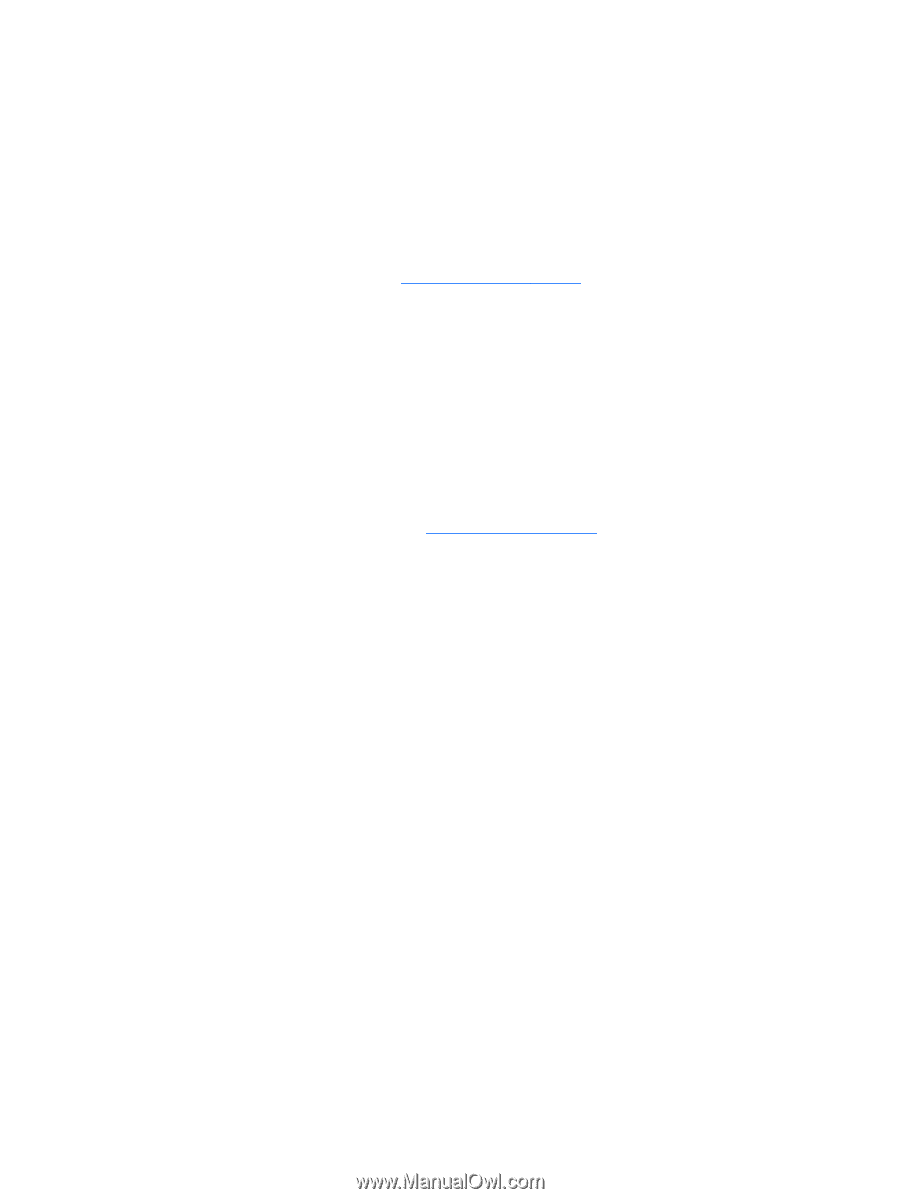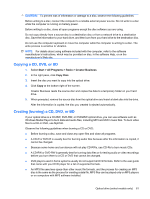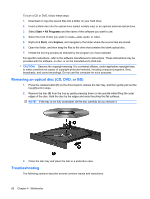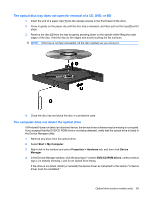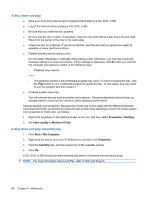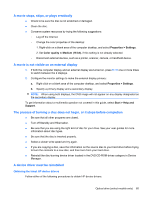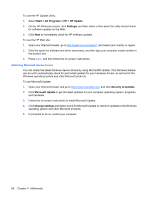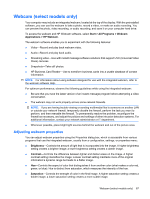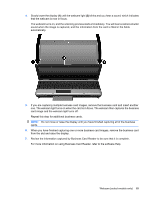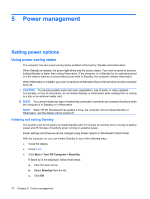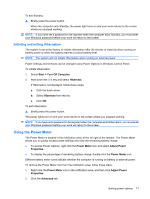HP ProBook 6545b HP ProBook User Guide - Windows XP - Page 76
Obtaining Microsoft device drivers, To use the HP Update Utility
 |
View all HP ProBook 6545b manuals
Add to My Manuals
Save this manual to your list of manuals |
Page 76 highlights
To use the HP Update Utility: 1. Select Start > All Programs > HP > HP Update. 2. On the HP Welcome screen, click Settings, and then select a time when the utility should check for software updates on the Web. 3. Click Next to immediately check for HP software updates. To use the HP Web site: 1. Open your Internet browser, go to http://www.hp.com/support, and select your country or region. 2. Click the option for software and driver downloads, and then type your computer model number in the product box. 3. Press enter, and then follow the on-screen instructions. Obtaining Microsoft device drivers You can obtain the latest Windows device drivers by using Microsoft® Update. This Windows feature can be set to automatically check for and install updates for your hardware drivers, as well as for the Windows operating system and other Microsoft products. To use Microsoft Update: 1. Open your Internet browser and go to http://www.microsoft.com, and click Security & Updates. 2. Click Microsoft Update to get the latest updates for your computer operating system, programs, and hardware. 3. Follow the on-screen instructions to install Microsoft Update. 4. Click Change settings and select a time for Microsoft Update to check for updates to the Windows operating system and other Microsoft products. 5. If prompted to do so, restart your computer. 66 Chapter 4 Multimedia