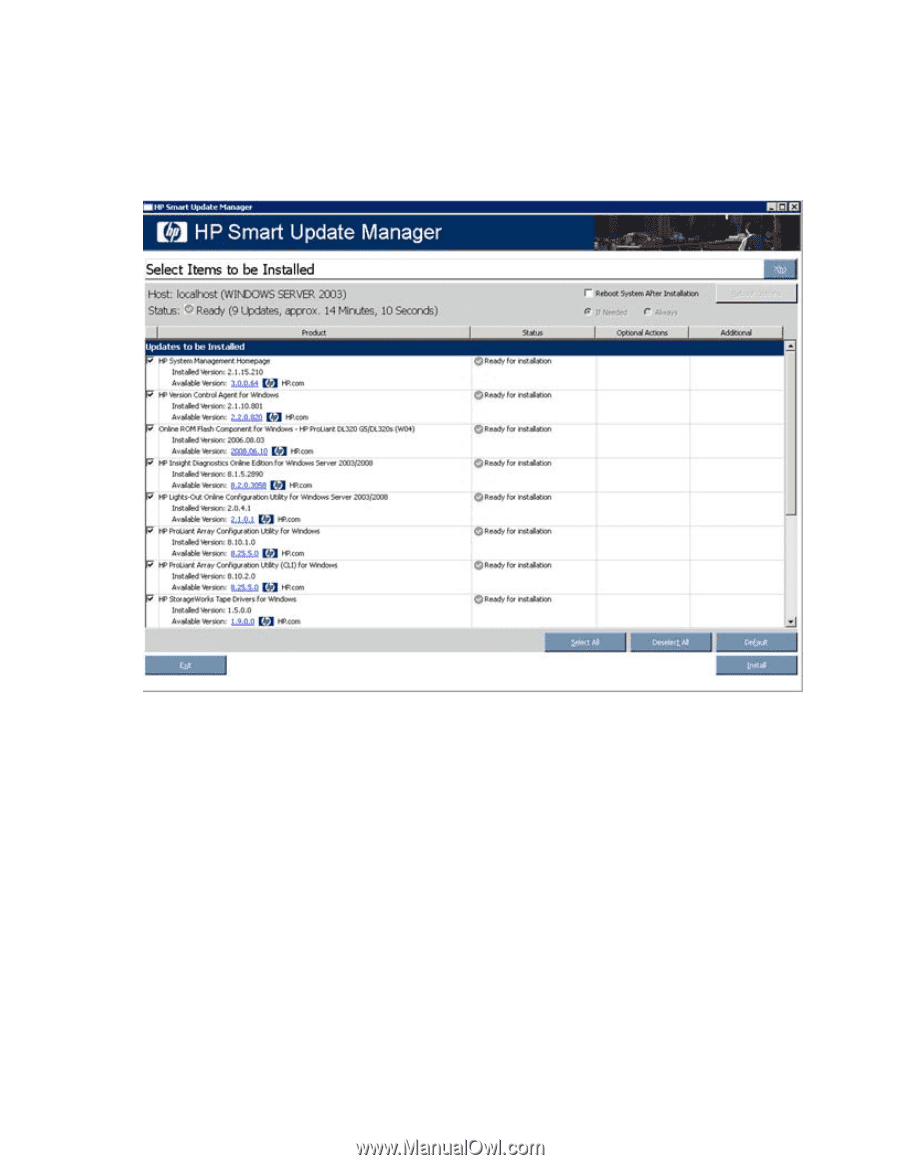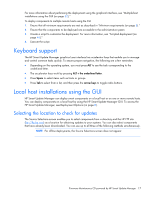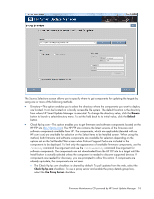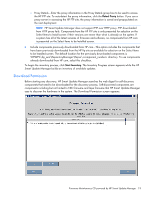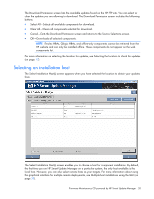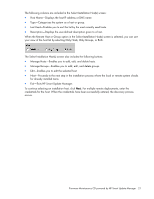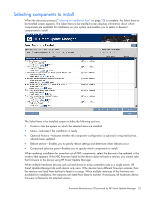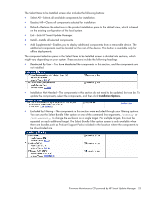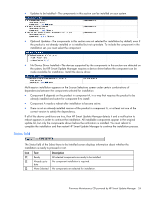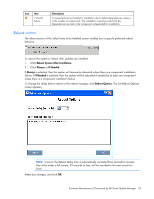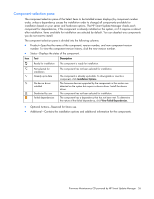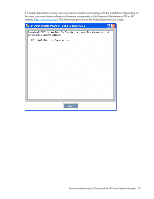HP ProLiant BL45p HP ProLiant Firmware Maintenance CD User Guide - Page 22
Selecting components to install
 |
View all HP ProLiant BL45p manuals
Add to My Manuals
Save this manual to your list of manuals |
Page 22 highlights
Selecting components to install When the discovery process ("Selecting an installation host" on page 20) is complete, the Select Items to be Installed screen appears. The Select Items to be Installed screen displays information about which components are available for installation on your system and enables you to select or deselect components to install. The Select Items to be Installed screen includes the following sections: • Product-Lists the system on which the selected items are installed. • Status-Indicates if the installation is ready. • Optional Actions-Indicates whether the component configuration is optional or required but has already been updated. • Reboot section-Enables you to specify reboot settings and determine when reboots occur. • Component selection pane-Enables you to specify which components to install. When updating installation for some but not all NIC components, select the devices to be updated in the window that appears. If the NIC firmware listed for the device does not have a version, you cannot add that firmware to the device using HP Smart Update Manager. When multiple hardware devices such as hard drives or array controllers exist in a single server, HP Smart Update Manager lists each device only once. If the devices have different firmware versions, then the versions are listed from earliest to latest in a range. When multiple instances of the firmware are available for installation, the instances are listed from latest to earliest. If necessary, all hardware device firmware is flashed to the selected version. Firmware Maintenance CD powered by HP Smart Update Manager 22