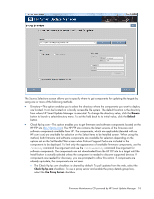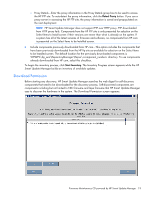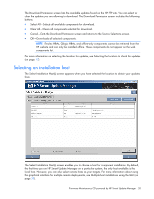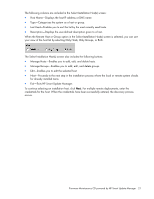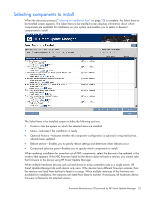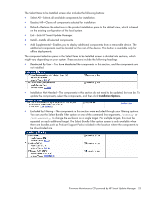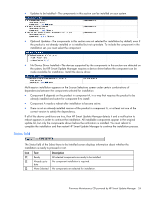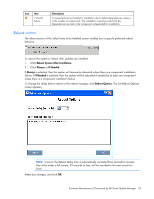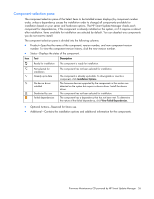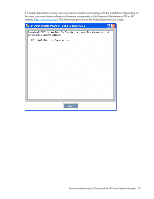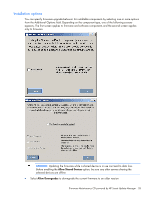HP ProLiant BL45p HP ProLiant Firmware Maintenance CD User Guide - Page 23
Installation Options.
 |
View all HP ProLiant BL45p manuals
Add to My Manuals
Save this manual to your list of manuals |
Page 23 highlights
The Select Items to be Installed screen also includes the following buttons: • Select All-Selects all available components for installation. • Deselect All-Clears all components selected for installation. • Default-Restores the selections in the product installation pane to the default view, which is based on the existing configuration of the local system. • Exit-Exits HP Smart Update Manager. • Install-Installs all selected components. • Add Supplemental-Enables you to deploy additional components from a removable device. The additional components must be located on the root of the device. This button is available only for offline deployments. The component selection pane in the Select Items to be Installed screen is divided into sections, which might vary depending on your system. These sections include the following headings: • Deselected By User-You have deselected the components in this section, and the components are not installed. • Installation Not Needed-The components in this section do not need to be updated, but can be. To update the components, select the components, and then click Installation Options. • Excluded by Filtering-The components in this section were excluded through your filtering options. You can use the Select Bundle Filter option or one of the command line arguments, /romonly or /softwareonly, to change the exclusion on a single target. For multiple targets, this must be repeated on each additional target. The Select Bundle Filter option screen is only available when there are bundles such as ProLiant Support Packs included in the location where the components to be downloaded are. Firmware Maintenance CD powered by HP Smart Update Manager 23