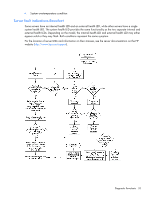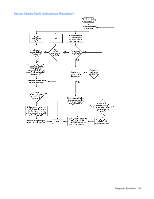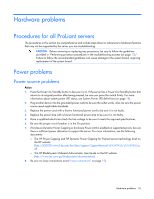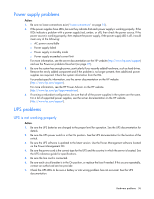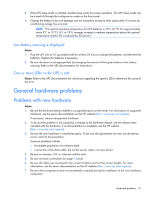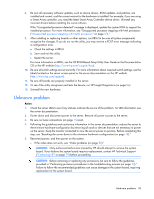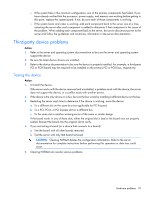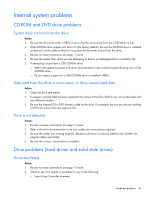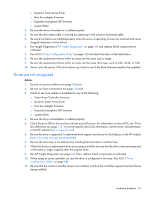HP ProLiant BL660c HP ProLiant Gen8 Troubleshooting Guide Volume I: Troublesho - Page 38
Unknown problem
 |
View all HP ProLiant BL660c manuals
Add to My Manuals
Save this manual to your list of manuals |
Page 38 highlights
8. Be sure all necessary software updates, such as device drivers, ROM updates, and patches, are installed and current, and the correct version for the hardware is installed. For example, if you are using a Smart Array controller, you need the latest Smart Array Controller device driver. Uninstall any incorrect drivers before installing the correct drivers. If the "Unsupported processor detected" message is displayed, update the system ROM to support the installed processor. For more information, see "Unsupported processor stepping with Intel processors ("Unsupported processor stepping with Intel® processors" on page 47)." 9. After installing or replacing boards or other options, run RBSU to be sure all system components recognize the changes. If you do not run the utility, you may receive a POST error message indicating a configuration error. a. Check the settings in RBSU. b. Save and exit the utility. c. Restart the server. For more information on RBSU, see the HP ROM-Based Setup Utility User Guide on the Documentation CD or the HP website (http://www.hp.com/support/rbsu). 10. Be sure all switch settings are set correctly. For more information about required switch settings, see the labels located on the server access panel or the server documentation on the HP website (http://www.hp.com/support). 11. Be sure all boards are properly installed in the server. 12. To see if the utility recognizes and tests the device, run HP Insight Diagnostics (on page 64). 13. Uninstall the new hardware. Unknown problem Action: 1. Check the server LEDs to see if any statuses indicate the source of the problem. For LED information, see the server documentation. 2. Power down and disconnect power to the server. Remove all power sources to the server. 3. Be sure no loose connections (on page 15) exist. 4. Following the guidelines and cautionary information in the server documentation, reduce the server to the minimum hardware configuration by removing all cards or devices that are not necessary to power on the server. Keep the monitor connected to view the server power-on process. Before completing this step, see "Breaking the server down to the minimum hardware configuration (on page 14)." 5. Reconnect power, and then power on the system. o If the video does not work, see "Video problems (on page 50)." CAUTION: Only authorized technicians trained by HP should attempt to remove the system board. If you believe the system board requires replacement, contact HP Technical Support ("Contacting HP" on page 79) before proceeding. CAUTION: Before removing or replacing any processors, be sure to follow the guidelines provided in "Performing processor procedures in the troubleshooting process (on page 13)." Failure to follow the recommended guidelines can cause damage to the system board, requiring replacement of the system board. Hardware problems 38