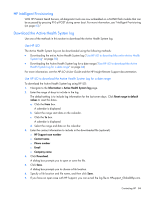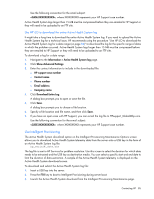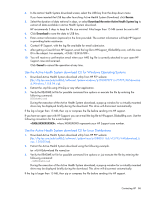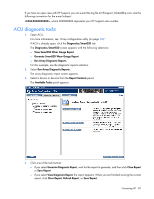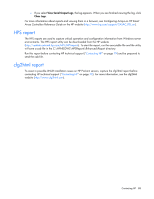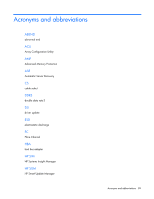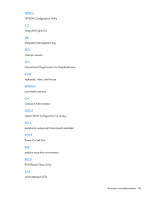HP ProLiant BL660c HP ProLiant Gen8 Troubleshooting Guide Volume I: Troublesho - Page 85
Use Intelligent Provisioning
 |
View all HP ProLiant BL660c manuals
Add to My Manuals
Save this manual to your list of manuals |
Page 85 highlights
Use the following convention for the email subject: , where XXXXXXXXXX represents your HP Support case number. Active Health System logs larger than 15 MB must be compressed before they are emailed to HP Support or they will need to be uploaded to an FTP site. Use HP iLO to download the entire Active Health System log It might take a long time to download the entire Active Health System log. If you need to upload the Active Health System log for a technical issue, HP recommends using the procedure "Use HP iLO to download the Active Health System Log for a date range (on page 84)" to download the log for the specific range of dates in which the problem occurred. Active Health System logs larger than 15 MB must be compressed before they are emailed to HP Support or they will need to be uploaded to an FTP site. To download a log for a date range: 1. Navigate to the Information > Active Health System log page. 2. Click Show Advanced Settings. 3. Enter the contact information to include in the downloaded file: o HP support case number o Contact name o Phone number o Email address o Company name 4. Click Download Entire Log. A dialog box prompts you to open or save the file. 5. Click Save. A dialog box prompts you to choose a file location. 6. Specify a file location and file name, and then click Save. 7. If you have an open case with HP Support, you can e-mail the log file to [email protected]. Use the following convention for the e-mail subject: , where XXXXXXXXXX represents your HP Support case number. Use Intelligent Provisioning The Active Health System download option on the Intelligent Provisioning Maintenance Options screen allows you to download Active Health System telemetry data from the server onto a USB key in the form of an Active Health System log file: hp_serial#_date.ahs The log file is sent to HP Services for problem resolution. Use this screen to select the duration for which data needs to be extracted and the USB key as destination media. You can select a specific start and end date to limit the duration of data extraction. A sample of the Active Health System telemetry is displayed on the Active Health System download screen. To download and submit the Active Health System log file: 1. Insert a USB key into the server. 2. Press the F10 key to boot to Intelligent Provisioning during server boot. 3. Launch the Active Health System download from the Intelligent Provisioning Maintenance page. Contacting HP 85