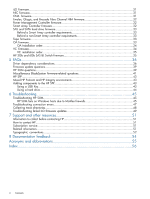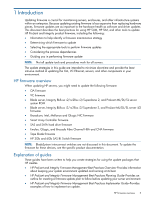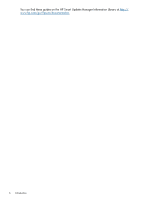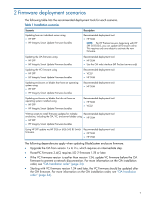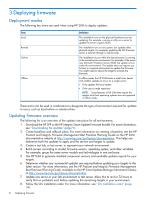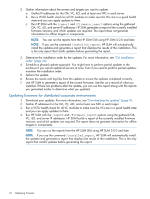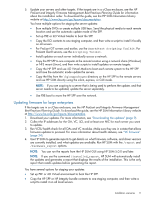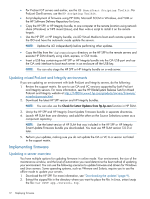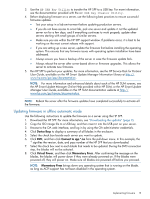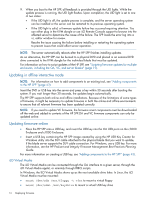HP ProLiant BL660c HP ProLiant and Integrity Firmware Management Best Practice - Page 9
Downloading the updates, Installation scenarios, Updating one or more servers in a single location
 |
View all HP ProLiant BL660c manuals
Add to My Manuals
Save this manual to your list of manuals |
Page 9 highlights
9. Make sure you review and install all hot fixes that apply to your servers (HP ProLiant servers only). For more information, see the HP ProLiant and Integrity Firmware Management Best Practices Planning Guide. 10. Verify that all updates installed correctly. Use the Gather Logs utility after exiting HP SUM. 11. If needed, troubleshoot problems. Downloading the updates To download the HP SPP: 1. Open a web browser and go to the HP SPP website at http://www.hp.com/go/spp. 2. Click each tab to view information about the download. 3. Click Download. 4. Click the version of the HP SPP you want to download. 5. Click Download. To download the HP Integrity firmware bundle: 1. HP Integrity website at http://www.hp.com/go/integrity. 2. Click Support and Drivers. 3. Click Drivers & Software. 4. Enter your product model and then click Search. 5. Click your product. 6. Click the operating system your product uses. 7. Click Download for the firmware bundle you want to use. NOTE: You can download HP Integrity BL8xxc i2 release sets from the HP BladeSystem Release Sets for Integrity website at: http://h18004.www1.hp.com/products/blades/integrity-release-sets.html Installation scenarios Updating one or more servers in a single location 1. Download your updates. For more information, see "Downloading the updates" (page 9). 2. Unzip the downloaded file. 3. Copy the downloaded file to a USB key or burn it to a DVD. 4. Use automatic mode or interactive mode from the HP SPP. For more information about implementing the firmware, see "Implementing firmware" (page 12). Updating firmware enclosures 1. Download your updates. For more information, see "Downloading the updates" (page 9). Downloading the updates 9