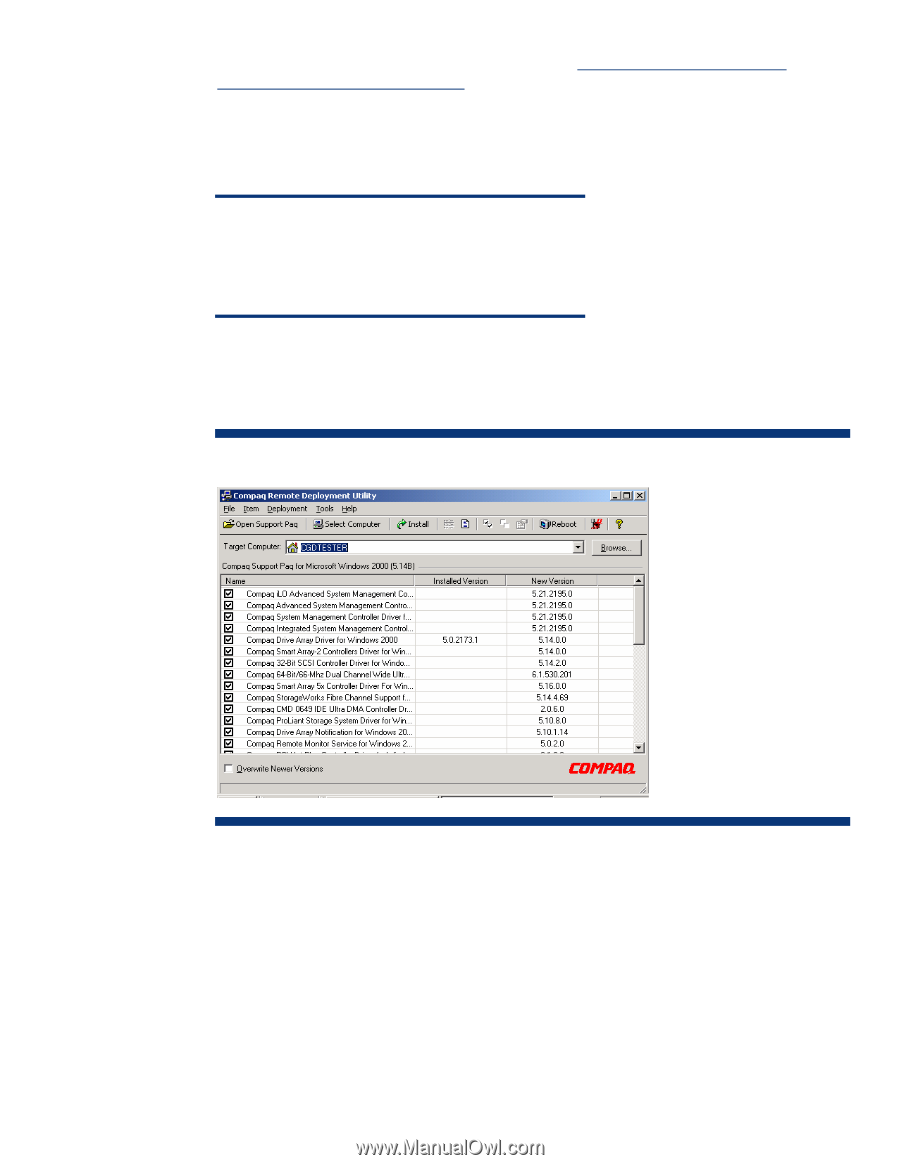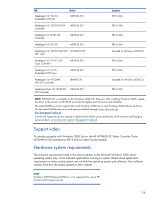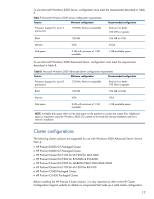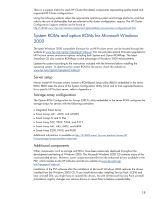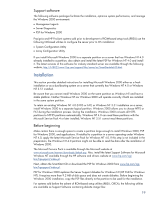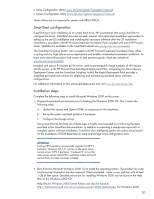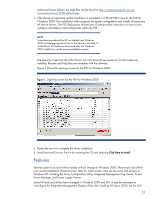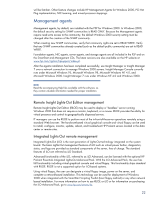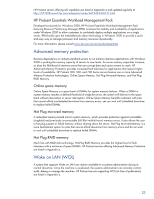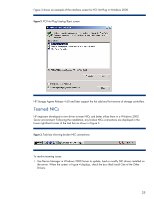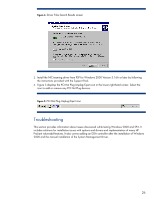HP ProLiant CL1850 Implementing Microsoft Windows 2000 with Service Pack 4 on - Page 21
Features, Windows NT including the Array Configuration Utility, Integrated Management Log Viewer
 |
View all HP ProLiant CL1850 manuals
Add to My Manuals
Save this manual to your list of manuals |
Page 21 highlights
Advanced Server Edition, the Help files can be found at http://technet.microsoft.com/enus/windowsserver/2000/default.aspx. 3. After the server operating system installation is completed, run SETUP.EXE to launch the PSP for Windows 2000. This installation utility analyzes the system configuration and installs all necessary HP device drivers. The PSP Deployment Utilities User Guide provides instructions on how to preconfigure and deploy smart components within the PSP. NOTE Some devices produced by HP are hidden from Windows 2000 until the appropriate driver for the device is installed. To install drivers for hardware discovered after the Windows 2000 installation, use the manual installation option. The opening screen lists all of the drivers, but only those drivers necessary for the system are installed. Readme and Help files are available with the software. Figure 1 shows the opening screen for the PSP for Windows 2000. Figure 1. Opening screen for the PSP for Windows 2000 4. Restart the server to complete the driver installation. 5. Install Microsoft Service Pack 4 by inserting the CD and selecting Click Here to Install. Features Several system tools and utilities transfer without change to Windows 2000. These tools and utilities now use the Installation Wizard screen. After the initial screen, most use the same GUI as seen in Windows NT including the Array Configuration Utility, Integrated Management Log Viewer, Power Down Manager, and Power Supply Viewer. Some HP tools and utilities have changed in Windows 2000 and SP4. It may be necessary to reconfigure the Integrated Management Display Utility after installing Windows 2000, but the GUI 21