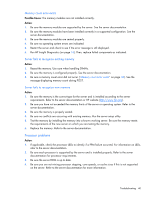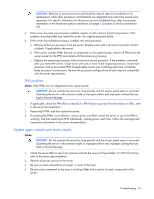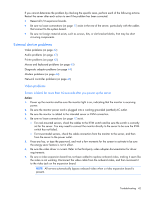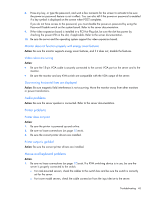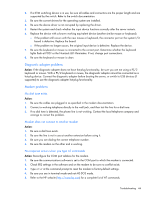HP ProLiant DL160se ProLiant DL100 Series Servers User Guide - Page 39
Memory problems, No hard drives are recognized
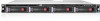 |
View all HP ProLiant DL160se manuals
Add to My Manuals
Save this manual to your list of manuals |
Page 39 highlights
6. If it is a non-hot-plug drive, be sure a conflict does not exist with another hard drive. Check for SCSI ID conflicts. 7. Be sure the correct drive controller drivers are installed. Server response time is slower than usual Action: Be sure the hard drive is not full, and increase the amount of free space on the hard drive, if needed. It is recommended that hard drives should have a minimum of 15 percent free space. No hard drives are recognized Action: Be sure no power problems (on page 31) exist. A new hard drive is not recognized Action: 1. Be sure the drive is supported. To determine drive support, see the server documentation or the HP website (http://www.docs.hp.com). 2. Be sure the drive bay is not defective by installing the hard drive in another bay. 3. Run HP Insight Diagnostics (on page 16). Then, replace failed components as indicated. 4. When the drive is a replacement drive on an array controller, be sure that the drive is the same type and of the same or larger capacity than the original drive. Memory problems General memory problems are occurring Action: • Isolate and minimize the memory configuration. Use care when handling DIMMs. o Be sure the memory meets the server requirements and is installed as required by the server. Some servers may require that memory banks be populated fully or that all memory within a memory bank must be the same size, type, and speed. To determine if the memory is installed properly, see the server documentation. o Check any server LEDs that correspond to memory slots. o If you are unsure which DIMM has failed, test each bank of DIMMs by removing all other DIMMs. Then, isolate the failed DIMM by switching each DIMM in a bank with a known working DIMM. o Remove any third-party memory. • To test the memory, run HP Insight Diagnostics (on page 16). Server is out of memory Action: 1. Be sure the memory is configured properly. Refer to the application documentation to determine the memory configuration requirements. 2. Be sure no operating system errors are indicated. 3. Be sure a memory count error ("Memory count error exists" on page 40) did not occur. Refer to the message displaying memory count during POST. Troubleshooting 39