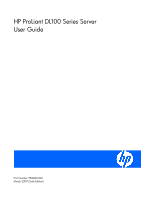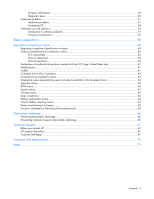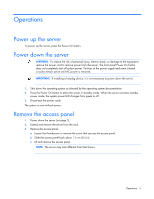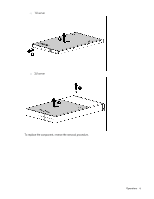HP ProLiant DL170h ProLiant DL100 Series Servers User Guide
HP ProLiant DL170h - G6 Server Manual
 |
View all HP ProLiant DL170h manuals
Add to My Manuals
Save this manual to your list of manuals |
HP ProLiant DL170h manual content summary:
- HP ProLiant DL170h | ProLiant DL100 Series Servers User Guide - Page 1
HP ProLiant DL100 Series Server User Guide Part Number 384049-006 March 2009 (Sixth Edition) - HP ProLiant DL170h | ProLiant DL100 Series Servers User Guide - Page 2
of Microsoft Corporation. Intended audience This document is for the person who installs, administers, and troubleshoots servers and storage systems. HP assumes you are qualified in the servicing of computer equipment and trained in recognizing hazards in products with hazardous energy levels. - HP ProLiant DL170h | ProLiant DL100 Series Servers User Guide - Page 3
100i Remote Management ...16 HP Insight Diagnostics...16 Drivers ...16 Updating firmware ...16 Troubleshooting ...17 Common problem resolution ...17 Loose connections...17 Service notifications ...17 Problem diagnosis ...17 Important safety information...18 Preparing the server for diagnosis...20 - HP ProLiant DL170h | ProLiant DL100 Series Servers User Guide - Page 4
problems...31 Hardware problems...31 Contacting HP...48 Software tools and solutions ...53 Introduction to software problems ...53 Firmware maintenance notice ...62 Disposal of waste equipment by users in private households in the European Union Technical support...67 Before you contact HP...67 HP - HP ProLiant DL170h | ProLiant DL100 Series Servers User Guide - Page 5
WARNING: To reduce the risk of personal injury, electric shock, or damage to the equipment, remove the power cord to remove power from the server. The front panel Power On button does not completely shut off system power. Portions of the power supply and some internal circuitry remain active until - HP ProLiant DL170h | ProLiant DL100 Series Servers User Guide - Page 6
o 1U server o 2U server To replace the component, reverse the removal procedure. Operations 6 - HP ProLiant DL170h | ProLiant DL100 Series Servers User Guide - Page 7
by experienced, certified engineers, HP Care Pack services help you keep your servers up and running with support packages tailored specifically for HP ProLiant systems. HP Care Packs let you integrate both hardware and software support into a single package. A number of service level options are - HP ProLiant DL170h | ProLiant DL100 Series Servers User Guide - Page 8
the back of another rack or row of racks. HP servers draw in cool air through the front door and damage. The 9000 and 10000 Series Racks provide proper server cooling from flow-through perforations controlled environment. The maximum recommended ambient operating temperature (TMRA) for most server - HP ProLiant DL170h | ProLiant DL100 Series Servers User Guide - Page 9
power ratings on options, refer to the product rating label or the user documentation supplied with that option. WARNING: To reduce the risk of personal the high ground-leakage currents associated with multiple servers connected to the same power source, HP recommends the use of a PDU that is - HP ProLiant DL170h | ProLiant DL100 Series Servers User Guide - Page 10
shipped with the server or the CD that shipped with the option. Any drivers that require a diskette for installation will require an optional USB diskette drive. The drivers may have updates that are available on the HP website (http://www.hp.com/support). Follow the on-screen instructions to begin - HP ProLiant DL170h | ProLiant DL100 Series Servers User Guide - Page 11
Registering the server To register the server, refer to the HP Registration website (http://register.hp.com). Setup 11 - HP ProLiant DL170h | ProLiant DL100 Series Servers User Guide - Page 12
one option is being installed, read the installation instructions for all the hardware options and identify similar steps to streamline the installation process. For HP-supported options, refer to the Quickspecs on the HP website (http://www.hp.com/servers/proliant). WARNING: To reduce the risk of - HP ProLiant DL170h | ProLiant DL100 Series Servers User Guide - Page 13
sheet included with the server. Power supply options For server-specific power supply installation instructions, see the installation sheet included with the server. HP Trusted Platform Module option Use these instructions to install and enable a TPM on a supported server. This procedure includes - HP ProLiant DL170h | ProLiant DL100 Series Servers User Guide - Page 14
to the equipment, remove the power cord to remove power from the server. The front panel Power On/Standby button does not completely shut off access panel (on page 5). 5. Access the TPM connector. See the server-specific installation sheet. CAUTION: Any attempt to remove an installed TPM from the - HP ProLiant DL170h | ProLiant DL100 Series Servers User Guide - Page 15
Setup. See the BIOS setup information for the specific procedure to enable the TPM on a ProLiant 100 Series server. CAUTION: When a TPM is installed and enabled on the server, data access is locked if you fail to follow the proper procedures for updating the system or option firmware, replacing the - HP ProLiant DL170h | ProLiant DL100 Series Servers User Guide - Page 16
be found on the Support CD. For the latest drivers and information on supported operating systems, refer to the HP website (http://www.hp.com/support). IMPORTANT: Always perform a backup before installing or updating device drivers. Updating firmware To update the server firmware (BIOS or BMC), use - HP ProLiant DL170h | ProLiant DL100 Series Servers User Guide - Page 17
(http://www.hp.com/products/servers/platforms). Select the appropriate server model, and then click the Documentation link on the product page. Problem diagnosis This section covers the steps to take in order to diagnose a problem quickly. To effectively troubleshoot a problem, HP recommends that - HP ProLiant DL170h | ProLiant DL100 Series Servers User Guide - Page 18
. Some information may not apply to the server you are troubleshooting. Refer to the server documentation for information on procedures, hardware options, software tools, and operating systems supported by the server. WARNING: To avoid potential problems, ALWAYS read the warnings and cautionary - HP ProLiant DL170h | ProLiant DL100 Series Servers User Guide - Page 19
HP should attempt to repair this equipment. All troubleshooting plug. The grounding plug is an important safety feature. • Plug the power cord into a grounded manual handling. 25 - 58 lb • Obtain adequate assistance to lift and stabilize the chassis during installation or removal. • The server - HP ProLiant DL170h | ProLiant DL100 Series Servers User Guide - Page 20
power, air conditioning, and humidity control. Refer to the server documentation for required environmental conditions. 2. troubleshoot the problem. HP recommends you have access to the server documentation for server-specific information. Symptom information Before troubleshooting a server problem - HP ProLiant DL170h | ProLiant DL100 Series Servers User Guide - Page 21
(on page 26) • OS boot problems flowchart (on page 28) • Server fault indications flowchart (on page 29) The number contained in parentheses in the flowchart boxes corresponds to a table with references to other detailed documents or troubleshooting instructions. Start diagnosis flowchart Use the - HP ProLiant DL170h | ProLiant DL100 Series Servers User Guide - Page 22
server or option firmware is available on the following websites: • HP Support website (http://www.hp.com/support) • HP ROM-BIOS/Firmware Updates website (http://h18023.www1.hp.com/support/files/server/u s/romflash.html) "General memory problems are occurring (on page 39)" Troubleshooting - HP ProLiant DL170h | ProLiant DL100 Series Servers User Guide - Page 23
CD or the HP website (http://www.hp.com/products/servers/platforms) • "Hardware problems (on page 31, on page 31)" • Server maintenance and service guide, located on the Support CD or the HP website (http://www.hp.com/products/servers/platforms) • Server maintenance and service guide, located on the - HP ProLiant DL170h | ProLiant DL100 Series Servers User Guide - Page 24
Power-on problems flowchart Symptoms: • The server does not power on. • The system power LED is off or amber. NOTE: For the location of server LEDs and information on their statuses, refer to the server documentation. Troubleshooting 24 - HP ProLiant DL170h | ProLiant DL100 Series Servers User Guide - Page 25
(on page 17)" "Power source problems (on page 31)" • "Power supply problems (on page 31)" • Server maintenance and service guide, located on the Support CD or the HP website (http://www.hp.com/products/servers/platforms) "System open circuits and short circuits (on page 41)" Troubleshooting 25 - HP ProLiant DL170h | ProLiant DL100 Series Servers User Guide - Page 26
Symptoms: • Server does not complete POST NOTE: The server has completed POST when the system attempts to access the boot device. • Server completes POST with errors Possible problems: • Improperly seated or faulty internal component • Faulty KVM device • Faulty video device Troubleshooting 26 - HP ProLiant DL170h | ProLiant DL100 Series Servers User Guide - Page 27
Server maintenance and service guide, located on the Support CD or the HP website (http://www.hp.com/products/servers/platforms) "Loose connections (on page 17)" "General memory problems are occurring (on page 39)" • "Hardware problems (on page 31, on page 31)" • Server maintenance and service guide - HP ProLiant DL170h | ProLiant DL100 Series Servers User Guide - Page 28
: Server does not boot a previously installed operating system. Possible causes: • Corrupted operating system • Hard drive subsystem problem Item 1 2 See "HP Insight Diagnostics (on page 16)" • "Operating system problems (on page 53)" • "HP contact information (on page 67)" Troubleshooting 28 - HP ProLiant DL170h | ProLiant DL100 Series Servers User Guide - Page 29
"General memory problems are occurring (on page 39)" • "Hardware problems (on page 31, on page 31)" • Server maintenance and service guide, located on the Support CD or the HP website (http://www.hp.com/products/servers/platforms) "General diagnosis flowchart (on page 22)" Server fault indications - HP ProLiant DL170h | ProLiant DL100 Series Servers User Guide - Page 30
flowchart (on page 24)" "HP Insight Diagnostics (on page 16)" • "Hardware problems (on page 31, on page 31)" • Server maintenance and service guide, located on the Support CD or the HP website (http://www.hp.com/products/servers/platforms) "HP contact information (on page 67)" Troubleshooting 30 - HP ProLiant DL170h | ProLiant DL100 Series Servers User Guide - Page 31
steps about or references to hardware features that may not be supported by the server you are troubleshooting. Hardware problems Power problems (on page 31) General hardware problems (on page 33) Internal system problems (on page 35) External device problems (on page 42) System short circuit - HP ProLiant DL170h | ProLiant DL100 Series Servers User Guide - Page 32
to the UPS documentation for instructions regarding the specific LED to determine the cause of the error. Unknown problem Action: 1. Disconnect power to the server. 2. Following the guidelines and cautionary information in the server documentation, strip the server to its most basic configuration - HP ProLiant DL170h | ProLiant DL100 Series Servers User Guide - Page 33
, refer to the HP support website (http://www.hp.com/support). 3. Be sure the new hardware is installed properly. Refer to the device, server, and operating system documentation to be sure all requirements are met. Common problems include: o Incomplete population of a memory bank o Installation of - HP ProLiant DL170h | ProLiant DL100 Series Servers User Guide - Page 34
the device. 14. Uninstall the new hardware. Third-party device problems Action: 1. Refer to the server and operating system documentation to be sure the server and operating system support the device. 2. Be sure the latest device drivers are installed. 3. Refer to the device documentation to be sure - HP ProLiant DL170h | ProLiant DL100 Series Servers User Guide - Page 35
a USB CD-ROM drive, refer to the operating system and server documentation to be sure both support booting from a USB CD-ROM drive. Data read from the the correct, current driver is installed. DAT drive problems Sense error codes are displayed Action: Refer to the Troubleshooting DAT Drives white - HP ProLiant DL170h | ProLiant DL100 Series Servers User Guide - Page 36
drivers, software, and firmware firmware indicates a defective tape, or head clogs occur regularly Action: Replace the tape. Other errors are occurring Action: Replace the drive. DLT drive problems Server sure the type of tape being used is supported by the drive. • Check each tape Troubleshooting 36 - HP ProLiant DL170h | ProLiant DL100 Series Servers User Guide - Page 37
documentation to be sure the type of tape being used is supported by the drive. Server cannot find the DLT drive Action: • Be sure a device daisy chained, but do not connect more than three units per SCSI controller. The last DLT drive in the chain requires the SCSI terminator. • Troubleshooting 37 - HP ProLiant DL170h | ProLiant DL100 Series Servers User Guide - Page 38
the server. Refer to the server documentation for specifications on fan requirements. 6. Be sure all fan slots have fans or blanks installed. Refer to the server documentation for requirements. 7. Verify the fan airflow path is not blocked by cables or other material. Hard drive problems System - HP ProLiant DL170h | ProLiant DL100 Series Servers User Guide - Page 39
an array controller, be sure that the drive is the same type and of the same or larger capacity than the original drive. Memory problems General memory problems are occurring Action: • Isolate and minimize the memory configuration. Use care when handling DIMMs. o Be sure the memory meets the server - HP ProLiant DL170h | ProLiant DL100 Series Servers User Guide - Page 40
the memory. 6. Replace the memory. Refer to the server documentation. Processor problems Action: 1. If applicable, check the processor LEDs to identify if a PPM failure occurred. For information on LEDs, refer to the server documentation. 2. Be sure each processor is supported by the server and - HP ProLiant DL170h | ProLiant DL100 Series Servers User Guide - Page 41
considerations for replacement, while other processors and heatsinks are integrated and cannot be reused once separated. For specific instructions for the server you are troubleshooting, refer to processor information in the Hardware options installation (on page 12) section on the Documentation CD - HP ProLiant DL170h | ProLiant DL100 Series Servers User Guide - Page 42
(on page 43) Mouse and keyboard problems (on page 43) Diagnostic adapter problems (on page 44) Modem problems (on page 44) Network controller problems (on page 46) Video problems Screen is blank for more than 60 seconds after you power up the server Action: 1. Power up the monitor and be sure - HP ProLiant DL170h | ProLiant DL100 Series Servers User Guide - Page 43
on the slot, if applicable. Refer to the server documentation. 10. Be sure the server and the operating system support the video expansion board. Monitor does not function properly with energy saver features Action: Be sure the monitor supports energy saver features, and if it does not, disable the - HP ProLiant DL170h | ProLiant DL100 Series Servers User Guide - Page 44
the diagnostic adapter before booting the server, or switch to USB devices (if supported) to use the diagnostic adapter hot-plug functionality. Modem problems No dial tone exists Action: -DOS mode. 5. Refer to the HP website (http://www.hp.com) for a complete list of AT commands. Troubleshooting 44 - HP ProLiant DL170h | ProLiant DL100 Series Servers User Guide - Page 45
server. c. Run the communications software, checking settings and making corrections where needed. d. Restart the server than the answering machine. b. Restart the server, and then reattempt the connection. Modem If the line you are accessing requires error control to be turned off, do so using - HP ProLiant DL170h | ProLiant DL100 Series Servers User Guide - Page 46
on adding or replacing PCI Hot Plug devices, if applicable. 5. Be sure the server and operating system support the controller. Refer to the server and operating system documentation. 6. Be sure the controller is enabled in the BIOS Setup Utility. 7. Check the PCI Hot Plug power LED to be sure the - HP ProLiant DL170h | ProLiant DL100 Series Servers User Guide - Page 47
the server, and then reinstall the network driver. 4. Refer to the operating system documentation to be sure the correct drivers are installed. 5. Refer to the operating system documentation to be sure that the driver parameters match the configuration of the network controller. Troubleshooting 47 - HP ProLiant DL170h | ProLiant DL100 Series Servers User Guide - Page 48
HP Contacting HP technical support or an authorized reseller Before contacting HP, always attempt to resolve problems by completing the procedures in this guide. IMPORTANT: Collect the appropriate server information ("Server Complete company name o Product version o Driver version Troubleshooting 48 - HP ProLiant DL170h | ProLiant DL100 Series Servers User Guide - Page 49
® 2000 systems) o Boot.ini o Memory.dmp o Event logs o Dr. Watson log (drwtsn32.log) if a user mode application, such as the Insight Agents, is having a problem o IRQ and I/O address information in text format • An updated Emergency Repair Diskette • If HP drivers are installed: o Version of the PSP - HP ProLiant DL170h | ProLiant DL100 Series Servers User Guide - Page 50
, versions, dates, and sizes (can be taken directly from the CONFIG.TXT or SURVEY.TXT files) • If HP drivers are installed: o Version of the PSP used o List of drivers from the PSP • Printouts or electronic copies (to e-mail to a support technician) of: o SYS:SYSTEM\SYS$LOG.ERR Troubleshooting 50 - HP ProLiant DL170h | ProLiant DL100 Series Servers User Guide - Page 51
versions • A detailed description of the problem and any associated error messages IBM OS/2 operating systems Collect the following information: • Operating system version number and printouts or electronic copies (to e-mail to a support technician) of: o IBMLAN.INI o PROTOCOL.INI Troubleshooting 51 - HP ProLiant DL170h | ProLiant DL100 Series Servers User Guide - Page 52
or Customer JumpStart • Which software group selected for installation: End User Support, Entire Distribution, Developer System Support, or Core System Support • If HP drivers are installed with a DU: o DU number o List of drivers in the DU diskette • The drive subsystem and file system information - HP ProLiant DL170h | ProLiant DL100 Series Servers User Guide - Page 53
the update and have problems, refer to the Software and Drivers Download website (http://h18007.www1.hp.com/support/files/server) to find files to correct the problems. Operating system problems Operating system locks up Action: Scan for viruses with an updated virus scan utility. Troubleshooting 53 - HP ProLiant DL170h | ProLiant DL100 Series Servers User Guide - Page 54
of a software reload against the time spent troubleshooting intermittent problems. It may be advantageous to start over by removing and reinstalling the problem software. 2. Be sure the server has adequate resources (processor speed, hard drive space, and memory) for the software. 3. Be sure the - HP ProLiant DL170h | ProLiant DL100 Series Servers User Guide - Page 55
documentation for information. Linux operating systems For troubleshooting information specific to Linux operating systems, refer to the Linux for ProLiant website (http://h18000.www1.hp.com/products/servers/linux). Application software problems Software locks up Action: 1. Check the application - HP ProLiant DL170h | ProLiant DL100 Series Servers User Guide - Page 56
the most current drivers. Firmware maintenance HP has developed technologies to help ensure that HP servers provide maximum uptime with minimal maintenance. Many of these technologies also reduce server management efforts, enabling administrators to work on issues and resolve problems without taking - HP ProLiant DL170h | ProLiant DL100 Series Servers User Guide - Page 57
website (http://www.hp.com/go/support). Current firmware versions Automatic firmware updates Subscriber's Choice (http://www.hp.com/go/subscriberschoice) Manual firmware updates Download the latest firmware updates from the HP website (http://h18023.www1.hp.com/support/files/server/us/romflash.html - HP ProLiant DL170h | ProLiant DL100 Series Servers User Guide - Page 58
of in fire or water. • Replace only with the spare designated for this product. To remove the component: 1. Power down the server (on page 5). 2. Extend the server from the rack, if applicable. 3. Remove the access panel (on page 5). 4. Remove any hardware that will interfere with accessing the - HP ProLiant DL170h | ProLiant DL100 Series Servers User Guide - Page 59
5. Remove the battery. To replace the component, reverse the removal procedure. For more information about battery replacement or proper disposal, contact an authorized reseller or an authorized service provider. Battery replacement 59 - HP ProLiant DL170h | ProLiant DL100 Series Servers User Guide - Page 60
frequency spectrum. Many electronic devices, including computers, generate RF energy incidental to their intended function and are indicating the interference potential of the device as well as additional operating instructions for the user. FCC rating label The FCC rating label on the device shows - HP ProLiant DL170h | ProLiant DL100 Series Servers User Guide - Page 61
in accordance with the instructions, may cause harmful Mail Stop 530113 Houston, Texas 77269-2000 • 1-800-HP-INVENT (1-800-474-6836). (For continuous quality improvement, refer to the part, series, or model number found on the product. Modifications The FCC requires the user to be notified that - HP ProLiant DL170h | ProLiant DL100 Series Servers User Guide - Page 62
(used only if applicable-refer to the product label) Hewlett-Packard GmbH, HQ-TRE, Herrenberger Strasse 140, 71034 Boeblingen, Germany Disposal of waste equipment by users in private households in the European Union Regulatory compliance notices 62 - HP ProLiant DL170h | ProLiant DL100 Series Servers User Guide - Page 63
more information about where you can drop off your waste equipment for recycling, please contact your local city office, your household waste disposal service or the shop where you purchased the product. Japanese notice BSMI notice Korean notice Class A equipment Regulatory compliance notices 63 - HP ProLiant DL170h | ProLiant DL100 Series Servers User Guide - Page 64
not try to open the module enclosure. There are no user-serviceable components inside. • Do not operate controls, make adjustments, or perform procedures to the laser device other than those specified herein. • Allow only HP Authorized Service technicians to repair the unit. The Center for Devices - HP ProLiant DL170h | ProLiant DL100 Series Servers User Guide - Page 65
authorized HP Partner, or their agents. For more information about battery replacement or proper disposal, contact an authorized reseller or an authorized service provider. Taiwan battery recycling notice The Taiwan EPA requires dry battery manufacturing or importing firms in accordance with Article - HP ProLiant DL170h | ProLiant DL100 Series Servers User Guide - Page 66
workstations. Wear the straps on both feet when standing on conductive floors or dissipating floor mats. • Use conductive field service tools. • Use a portable field service kit with a folding static-dissipating work mat. If you do not have any of the suggested equipment for proper grounding - HP ProLiant DL170h | ProLiant DL100 Series Servers User Guide - Page 67
/us/en/wwcontact.html). For HP technical support: • In the United States, for contact options see the Contact HP United States webpage (http://welcome.hp.com/country/us/en/contact_us.html). To contact HP by phone: o Call 1-800-HP-INVENT (1-800-474-6836). This service is available 24 hours a day - HP ProLiant DL170h | ProLiant DL100 Series Servers User Guide - Page 68
required, you can call the HP Technical Support Center and a technician will help you over the telephone. HP specifies in the materials shipped est obligatoire. Si vous demandez à HP de remplacer ces pièces, les coûts de déplacement et main d'œuvre du service vous seront facturés. • Facultatif - - HP ProLiant DL170h | ProLiant DL100 Series Servers User Guide - Page 69
Web HP (http://www.hp.com prodotti HP sono affida la riparazione ad HP, deve sostenere le HP. Nel caso di riparazione da parte del cliente, HP HP (http://www.hp.com/go/selfrepair). Customer Self Repair HP HP (oder ein HP HP vornehmen lassen, werden Ihnen die Anfahrt- und Arbeitskosten für diesen Service - HP ProLiant DL170h | ProLiant DL100 Series Servers User Guide - Page 70
Lieferung am selben Tag oder innerhalb von vier Stunden gegen einen Aufpreis verfügbar. Wenn Sie Hilfe benötigen, können Sie das HP technische Support Center anrufen und sich von einem Mitarbeiter per Telefon helfen lassen. Den Materialien, die mit einem CSRErsatzteil geliefert werden, können Sie - HP ProLiant DL170h | ProLiant DL100 Series Servers User Guide - Page 71
propio cliente de HP, póngase en HP siguiente (http://www.hp.com/go/selfrepair). Customer Self Repair Veel onderdelen in HP HP (of een HP Service HP Service HP Service Partner om via de telefoon technische ondersteuning te ontvangen. HP stico, a HP (ou fornecedores/parceiros de serviço da HP) concluir - HP ProLiant DL170h | ProLiant DL100 Series Servers User Guide - Page 72
entanto, se desejar que a HP as substitua, pode haver ou HP não são projetadas para o reparo feito pelo cliente. A fim de cumprir a garantia do cliente, a HP HP para que um técnico o ajude por telefone. A HP especifica HP. Nos casos em que isso for necessário, é preciso enviar a peça com defeito à HP - HP ProLiant DL170h | ProLiant DL100 Series Servers User Guide - Page 73
Technical support 73 - HP ProLiant DL170h | ProLiant DL100 Series Servers User Guide - Page 74
Technical support 74 - HP ProLiant DL170h | ProLiant DL100 Series Servers User Guide - Page 75
Utility ASR Automatic Server Recovery BIOS Basic Input/Output System BMC baseboard management controller CCITT International Telegraph and Telephone Consultative Committee CS cable select DDR double data rate DIMM dual inline memory module DU driver update EFS Extended Feature Supplement ESD - HP ProLiant DL170h | ProLiant DL100 Series Servers User Guide - Page 76
input/output IDE integrated device electronics IEC International Electrotechnical Commission IML Integrated Management Log IRQ interrupt request ISP Internet service provider KVM keyboard, video, and mouse LED light-emitting diode NEC National Electrical Code NEMA National Electrical Manufacturers - HP ProLiant DL170h | ProLiant DL100 Series Servers User Guide - Page 77
Interconnect Express PCI-X peripheral component interconnect extended PDU power distribution unit POST Power-On Self Test PPM processor power module PSP ProLiant Support Pack RBSU ROM-Based Setup Utility ROM read-only memory SAS serial attached SCSI SATA serial ATA Acronyms and abbreviations 77 - HP ProLiant DL170h | ProLiant DL100 Series Servers User Guide - Page 78
small computer system interface SDRAM synchronous dynamic RAM SFF small form-factor SIM Systems Insight Manager SSD support software diskette TCP/IP Transmission Control Protocol/Internet Protocol TMRA recommended ambient operating temperature TPM trusted platform module UID unit identification UPS - HP ProLiant DL170h | ProLiant DL100 Series Servers User Guide - Page 79
56 G grounding methods 66 grounding requirements 9 H hard drive backplane 13 hard drives 13 hardware options 12 hardware options installation 10, 12 hardware problems 33 hardware troubleshooting 32 help resources 67 hotfixes 53 HP Insight Diagnostics 16 HP technical support 67 HP website 67 Index 79 - HP ProLiant DL170h | ProLiant DL100 Series Servers User Guide - Page 80
LEDs 32 LEDs, troubleshooting 17, 20 Lights-Out 100i Remote Management 16 Linux 49, 55 loose connections 17 M memory count error 39, 40 memory not recognized 40 memory problems 39 Microsoft operating systems 49 modems 44, 45 monitor 43 mouse 43 mouse problems 43 N network controllers 46 NIC (network - HP ProLiant DL170h | ProLiant DL100 Series Servers User Guide - Page 81
64 T Taiwan battery recycling notice 65 technical support 67 telephone numbers 67 temperature requirements 8 third-party devices 34 troubleshooting 17 troubleshooting sequence 20 Trusted Platform Module (TPM) 14 U unknown problem 32 updating drivers 16 updating the operating system 53 updating the

HP ProLiant DL100 Series Server
User Guide
Part Number 384049-006
March 2009 (Sixth Edition)