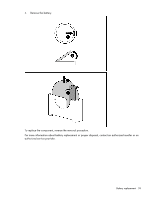HP ProLiant DL170h ProLiant DL100 Series Servers User Guide - Page 57
Current firmware versions, Updating firmware, Drivers, ROMPaq utility
 |
View all HP ProLiant DL170h manuals
Add to My Manuals
Save this manual to your list of manuals |
Page 57 highlights
• Support new features • Correct problems in a previous ROM version ROMPaq utility The ROMPaq utility enables you to upgrade the system firmware (BIOS) or Lights-Out 100 firmware. To upgrade the firmware, insert a ROMPaq diskette into the diskette drive or ROMPaq USB Key into an available USB port and boot the system. The ROMPaq utility checks the system and provides a choice (if more than one exists) of available firmware revisions. For more information about the ROMPaq utility, see the HP website (http://www.hp.com/go/support). Current firmware versions Automatic firmware updates Subscriber's Choice (http://www.hp.com/go/subscriberschoice) Manual firmware updates Download the latest firmware updates from the HP website (http://h18023.www1.hp.com/support/files/server/us/romflash.html). Updating firmware To update the firmware: 1. Check the firmware version on the device. 2. Determine the latest firmware version available. 3. If a TPM is installed and enabled on the server, disable BitLocker™ before updating the firmware. For more information, see the operating system documentation. 4. Update the firmware to the current version supported for the hardware configuration. 5. Verify the firmware update by checking the firmware version. 6. If a TPM is installed and enabled on the server, enable BitLocker™ after the firmware update is complete. For more information, see the operating system documentation. Drivers HP drivers and utilities can be found on the Support CD. For the latest drivers and information on supported operating systems, refer to the HP website (http://www.hp.com/support). IMPORTANT: Always perform a backup before installing or updating device drivers. Troubleshooting 57