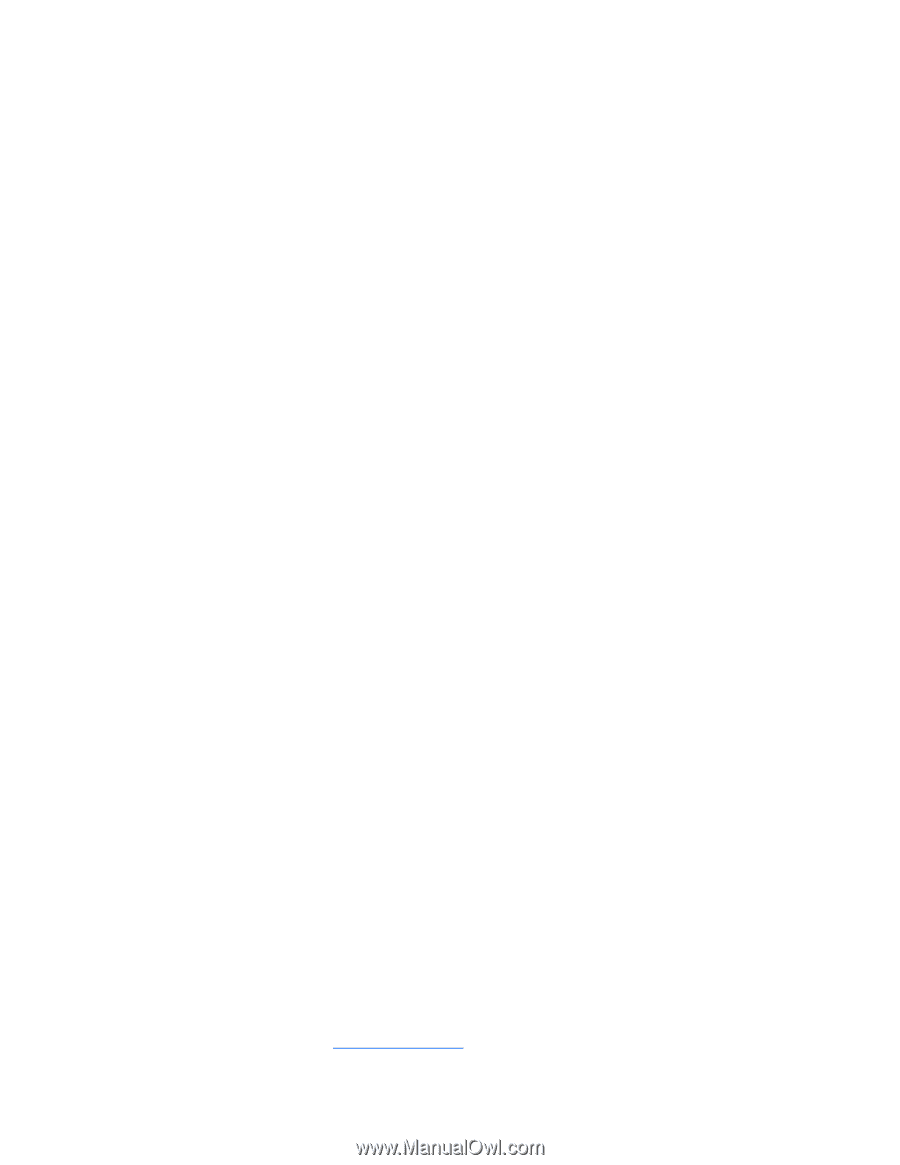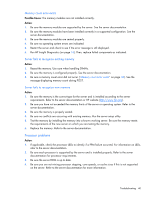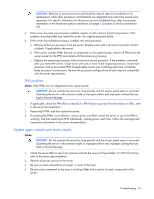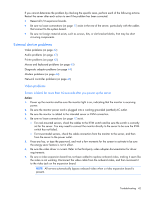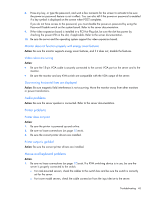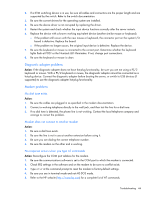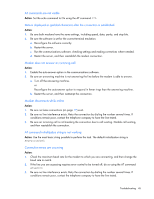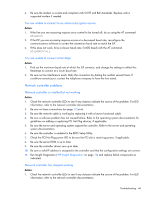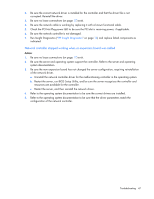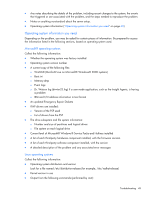HP ProLiant DL170h ProLiant DL100 Series Servers User Guide - Page 44
Diagnostic adapter problems, Modem problems, No dial tone exists
 |
View all HP ProLiant DL170h manuals
Add to My Manuals
Save this manual to your list of manuals |
Page 44 highlights
2. If a KVM switching device is in use, be sure all cables and connectors are the proper length and are supported by the switch. Refer to the switch documentation. 3. Be sure the current drivers for the operating system are installed. 4. Be sure the device driver is not corrupted by replacing the driver. 5. Restart the system and check whether the input device functions correctly after the server restarts. 6. Replace the device with a known working equivalent device (another similar mouse or keyboard). o If the problem still occurs with the new mouse or keyboard, the connector port on the system I/O board is defective. Replace the board. o If the problem no longer occurs, the original input device is defective. Replace the device. 7. Be sure the keyboard or mouse is connected to the correct port. Determine whether the keyboard lights flash at POST or the NumLock LED illuminates. If not, change port connections. 8. Be sure the keyboard or mouse is clean. Diagnostic adapter problems Action: If the diagnostic adapter does not have hot-plug functionality, be sure you are not using a PS/2 keyboard or mouse. With a PS/2 keyboard or mouse, the diagnostic adapter cannot be connected as a hot-plug device. Connect the diagnostic adapter before booting the server, or switch to USB devices (if supported) to use the diagnostic adapter hot-plug functionality. Modem problems No dial tone exists Action: 1. Be sure the cables are plugged in as specified in the modem documentation. 2. Connect a working telephone directly to the wall jack, and then test the line for a dial tone. 3. If no dial tone is detected, the phone line is not working. Contact the local telephone company and arrange to correct the problem. Modem does not connect to another modem Action: 1. Be sure a dial tone exists. 2. Be sure the line is not in use at another extension before using it. 3. Be sure you are dialing the correct telephone number. 4. Be sure the modem on the other end is working. No response occurs when you type AT commands Action: Reconfigure the COM port address for the modem. 1. Be sure the communications software is set to the COM port to which the modem is connected. 2. Check IRQ settings in the software and on the modem to be sure no conflict exists. 3. Type AT&F at the command prompt to reset the modem to factory-default settings. 4. Be sure you are in terminal mode and not MS-DOS mode. 5. Refer to the HP website (http://www.hp.com) for a complete list of AT commands. Troubleshooting 44