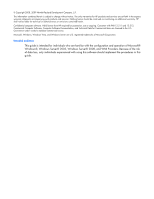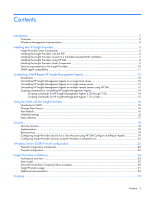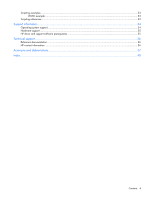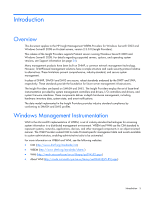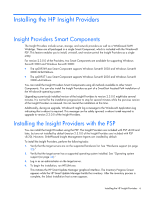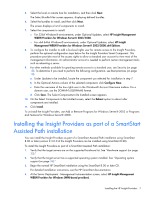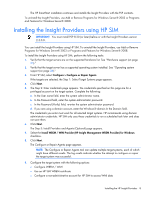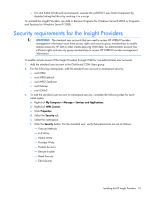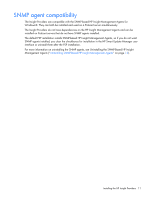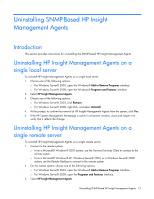HP ProLiant DL365 HP Insight Management WBEM Providers for Windows Server 2003 - Page 7
Installing the Insight Providers as part of a SmartStart Assisted Path installation
 |
View all HP ProLiant DL365 manuals
Add to My Manuals
Save this manual to your list of manuals |
Page 7 highlights
5. Select the local or remote host for installation, and then click Next. The Select Bundle Filter screen appears, displaying defined bundles. 6. Select the bundles to install, and then click Next. The screen displays a list of components to install. 7. Select the components to install: o For 32-bit Windows® environments, under Optional Updates, select HP Insight Management WBEM Providers for Windows Server® 2003/2008. o For x64 64-bit Windows® environments, under Optional Updates, select HP Insight Management WBEM Providers for Windows Server® 2003/2008 x64 Editions. 8. To configure the installer to add a low-level rights user for remote access to the Insight Providers, perform the optional configuration steps below for the Insight Providers Smart Component. This procedure provides most of the access rights to allow a standard user account to view most of the management information. An administrator account is needed to perform certain management tasks such as rebooting a server. 9. For other methods available for granting remote access to a standard user, see Security (on page 18). To determine if you need to perform the following configuration, see Best practices (on page 18). a. Under Updates to be installed, locate the component you selected for installation in step 7. b. In the Optional Actions column of the selected component, click Configure Now. c. Enter the username of the low rights user in the Windows® Account Username textbox. For a domain user, use the DOMAIN\USERNAME format. d. Click Save. The Select Components to Be Installed screen appears. 10. On the Select Components to Be Installed screen, select the Reboot option to reboot after components are installed. 11. Click Install. To uninstall the Insight Providers, use Add or Remove Programs for Windows Server® 2003 or Programs and Features for Windows Server® 2008. Installing the Insight Providers as part of a SmartStart Assisted Path installation You can install the Insight Providers as part of a SmartStart Assisted Path installation using SmartStart 8.00 or later (version 2.3.0.0 of the Insight Providers can be installed using SmartStart 8.20). To install the Insight Providers as part of a SmartStart Assisted Path installation: 1. Verify that the target servers are on the supported hardware list. See "Hardware support (on page 35)." 2. Verify that the target server has a supported operating system installed. See "Operating system support (on page 34)." 3. Begin the normal HP SmartStart installation using the SmartStart 8.00 or later CD. For detailed installation instructions, see the HP SmartStart documentation. 4. At the Server Deployment - Management Instrumentation screen, select HP Insight Management WBEM Providers for Windows (WMI-based providers). Installing the HP Insight Providers 7