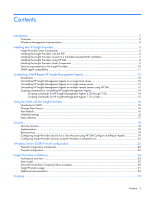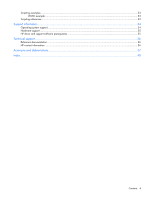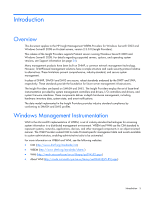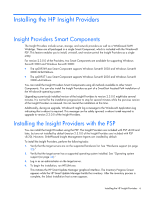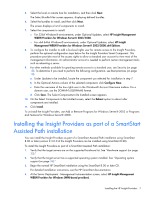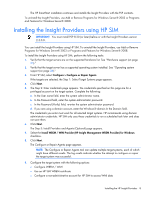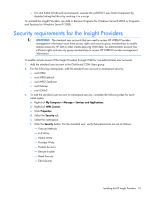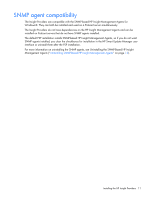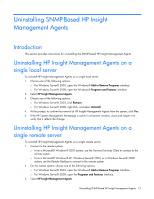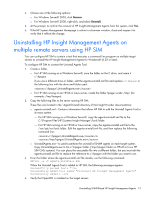HP ProLiant DL365 HP Insight Management WBEM Providers for Windows Server 2003 - Page 8
Installing the Insight Providers using HP SIM
 |
View all HP ProLiant DL365 manuals
Add to My Manuals
Save this manual to your list of manuals |
Page 8 highlights
The HP SmartStart installation continues and installs the Insight Providers with the PSP contents. To uninstall the Insight Providers, use Add or Remove Programs for Windows Server® 2003 or Programs and Features for Windows Server® 2008. Installing the Insight Providers using HP SIM IMPORTANT: You must install PSP 8.20 (or later) before or with the Insight Providers version 2.3.0.0. You can install the Insight Providers using HP SIM. To uninstall the Insight Providers, use Add or Remove Programs for Windows Server® 2003 or Programs and Features for Windows Server® 2008. To install the Insight Providers using HP SIM, perform the following tasks: 1. Verify that the target servers are on the supported hardware list. See "Hardware support (on page 35)." 2. Verify that the target server has a supported operating system installed. See "Operating system support (on page 34)." 3. From HP SIM, select Configure > Configure or Repair Agents. If the targets are selected, the Step 1: Select Target Systems page appears. 4. Click Next. 5. The Step 2: Enter credentials page appears. The credentials specified on this page are for a privileged account on the target system. Complete the following: a. In the User name field, enter the system administrator name. b. In the Password field, enter the system administrator password. c. In the Password (Verify) field, re-enter the system administrator password. d. If you are using a domain account, enter the Windows® domain In the Domain field. The credentials you enter must work for all selected target systems. HP recommends using domain administrator credentials. HP SIM only uses these credentials to run a scheduled task later and does not save them. 6. Click Next. The Step 3: Install Providers and Agents (Optional) page appears. 7. Select the Install WBEM / WMI Provider (HP Insight Management WBEM Provider) for Windows checkbox. 8. Click Next. The Configure or Repair Agents page appears. NOTE: The Configure or Repair Agents tool can update multiple target systems, each of which might have different results. The log results indicate whether the attempt to configure or repair the target system was successful. 9. Configure the target system with the following options: o Configure WBEM / WMI o Use an HP SIM WBEM certificate o Configure a non-administrative account for HP SIM to access WMI data Installing the HP Insight Providers 8