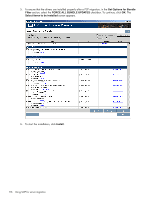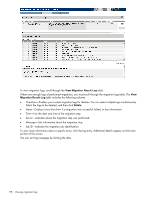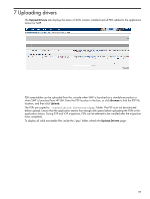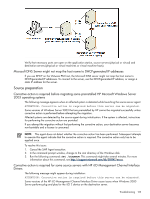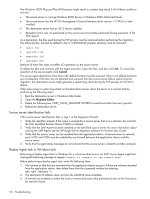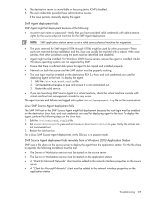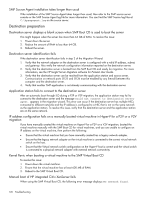HP ProLiant DL380 HP Insight Server Migration Software for ProLiant User Guide - Page 121
Troubleshooting, Installation, When launching the SMP wizard immediately after installation
 |
View all HP ProLiant DL380 manuals
Add to My Manuals
Save this manual to your list of manuals |
Page 121 highlights
8 Troubleshooting Troubleshooting Installation When launching the SMP wizard immediately after installation, the message Unable to communicate with the SMP service displays on the wizard page Usually, the service manager shows that SMP service is launched. However, because of DNS lookup or other network latency, the communication to the service is not established, which causes this error message. To resolve this issue perform one of the following actions: • Wait a few minutes until the DNS requests time-out after the installation, and then start the wizard. • Add the host name of the application station and IP address to the WINDOWS\system32\drivers\etc\hosts file. SMP installation displays The SMP cannot be installed on a machine with an empty or invalid credentials error 1. Verify if the user name has administrative privileges on the system. 2. Provide only the username in the username box and domain information in the domain box. Blank passwords are not be accepted by the installer because the service fails to register. 3. To reset the password: 1. From the desktop, select Control Panel→User Accounts. 2. Reset the password of the user, and then enter a valid password. SMP related menus missing after installing HP SIM on SMP When HP SIM is installed after installing the SMP, SMP menus do not appear in HP SIM. For the menus to appear on the HP SIM application, you must uninstall and then reinstall SMP again. SMP-related menus missing When a user with administrator privileges installs SMP on a system with HP SIM already installed, SMP related menus might be missing, and the following message appears: NOTE: Installer has detected System Insight Manager running on this host. Please provide the Service Account Credentials of a Valid Administrator account of System Insight Manager Application Only. The credentials accepted by SMP are used for registering and starting the application. These credentials should be for a local administrator or domain administrator. For example, if user 1 installs SMP using administrator privileges, user 1 must be added to an HP SIM account and given administrator privileges in HP SIM, for the SMP menu to display in HP SIM. To add user 1 to an HP SIM account: 1. Sign in to HP SIM. 2. Select Options→Security. 3. Select Users and Authorizations. 4. Add User 1 to the New User section of the screen, where all details pertaining to this user are configured. 5. In the Central management server configuration rights section, select full, allowed to modify all central management server settings, and then click Apply. Support for older versions of stand-alone P2P application The installation of stand-alone P2P application (version 1.4 and earlier) on a system which already has SMP is not supported. Troubleshooting 121