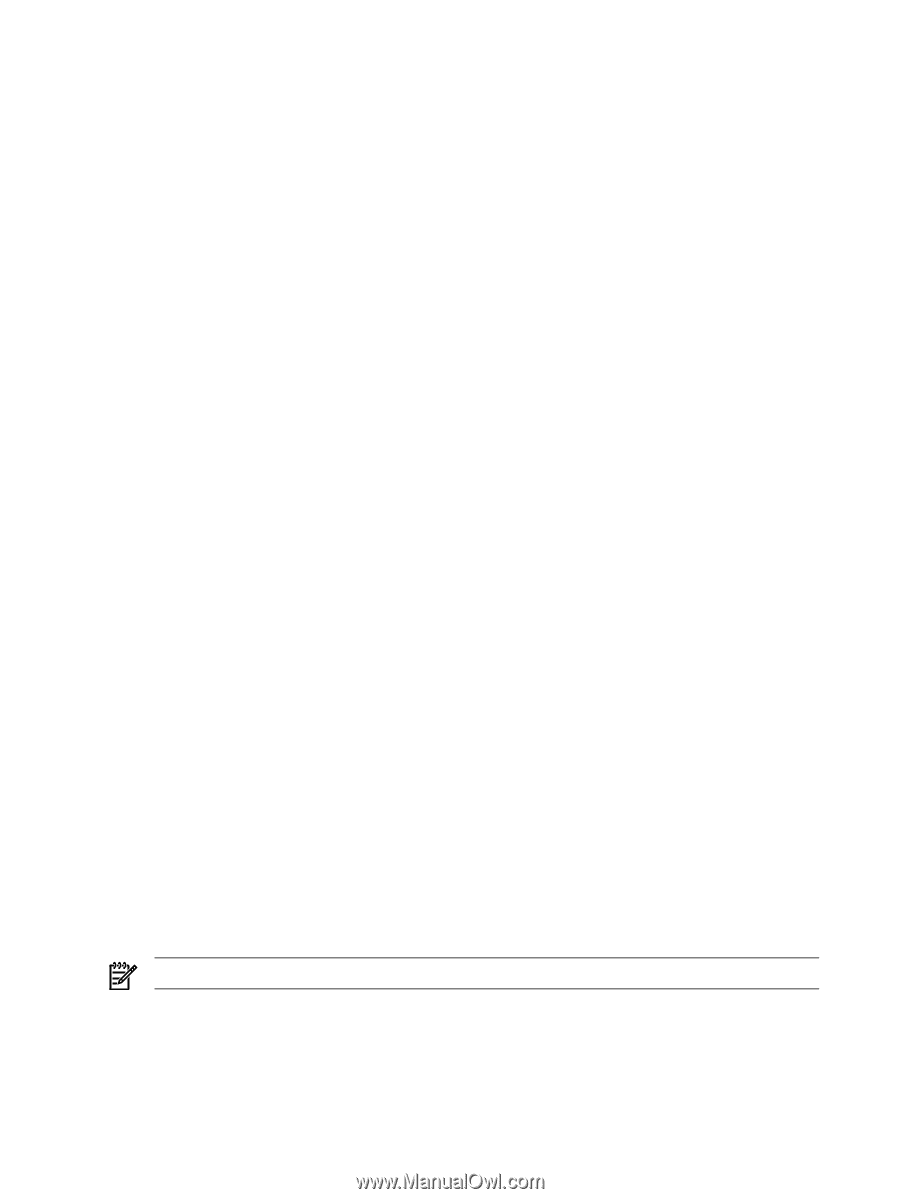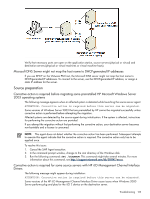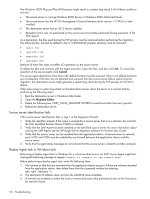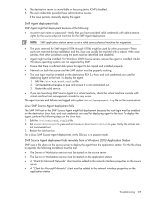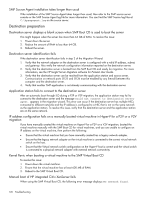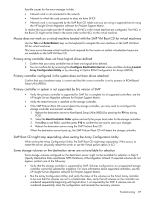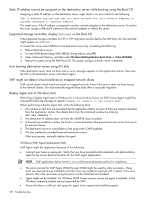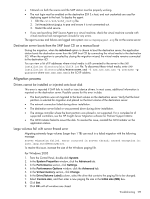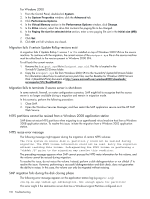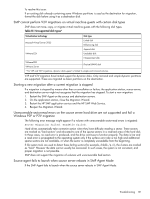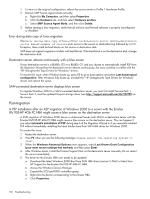HP ProLiant DL380 HP Insight Server Migration Software for ProLiant User Guide - Page 128
Static IP address cannot be assigned on the destination server while booting using the Boot CD
 |
View all HP ProLiant DL380 manuals
Add to My Manuals
Save this manual to your list of manuals |
Page 128 highlights
Static IP address cannot be assigned on the destination server while booting using the Boot CD Assigning a static IP address on the destination server might result in an error similar to the following: The IP address xxx.xxx.xxx.xxx you have entered for this network adapter is already assigned to another adapter. This might occur if the IP address is assigned to another network adapter on the destination server. To resolve this issue, assign a different IP address to the network adaptor or reboot the server. Supported storage controllers display Unknown on the Boot CD If the supported storage controllers for P2P or V2P migrations are blocked by the SMP Boot CD, the controller might appear as Unknown. To correct this issue, reset NVRAM on the destination server by completing the following: 1. Reboot destination server. 2. To enter ROM-Based Setup Utility (RBSU) during reboot, press F9. 3. Open Advanced Options, and then select Restore Settings/Erase Boot Disk or Clear NVRAM. 4. Reboot the system using the SMP Boot CD. The proper storage controller name is detected. Auto booting destination server using iLO fails If the destination server does not boot and no error message appears on the application station, then reset the iLO on the destination server, and reboot again. SMP might not detect virtual machines on mapped network drives SMP cannot locate virtual machines stored on mapped network drives if the service does not have access to the network shares. You must manually migrate these disks after a successful migration. Deploy Agent task to Windows fails Performing a Deploy Agent task to Windows for a virtual machine host or an SMP Source Agent might fails, causing the following message to appear: Unable to connect to the remote host. Before performing a deploy agent task, verify the following items: 1. No volumes on that host are mounted from the application station account. If there are volumes mounted from the application station, then delete them from the command window by entering: net use /delete *. 2. The destination IP address does not have the ADMIN$ share available. 3. A firewall was enabled on either the local or remote destination that prevented access to the share ports for network shares. 4. The destination server is unavailable or has ping (echo ICMP) disabled. 5. The user credentials provided have administrative access. If the issue persists, manually deploy the agent. Windows SMP Agent deployment fails SMP Agent might fail deployment because of the following: • Incorrect user name or password-Verify that you have provided valid credentials with administrative rights for the source physical machine for the SMP Agent deployment. NOTE: SMP application station server is not a valid source physical machine for migrations. • The ports reserved for SMP Agent (51124 through 51126) might be used by other processes-These ports are reserved during installation and this issue can usually be resolved with a reboot. If the issue persists, then other processes using the ports must be identified and disabled. • Agent might not be installed. For Windows 2008 Source servers, ensure the agent is installed. 64-bit Windows operating systems are not supported by SMP. • Ensure that there is sufficient disk space for agent to be copied and installed properly. 128 Troubleshooting